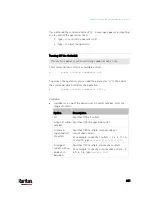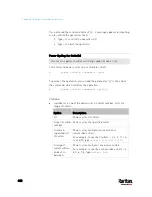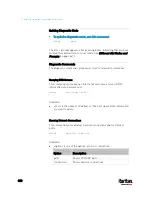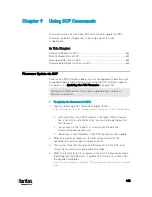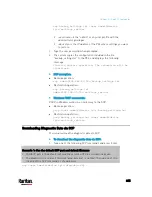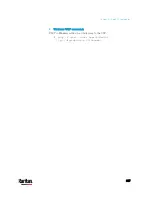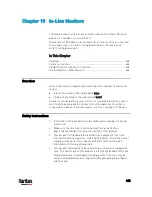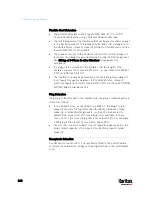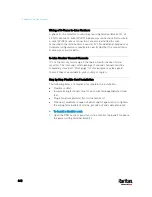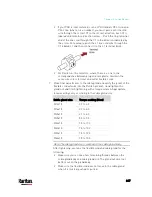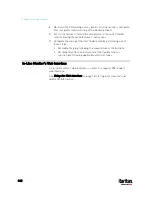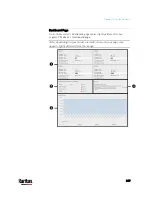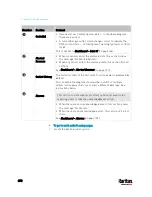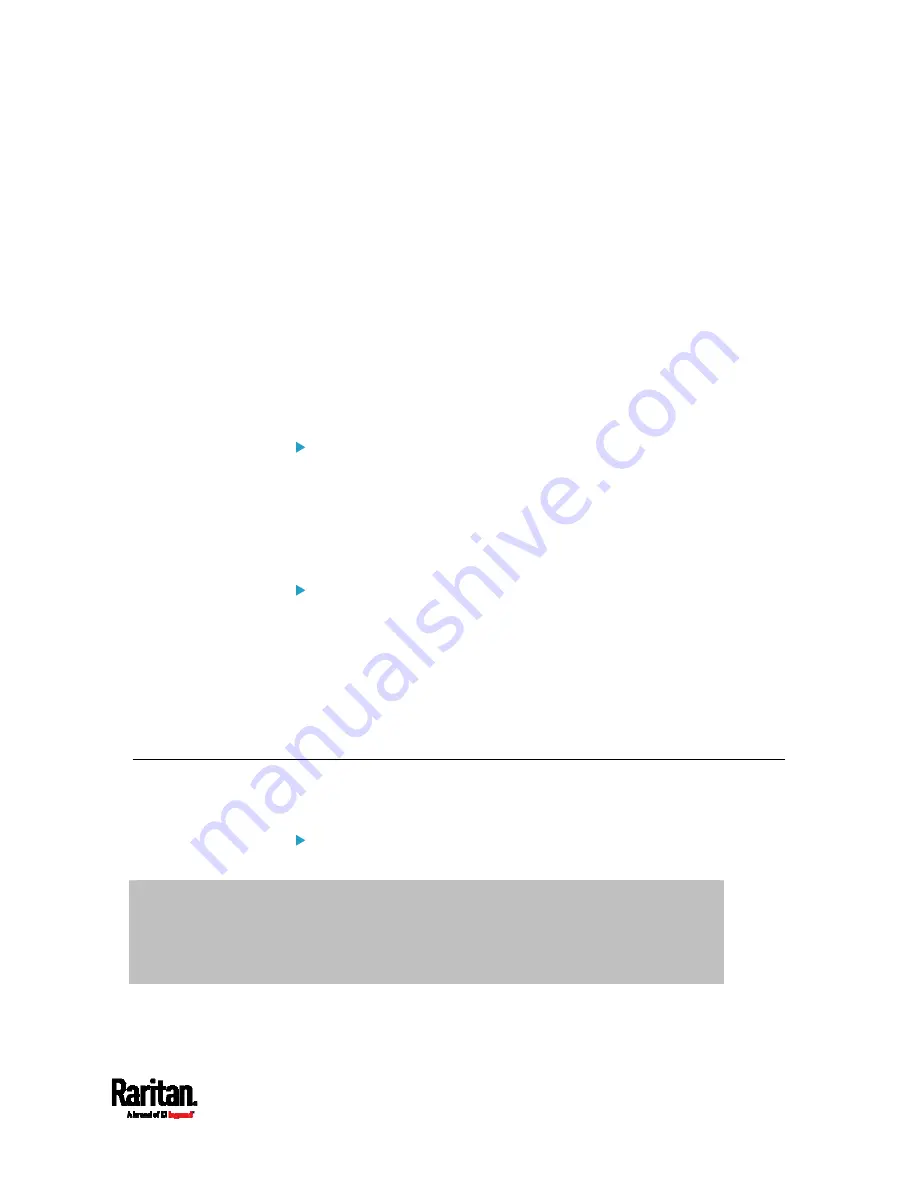
Chapter 9: Using SCP Commands
635
scp backup_settings.txt <user name>@<device
ip>:/settings_restore
<user name> is the "admin" or any user profile with the
administrator privileges.
<device ip> is the IP address of the PX3 whose settings you want
to restore.
2.
Type the user password when prompted.
3.
The system copies the configuration included in the file
"backup_settings.txt" to the PX3, and displays the following
message.
Starting restore operation. The connection will be
closed now.
SCP examples:
Backup operation:
scp [email protected]:/backup_settings.txt
Restoration operation:
scp backup_settings.txt
[email protected]:/settings_restore
Windows PSCP commands:
PSCP in Windows works in a similar way to the SCP.
Backup operation:
pscp <user name>@<device ip>:/backup_settings.txt
Restoration operation:
pscp backup_settings.txt <user name>@<device
ip>:/settings_restore
Downloading Diagnostic Data via SCP
You can download the diagnostic data via SCP.
To download the diagnostic data via SCP:
1.
Type one of the following SCP commands and press Enter.
Scenario 1: Use the default SCP port and default filename
SSH/SCP port is the default (22), and the accessed PX3 is a standalone device.
The diagnostic file's default filename "diag-data.zip" is wanted. Then add a dot (.) in
the end of the SCP command as shown below.
scp <user name>@<device ip>:/diag-data.zip .
Содержание PX3-3000 series
Страница 5: ......
Страница 18: ...Contents xviii Index 841...
Страница 66: ...Chapter 3 Initial Installation and Configuration 42 Number Device role Master device Slave 1 Slave 2 Slave 3...
Страница 93: ...Chapter 4 Connecting External Equipment Optional 69...
Страница 787: ...Appendix J RADIUS Configuration Illustration 763 Note If your PX3 uses PAP then select PAP...
Страница 788: ...Appendix J RADIUS Configuration Illustration 764 10 Select Standard to the left of the dialog and then click Add...
Страница 789: ...Appendix J RADIUS Configuration Illustration 765 11 Select Filter Id from the list of attributes and click Add...
Страница 792: ...Appendix J RADIUS Configuration Illustration 768 14 The new attribute is added Click OK...
Страница 793: ...Appendix J RADIUS Configuration Illustration 769 15 Click Next to continue...
Страница 823: ...Appendix K Additional PX3 Information 799...
Страница 853: ...Appendix L Integration 829 3 Click OK...