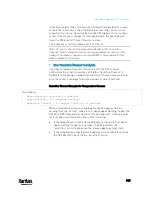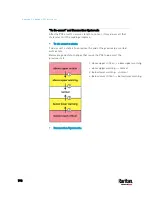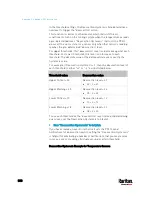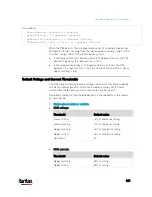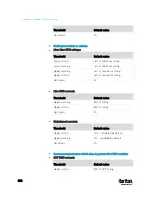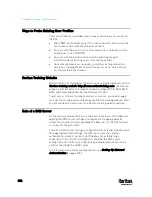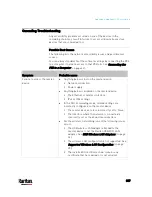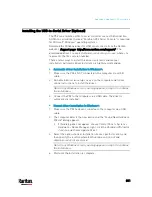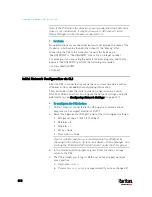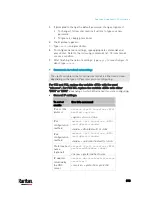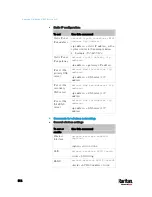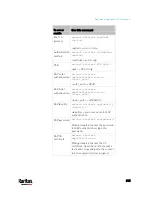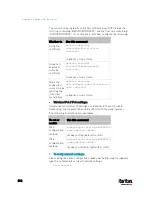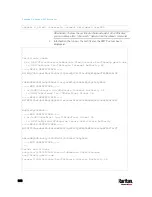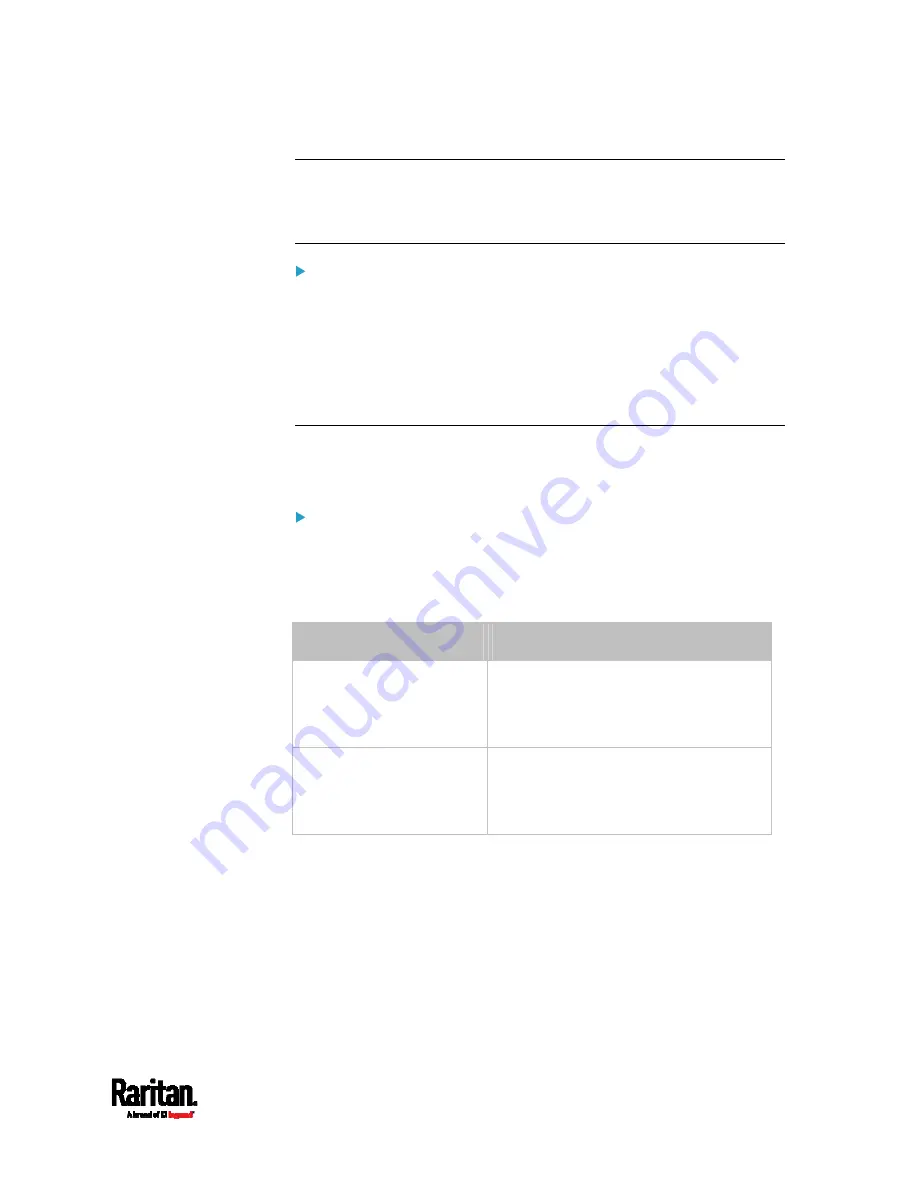
Appendix K: Additional PX3 Information
809
Tip: To determine which PX3 may be the failure point of network, you
may ping each PX3 in the cascading chain, or check the slave-related
events in the event log of each PX3. See
The Ping Tool
(on page 810) and
Slave Device Events in the Log
(on page 809).
For an iX7
™
cascading chain, also check the following:
Whether the Ethernet interface (ETH1 or ETH2) where the network or
cascading cable is connected is disabled on the cascaded device in
question or any upstream device.
Whether the connection complies with the cascading guidelines if it
is set to the Port Forwarding mode. See
Unsupported Cascading
Connections for Port Forwarding
(on page 45).
Slave Device Events in the Log
The log messages for connection/disconnection of a cascaded device are
different for USB-cascading and Ethernet-cascading chains.
Messages for the Ethernet-cascading chain:
Whenever the connection or disconnection of a master/slave device is
detected, both PX3 devices connected via that network cable record this
event in their internal logs.
There are two slave-related events:
Event
Description
The ETH1/2 network
interface link is now up.
This log entry is generated when an iX7
™
detects the connection of the upstream
or downstream cascaded device on one
of its Ethernet ports.
The ETH1/2 network
interface link is now down.
This log entry is generated when an iX7
™
detects the disconnection of the
upstream or downstream cascaded
device on one of its Ethernet ports.
Содержание PX3-3000 series
Страница 5: ......
Страница 18: ...Contents xviii Index 841...
Страница 66: ...Chapter 3 Initial Installation and Configuration 42 Number Device role Master device Slave 1 Slave 2 Slave 3...
Страница 93: ...Chapter 4 Connecting External Equipment Optional 69...
Страница 787: ...Appendix J RADIUS Configuration Illustration 763 Note If your PX3 uses PAP then select PAP...
Страница 788: ...Appendix J RADIUS Configuration Illustration 764 10 Select Standard to the left of the dialog and then click Add...
Страница 789: ...Appendix J RADIUS Configuration Illustration 765 11 Select Filter Id from the list of attributes and click Add...
Страница 792: ...Appendix J RADIUS Configuration Illustration 768 14 The new attribute is added Click OK...
Страница 793: ...Appendix J RADIUS Configuration Illustration 769 15 Click Next to continue...
Страница 823: ...Appendix K Additional PX3 Information 799...
Страница 853: ...Appendix L Integration 829 3 Click OK...