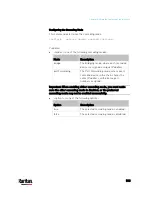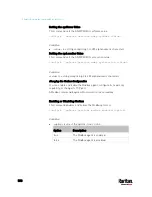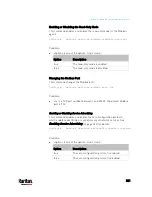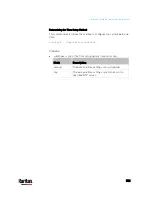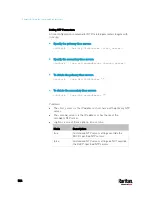Chapter 8: Using the Command Line Interface
510
config:#
network wireless allowConnectionWithIncorrectClock <option3>
Variables:
The value of <outer_auth> is
PEAP because PX3 only supports
Protected Extensible Authentication Protocol (PEAP) as the outer
authentication.
The value of <inner_auth> is
MSCHAPv2 because PX3 only supports
Microsoft's Challenge Authentication Protocol Version 2 (MSCHAPv2)
as the inner authentication.
<identity> is your user name for the EAP authentication.
<option1> is one of the options:
true or false.
Option
Description
true
Enables the verification of the TLS certificate
chain.
false
Disables the verification of the TLS certificate
chain.
<option2> is one of the options:
true or false.
Option
Description
true
Always make the wireless network connection
successful even though the TLS certificate chain
contains any certificate which is outdated or not
valid yet.
false
The wireless network connection is NOT
successfully established when the TLS certificate
chain contains any certificate which is outdated or
not valid yet.
<option3> is one of the options:
true or false.
Option
Description
true
Make the wireless network connection successful
when the PX3 system time is earlier than the
firmware build before synchronizing with the NTP
server, causing the TLS certificate to become
invalid.
Содержание PX3-3000 series
Страница 5: ......
Страница 18: ...Contents xviii Index 841...
Страница 66: ...Chapter 3 Initial Installation and Configuration 42 Number Device role Master device Slave 1 Slave 2 Slave 3...
Страница 93: ...Chapter 4 Connecting External Equipment Optional 69...
Страница 787: ...Appendix J RADIUS Configuration Illustration 763 Note If your PX3 uses PAP then select PAP...
Страница 788: ...Appendix J RADIUS Configuration Illustration 764 10 Select Standard to the left of the dialog and then click Add...
Страница 789: ...Appendix J RADIUS Configuration Illustration 765 11 Select Filter Id from the list of attributes and click Add...
Страница 792: ...Appendix J RADIUS Configuration Illustration 768 14 The new attribute is added Click OK...
Страница 793: ...Appendix J RADIUS Configuration Illustration 769 15 Click Next to continue...
Страница 823: ...Appendix K Additional PX3 Information 799...
Страница 853: ...Appendix L Integration 829 3 Click OK...