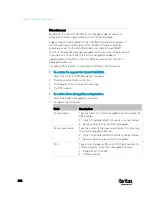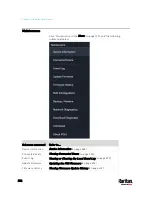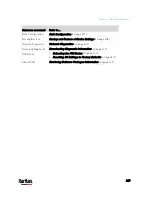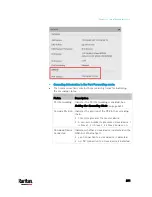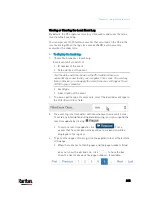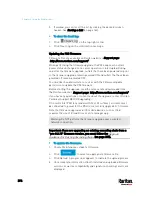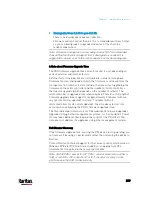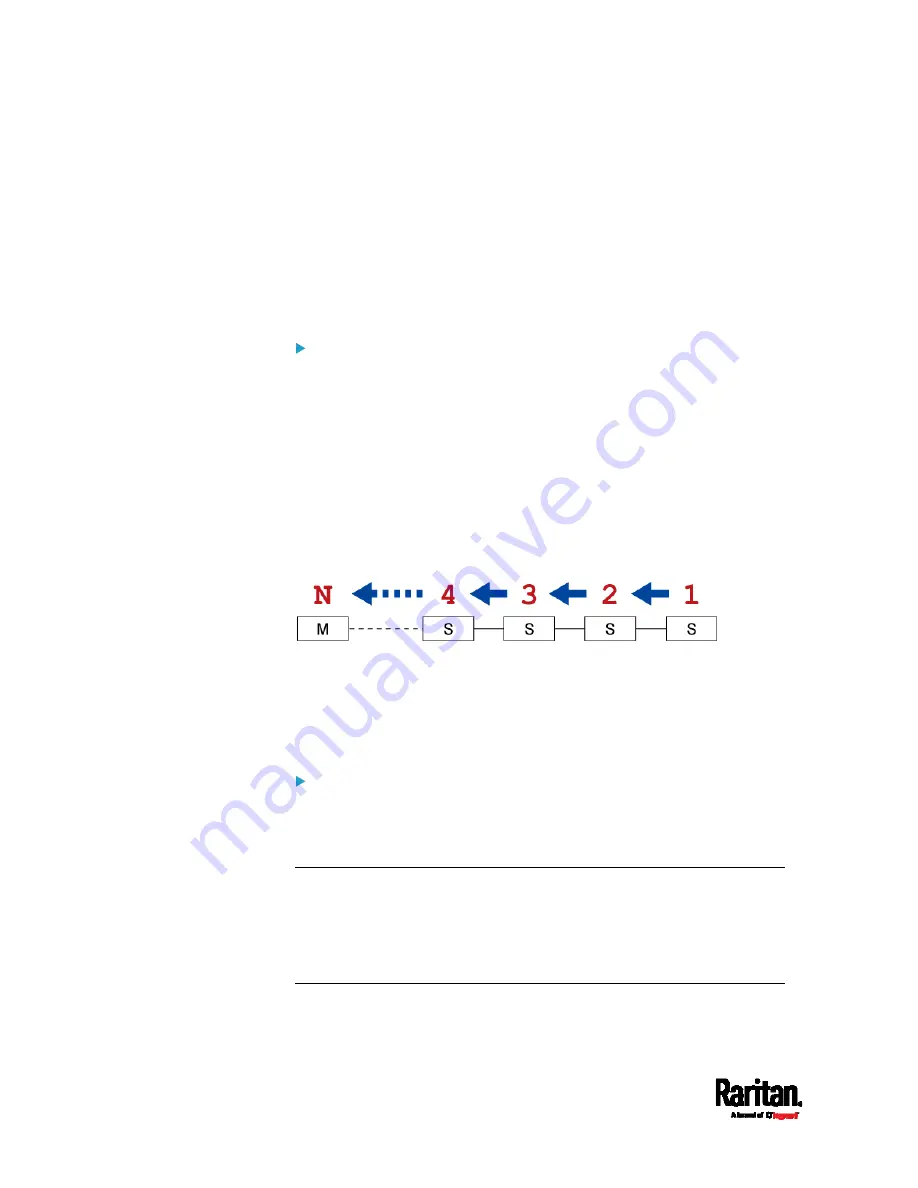
Chapter 6: Using the Web Interface
398
To upgrade an existing USB-cascading chain from a firmware
version older than 3.3.10, you must start from the last slave device
and so on until the master device. See
Upgrade Sequence in an
Existing Cascading Chain
(on page 398).
Upgrade Sequence in an Existing Cascading Chain
Depending on the firmware version(s) of your cascading chain, there may
or may not be limitations for the firmware upgrade sequence in the
chain.
Upgrade from "pre-3.3.10" to 3.3.10 or post-3.3.10:
You must follow the firmware upgrade sequence below to upgrade a
cascading chain from a firmware version older than 3.3.10 to version
3.3.10 or later. If you do not follow this upgrade sequence, you will
not be able to access some cascaded devices over the Internet.
The upgrade must start from the last slave device (S), then the
second to last, the third to last, and so on until the master device
(M).
Red numbers below represent the appropriate upgrade sequence.
'N' is the final one to upgrade.
You must upgrade ALL devices in the chain to 3.3.10 or later. If
you upgrade only some devices in the chain, networking issues
occur on some cascaded devices.
Upgrade from 3.3.10 or post-3.3.10 to post-3.3.10:
There is no upgrade sequence limitation.
Firmware version 3.3.10 is compatible with later firmware versions
so you can upgrade all devices of the chain in a random order.
Important: Raritan does not guarantee that no upgrade sequence
limitation will be required for all future firmware versions. It is
highly suggested to check the latest revision of the Cascading Guide
or your product's User Guide/Online Help before performing the
firmware upgrade. The other alternative is to always stick to the
same sequence as the above diagram.
Содержание PX3-3000 series
Страница 5: ......
Страница 18: ...Contents xviii Index 841...
Страница 66: ...Chapter 3 Initial Installation and Configuration 42 Number Device role Master device Slave 1 Slave 2 Slave 3...
Страница 93: ...Chapter 4 Connecting External Equipment Optional 69...
Страница 787: ...Appendix J RADIUS Configuration Illustration 763 Note If your PX3 uses PAP then select PAP...
Страница 788: ...Appendix J RADIUS Configuration Illustration 764 10 Select Standard to the left of the dialog and then click Add...
Страница 789: ...Appendix J RADIUS Configuration Illustration 765 11 Select Filter Id from the list of attributes and click Add...
Страница 792: ...Appendix J RADIUS Configuration Illustration 768 14 The new attribute is added Click OK...
Страница 793: ...Appendix J RADIUS Configuration Illustration 769 15 Click Next to continue...
Страница 823: ...Appendix K Additional PX3 Information 799...
Страница 853: ...Appendix L Integration 829 3 Click OK...