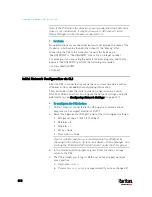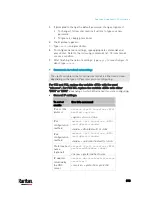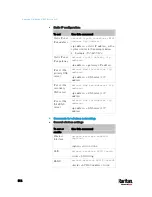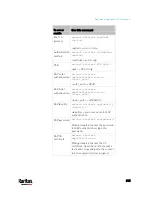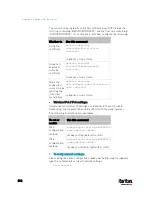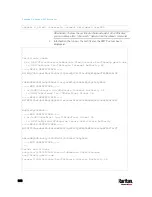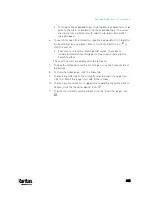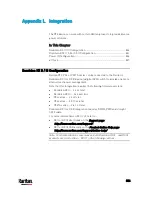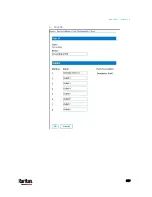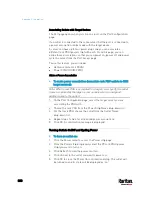826
The PX3 device can work with certain Raritan products to provide diverse
power solutions.
In This Chapter
Dominion KX II / III Configuration............................................................ 826
Dominion KSX II, SX or SX II Configuration ............................................. 831
Power IQ Configuration ........................................................................... 836
dcTrack .................................................................................................... 837
Dominion KX II / III Configuration
Raritan PX2, PX3 or PX3TS series can be connected to the Raritan's
Dominion KX II or KX III device (a digital KVM switch) to provide one more
alternative of power management.
Note that this integration requires the following firmware versions:
Dominion KX II -- 2.4 or later
Dominion KX III -- ALL versions
PX2 series -- 2.2 or later
PX3 series -- 2.5.10 or later
PX3TS series -- 2.6.1 or later
Dominion KX II or KX III integration requires D2CIM-PWR and straight
CAT5 cable.
For more information on KX II / III, refer to:
KX II or KX III User Guide on the
Support page
(
KX II or KX III Online Help on the
Product Online Help page
(
Note: For documentation conveniences, both Dominion KX II and KX III
products are referred to as "KX III" in the following sections.
Appendix L Integration
Содержание PX3-3000 series
Страница 5: ......
Страница 18: ...Contents xviii Index 841...
Страница 66: ...Chapter 3 Initial Installation and Configuration 42 Number Device role Master device Slave 1 Slave 2 Slave 3...
Страница 93: ...Chapter 4 Connecting External Equipment Optional 69...
Страница 787: ...Appendix J RADIUS Configuration Illustration 763 Note If your PX3 uses PAP then select PAP...
Страница 788: ...Appendix J RADIUS Configuration Illustration 764 10 Select Standard to the left of the dialog and then click Add...
Страница 789: ...Appendix J RADIUS Configuration Illustration 765 11 Select Filter Id from the list of attributes and click Add...
Страница 792: ...Appendix J RADIUS Configuration Illustration 768 14 The new attribute is added Click OK...
Страница 793: ...Appendix J RADIUS Configuration Illustration 769 15 Click Next to continue...
Страница 823: ...Appendix K Additional PX3 Information 799...
Страница 853: ...Appendix L Integration 829 3 Click OK...