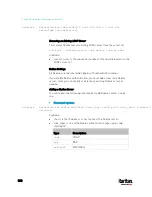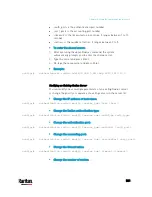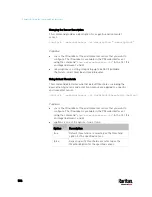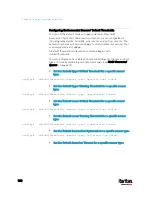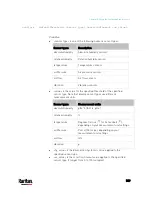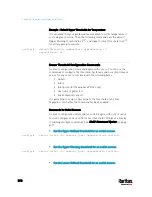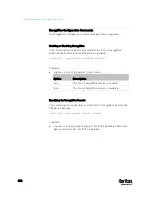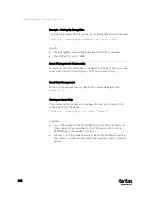Chapter 8: Using the Command Line Interface
593
config:#
sensor inlet <n> <sensor type> assertionTimeout <as_value>
Variables:
<n> is the number of the inlet that you want to configure. For a
single-inlet PDU, <n> is always the number 1.
<sensor type> is one of the following sensor types:
Sensor type
Description
current Current
sensor
peakCurrent Peak
current sensor
voltage Voltage
sensor
activePower Active
power
sensor
apparentPower
Apparent power sensor
powerFactor Power
factor
sensor
activeEnergy
Active energy sensor
unbalancedCurrent
Unbalanced load sensor
lineFrequency Line
frequency sensor
residualCurrent
Residual current sensor
phaseAngle
Inlet phase angle sensor
Note: If the requested sensor type is not supported, the "Sensor is
not available" message is displayed.
<option> is one of the options:
enable, disable or a numeric value.
Option
Description
enable
Enables the specified threshold for a specific inlet
sensor.
disable Disables
the
specified threshold for a specific
inlet sensor.
A numeric
value
Sets a value for the specified threshold of a
specific inlet sensor and enables this threshold at
the same time.
Содержание PX3-3000 series
Страница 5: ......
Страница 18: ...Contents xviii Index 841...
Страница 66: ...Chapter 3 Initial Installation and Configuration 42 Number Device role Master device Slave 1 Slave 2 Slave 3...
Страница 93: ...Chapter 4 Connecting External Equipment Optional 69...
Страница 787: ...Appendix J RADIUS Configuration Illustration 763 Note If your PX3 uses PAP then select PAP...
Страница 788: ...Appendix J RADIUS Configuration Illustration 764 10 Select Standard to the left of the dialog and then click Add...
Страница 789: ...Appendix J RADIUS Configuration Illustration 765 11 Select Filter Id from the list of attributes and click Add...
Страница 792: ...Appendix J RADIUS Configuration Illustration 768 14 The new attribute is added Click OK...
Страница 793: ...Appendix J RADIUS Configuration Illustration 769 15 Click Next to continue...
Страница 823: ...Appendix K Additional PX3 Information 799...
Страница 853: ...Appendix L Integration 829 3 Click OK...