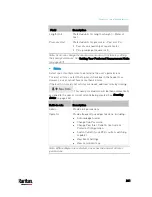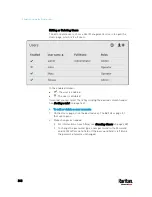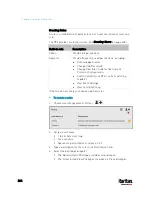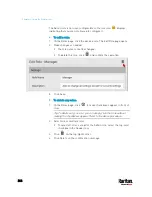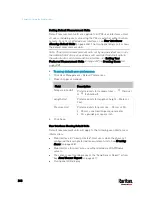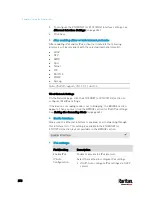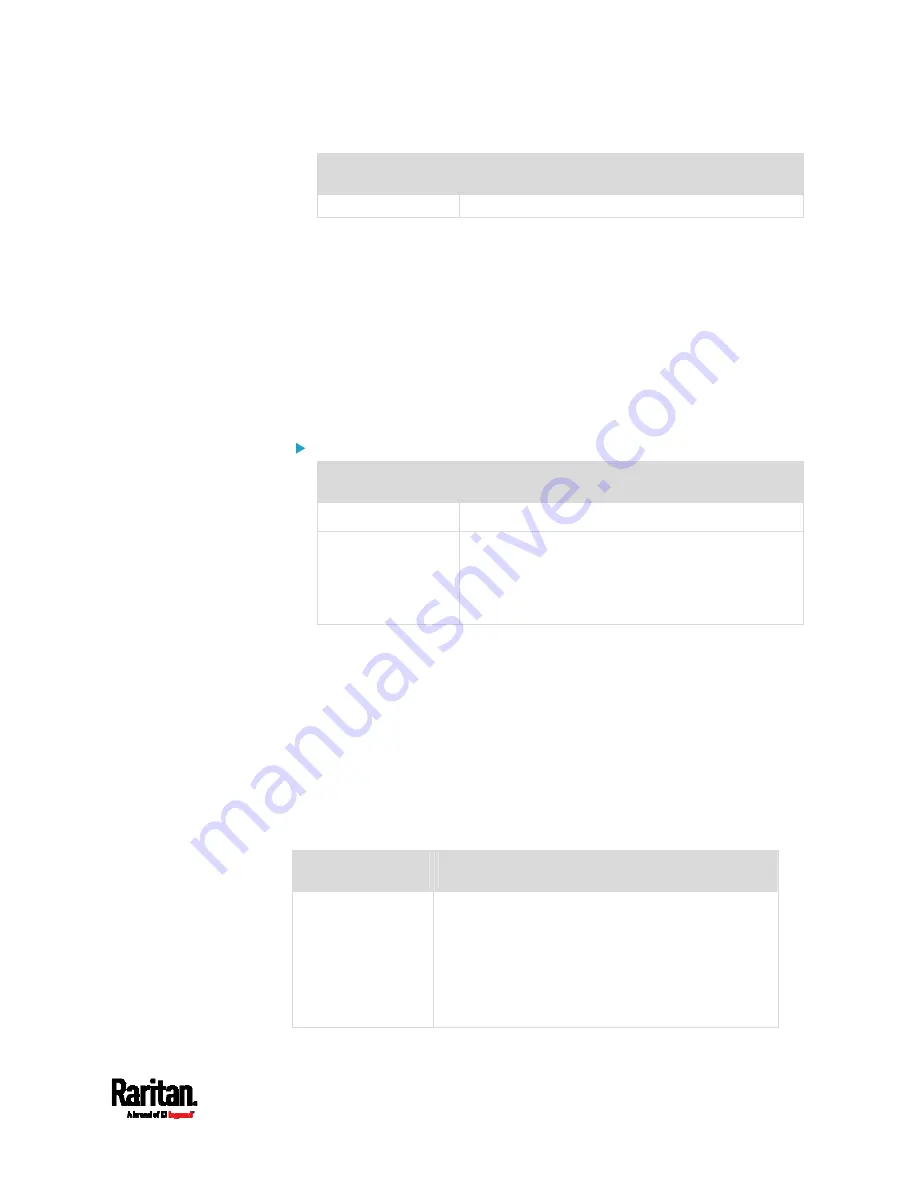
Chapter 6: Using the Web Interface
253
Field/setting
Description
Static: Manually configure the IPv4 settings.
DHCP settings: Optionally specify the preferred hostname, which
must meet the following requirements:
Consists of alphanumeric characters and/or hyphens
Cannot begin or end with a hyphen
Cannot contain more than 63 characters
Cannot contain punctuation marks, spaces, and other symbols
Static settings: Assign a static IPv4 address, which follows this
syntax "IP address/prefix length".
Example:
192.168.84.99/24
IPv6 settings:
Field/setting
Description
Enable IPv6
Enable or disable the IPv6 protocol.
IP Auto
Configuration
Select the method to configure IPv6 settings.
Automatic: Auto-configure IPv6 settings via
DHCPv6.
Static: Manually configure the IPv6 settings.
Automatic settings: Optionally specify the preferred hostname,
which must meet the above requirements.
Static settings: Assign a static IPv6 address, which follows this
syntax "IP address/prefix length".
Example:
fd07:2fa:6cff:1111::0/128
Common Network Settings
Common Network Settings are OPTIONAL, not required. Therefore, leave
them unchanged if there are no specific local networking requirements.
Field
Description
Cascading Mode
Leave it to the default "None" unless you are
establishing a cascading chain.
For more information, refer to:
Cascading Multiple PX3 Devices for Sharing
Ethernet Connectivity
(on page 35)
Setting the Cascading Mode
(on page 265)
Содержание PX3-3000 series
Страница 5: ......
Страница 18: ...Contents xviii Index 841...
Страница 66: ...Chapter 3 Initial Installation and Configuration 42 Number Device role Master device Slave 1 Slave 2 Slave 3...
Страница 93: ...Chapter 4 Connecting External Equipment Optional 69...
Страница 787: ...Appendix J RADIUS Configuration Illustration 763 Note If your PX3 uses PAP then select PAP...
Страница 788: ...Appendix J RADIUS Configuration Illustration 764 10 Select Standard to the left of the dialog and then click Add...
Страница 789: ...Appendix J RADIUS Configuration Illustration 765 11 Select Filter Id from the list of attributes and click Add...
Страница 792: ...Appendix J RADIUS Configuration Illustration 768 14 The new attribute is added Click OK...
Страница 793: ...Appendix J RADIUS Configuration Illustration 769 15 Click Next to continue...
Страница 823: ...Appendix K Additional PX3 Information 799...
Страница 853: ...Appendix L Integration 829 3 Click OK...