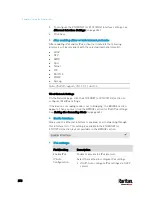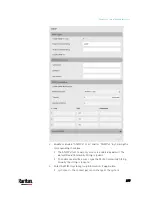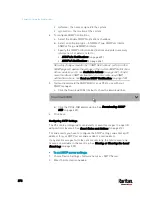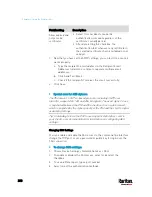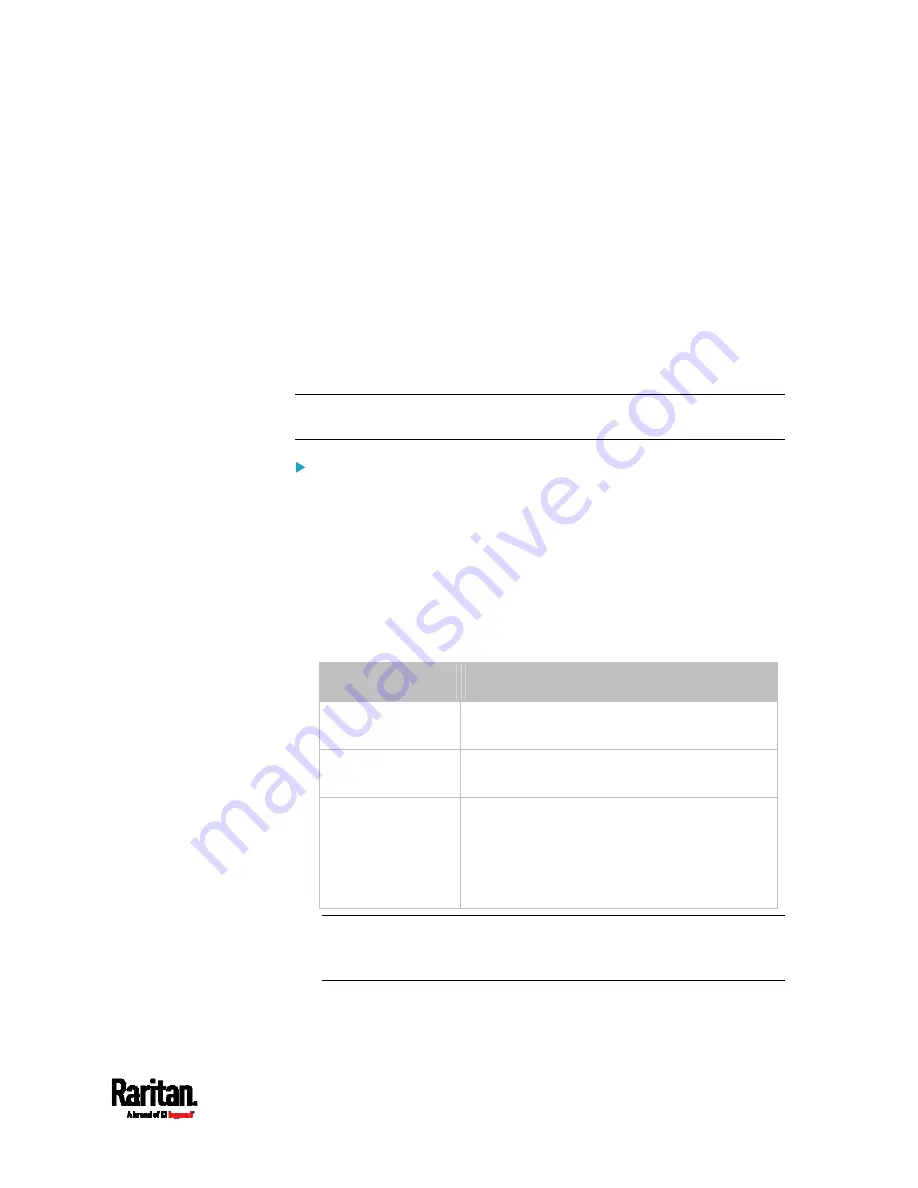
Chapter 6: Using the Web Interface
265
Setting the Cascading Mode
A maximum of 16 PX3 devices can be cascaded to share one Ethernet
connection. See
Cascading Multiple PX3 Devices for Sharing Ethernet
Connectivity
(on page 35).
The cascading mode configured on the master device determines the
Ethernet sharing method, which is either network bridging or port
forwarding. See
Overview of the Cascading Modes
(on page 267).
The cascading mode of all devices in the chain must be the same.
Only a user with the Change Network Settings permission can configure
the cascading mode.
Note: PX3 in the Port Forwarding mode does not support APIPA. See
APIPA and Link-Local Addressing
(on page 3).
To configure the cascading mode:
1.
Connect the Raritan device to the LAN and find its IP address, or
connect it to a computer.
For computer connection instructions, see
Connecting the PX3
to a Computer
(on page 32).
To find the IP address, see
Device Info
(on page 116).
2.
Log in to its web interface. See
Login
(on page 132).
3.
Choose Device Settings > Network.
4.
Select the preferred mode in the Cascading Mode field.
Mode
Description
None
No cascading mode is enabled. This is the
default.
Bridging
Each device in the cascading chain is
accessed with a different IP address.
Port Forwarding
Each device in the cascading chain is
accessed with the same IP address(es) but
with a different port number assigned.
For details on port numbers, see
Port
Number Syntax
(on page 268).
Tip: If selecting Port Forwarding, the Device Information page will
show a list of port numbers for all cascaded devices. Simply choose
Maintenance > Device Information > Port Forwarding.
5.
For the Port Forwarding mode, one to two more fields have to be
configured.
Содержание PX3-3000 series
Страница 5: ......
Страница 18: ...Contents xviii Index 841...
Страница 66: ...Chapter 3 Initial Installation and Configuration 42 Number Device role Master device Slave 1 Slave 2 Slave 3...
Страница 93: ...Chapter 4 Connecting External Equipment Optional 69...
Страница 787: ...Appendix J RADIUS Configuration Illustration 763 Note If your PX3 uses PAP then select PAP...
Страница 788: ...Appendix J RADIUS Configuration Illustration 764 10 Select Standard to the left of the dialog and then click Add...
Страница 789: ...Appendix J RADIUS Configuration Illustration 765 11 Select Filter Id from the list of attributes and click Add...
Страница 792: ...Appendix J RADIUS Configuration Illustration 768 14 The new attribute is added Click OK...
Страница 793: ...Appendix J RADIUS Configuration Illustration 769 15 Click Next to continue...
Страница 823: ...Appendix K Additional PX3 Information 799...
Страница 853: ...Appendix L Integration 829 3 Click OK...