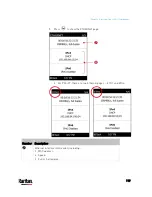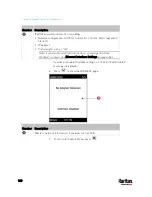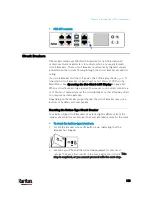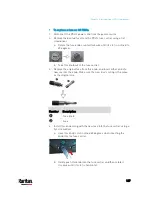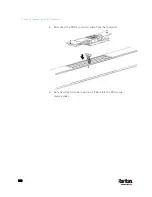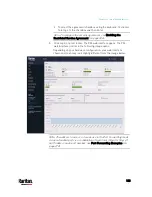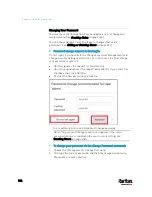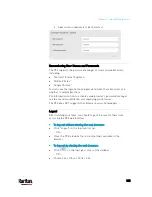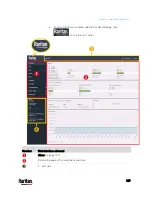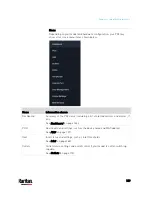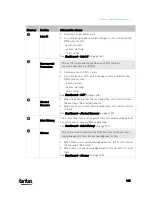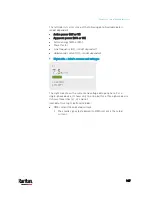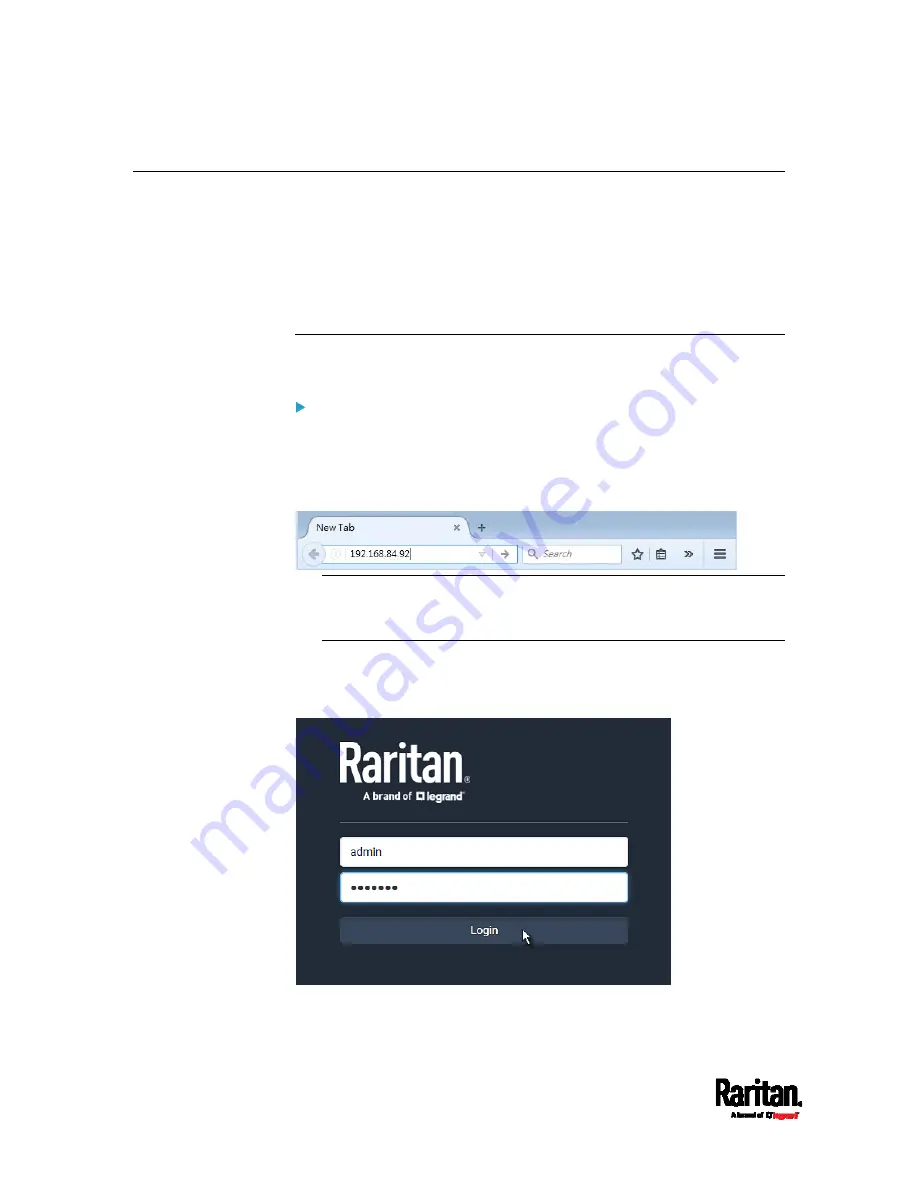
Chapter 6: Using the Web Interface
132
Login, Logout and Password Change
The first time you log in to the PX3, use the factory default "admin" user
credentials. For details, see the Quick Setup Guide accompanying the
product.
After login, you can create user accounts for other users. See
Creating
Users
(on page 238).
Login
You must enable JavaScript in the web browser for proper operation.
To log in to the web interface:
1.
Open a browser and type the IP address of the PX3.
If the link-local addressing has been enabled, you can type
pdu.local instead of an IP address. See
APIPA and Link-Local
Addressing
(on page 3).
Tip: You can also enter the desired page's URL so that you can
immediately go to that page after login. See
Quick Access to a
Specific Page
(on page 142).
2.
If any security alert message appears, accept it.
3.
The login screen displays. Type your user name and password. User
credentials are case sensitive.
4.
(Optional) If a security agreement is displayed, accept it. Otherwise,
you cannot log in.
Содержание PX3-3000 series
Страница 5: ......
Страница 18: ...Contents xviii Index 841...
Страница 66: ...Chapter 3 Initial Installation and Configuration 42 Number Device role Master device Slave 1 Slave 2 Slave 3...
Страница 93: ...Chapter 4 Connecting External Equipment Optional 69...
Страница 787: ...Appendix J RADIUS Configuration Illustration 763 Note If your PX3 uses PAP then select PAP...
Страница 788: ...Appendix J RADIUS Configuration Illustration 764 10 Select Standard to the left of the dialog and then click Add...
Страница 789: ...Appendix J RADIUS Configuration Illustration 765 11 Select Filter Id from the list of attributes and click Add...
Страница 792: ...Appendix J RADIUS Configuration Illustration 768 14 The new attribute is added Click OK...
Страница 793: ...Appendix J RADIUS Configuration Illustration 769 15 Click Next to continue...
Страница 823: ...Appendix K Additional PX3 Information 799...
Страница 853: ...Appendix L Integration 829 3 Click OK...