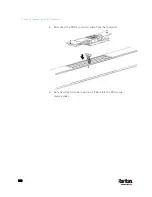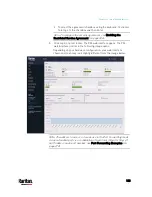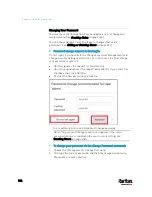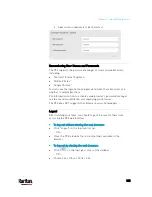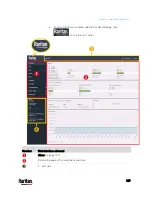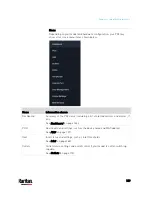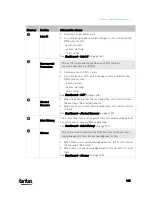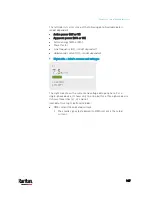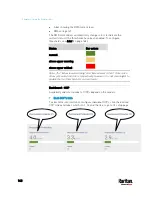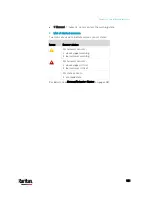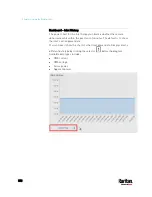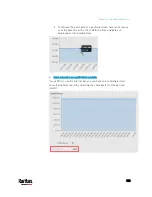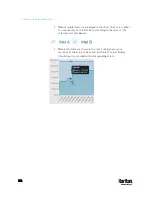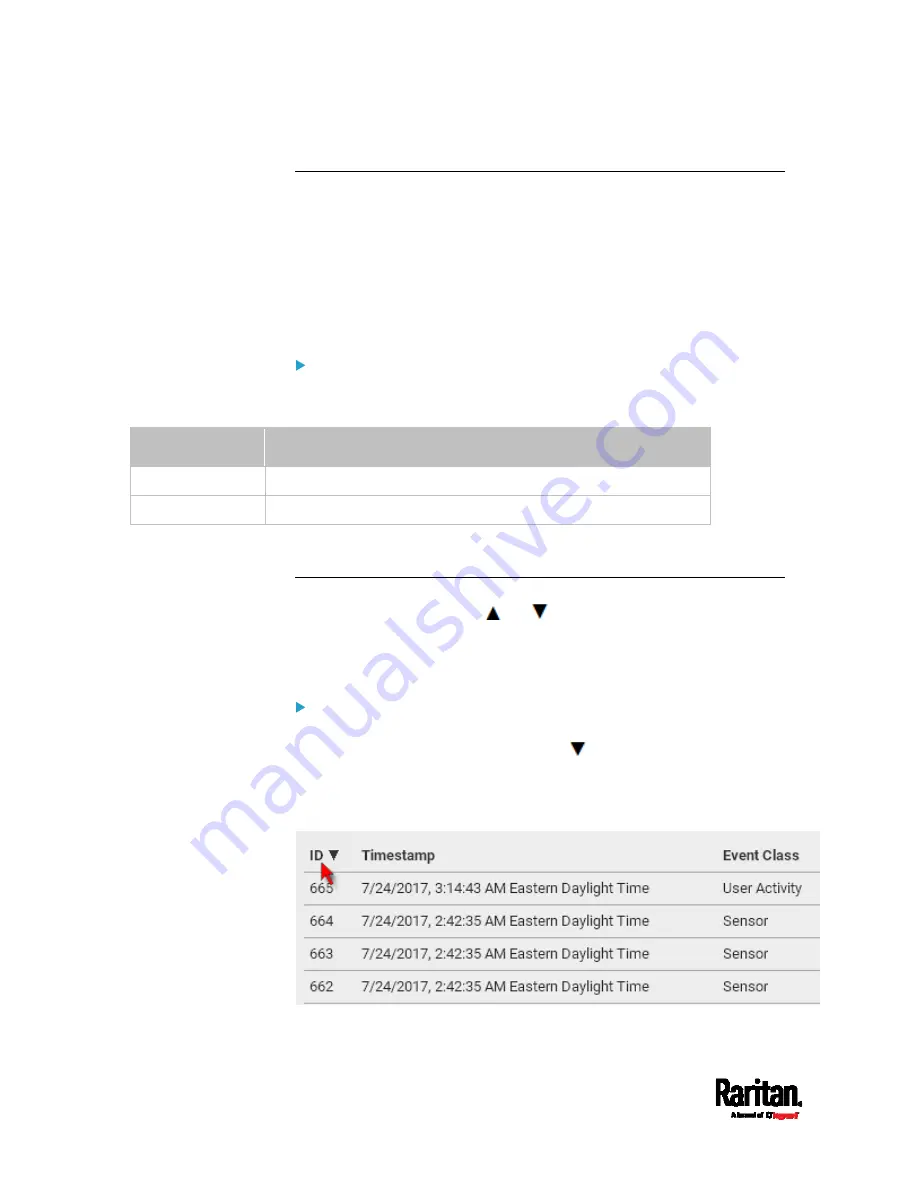
Chapter 6: Using the Web Interface
142
Quick Access to a Specific Page
If you often visit a specific page in the PX3 web interface, you can note
down its URL or bookmark it with your web browser. Next time, you can
simply enter its URL in the address bar of the browser prior to login.
After login, the PX3 immediately shows the desired page rather than the
Dashboard page.
Besides, you can also send the URL to other users so that they
immediately see that page after login, using their own user credentials.
URL examples:
In the following examples, it is assumed that the PX3 device's IP address
is 192.168.84.118.
Page
URL
Peripherals https://192.168.84.118/#/peripherals
Event Log
https://192.168.84.118/#/maintenance/eventLog/0
Sorting a List
If any list displays an arrow (
or
) in one of its column headers, you
are allowed to resort the list by clicking any column header. The list will
be resorted in the ascending or descending order based on the selected
column.
Illustration -- Event Log:
1.
By default, the Event Log is sorted in the descending order based on
the ID column. Therefore, the arrow
is displayed adjacent to the
ID header.
2.
To have it resorted in the ascending order based on the same
column, click the ID header.
Содержание PX3-3000 series
Страница 5: ......
Страница 18: ...Contents xviii Index 841...
Страница 66: ...Chapter 3 Initial Installation and Configuration 42 Number Device role Master device Slave 1 Slave 2 Slave 3...
Страница 93: ...Chapter 4 Connecting External Equipment Optional 69...
Страница 787: ...Appendix J RADIUS Configuration Illustration 763 Note If your PX3 uses PAP then select PAP...
Страница 788: ...Appendix J RADIUS Configuration Illustration 764 10 Select Standard to the left of the dialog and then click Add...
Страница 789: ...Appendix J RADIUS Configuration Illustration 765 11 Select Filter Id from the list of attributes and click Add...
Страница 792: ...Appendix J RADIUS Configuration Illustration 768 14 The new attribute is added Click OK...
Страница 793: ...Appendix J RADIUS Configuration Illustration 769 15 Click Next to continue...
Страница 823: ...Appendix K Additional PX3 Information 799...
Страница 853: ...Appendix L Integration 829 3 Click OK...