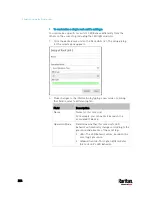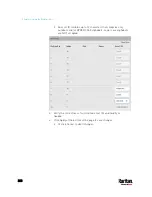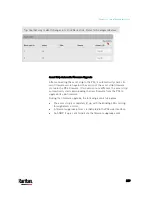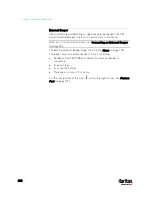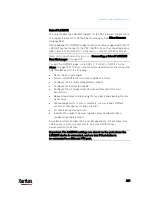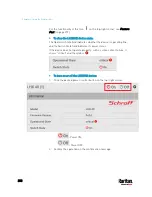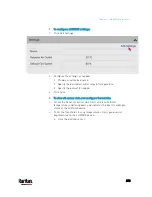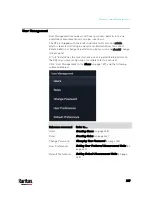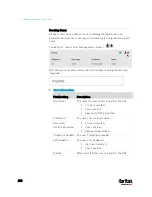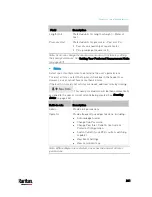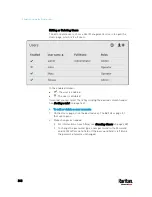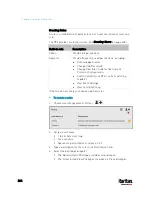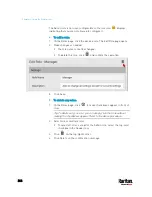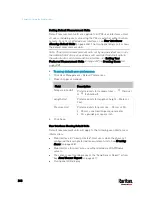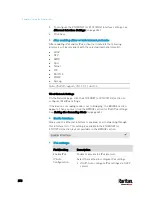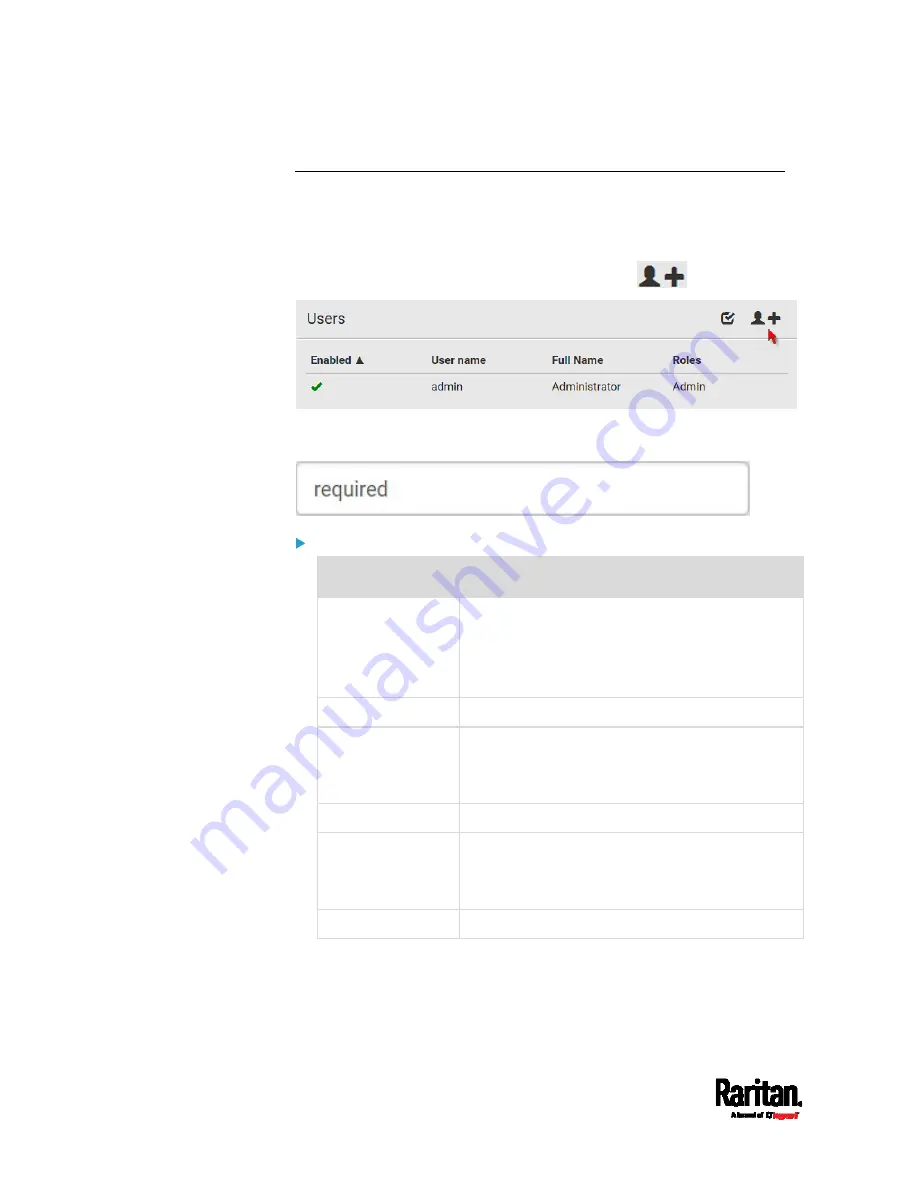
Chapter 6: Using the Web Interface
238
Creating Users
All users must have a user account, containing the login name and
password. Multiple users can log in simultaneously using the same login
name.
To add users, choose User Management > Users >
.
Note that you must enter information in the fields showing the message
'required.'
User information:
Field/setting
Description
User Name
The name the user enters to log in to the PX3.
4 to 32 characters
Case sensitive
Spaces are NOT permitted.
Full Name
The user's first and last names.
Password,
Confirm Password
4 to 64 characters
Case sensitive
Spaces are permitted.
Telephone Number The user's telephone number
eMail Address
The user's email address
Up to 64 characters
Case sensitive
Enable
When selected, the user can log in to the PX3.
Содержание PX3-3000 series
Страница 5: ......
Страница 18: ...Contents xviii Index 841...
Страница 66: ...Chapter 3 Initial Installation and Configuration 42 Number Device role Master device Slave 1 Slave 2 Slave 3...
Страница 93: ...Chapter 4 Connecting External Equipment Optional 69...
Страница 787: ...Appendix J RADIUS Configuration Illustration 763 Note If your PX3 uses PAP then select PAP...
Страница 788: ...Appendix J RADIUS Configuration Illustration 764 10 Select Standard to the left of the dialog and then click Add...
Страница 789: ...Appendix J RADIUS Configuration Illustration 765 11 Select Filter Id from the list of attributes and click Add...
Страница 792: ...Appendix J RADIUS Configuration Illustration 768 14 The new attribute is added Click OK...
Страница 793: ...Appendix J RADIUS Configuration Illustration 769 15 Click Next to continue...
Страница 823: ...Appendix K Additional PX3 Information 799...
Страница 853: ...Appendix L Integration 829 3 Click OK...