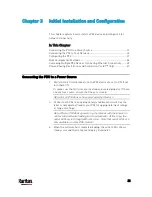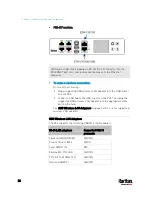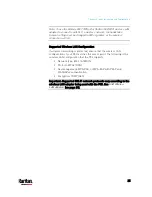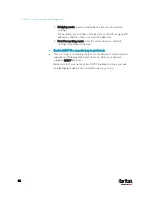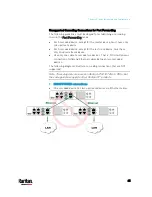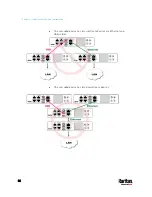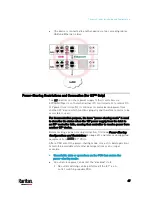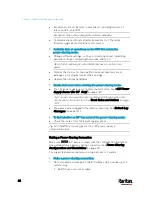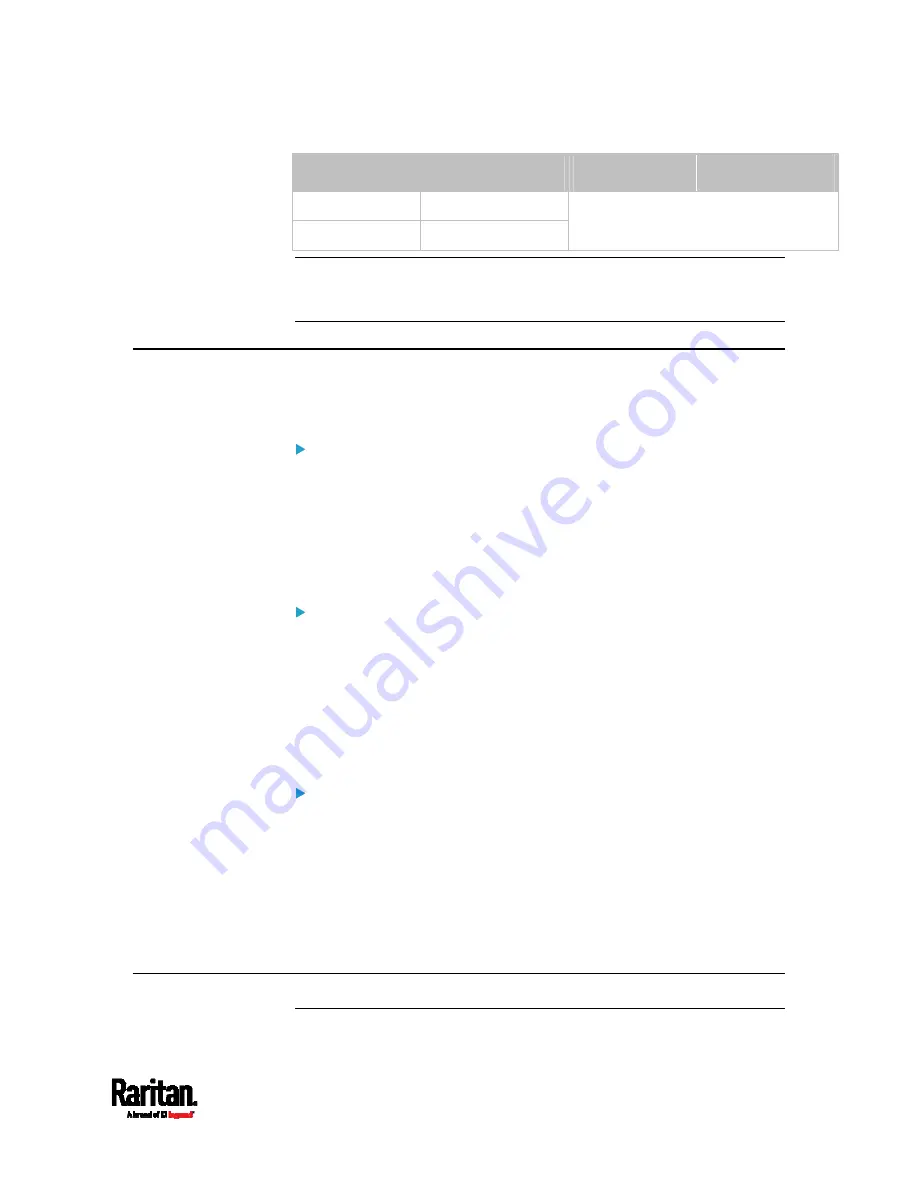
Chapter 3: Initial Installation and Configuration
35
DB9 pin signal
DB9 pin No.
RJ-45 pin No.
RJ-45 pin signal
DCD
1 (Not connected)
RI
9 (Not connected)
N/A
Note: The blue Cisco RJ-45 to DB9 adapter cable CANNOT be used for
connecting a modem. See
RJ45-to-DB9 Cable Requirements for
Modem Connections (for iX7
™
Only)
(on page 788).
Bulk Configuration Methods
If you have to set up multiple PX3 devices, you can use one of the
following configuration methods to save your time.
Use a bulk configuration file:
Requirement: All PX3 devices to configure are of the same model
and firmware.
Procedure: First finish configuring one PX3. Then save the bulk
configuration file from it and copy this file to all of the other PX3
devices.
See
Bulk Configuration
(on page 401).
Use a TFTP server:
Requirement: DHCP is enabled in your network and a TFTP server is
available.
Procedure: Prepare special configuration files, which must include
fwupdate.cfg, and copy them to the root directory of the TFTP server.
Re-boot all PX3 after connecting them to the network.
See
Bulk Configuration or Firmware Upgrade via DHCP/TFTP
(on
Use a USB flash drive:
Requirement: A FAT32- or supperfloppy-formatted USB flash drive
containing special configuration files is required.
Procedure: Plug this USB drive into the PX3. When a happy smiley is
shown on the front panel display, press and hold one of the control
buttons on the front panel until the display turns blank.
See
Configuration or Firmware Upgrade with a USB Drive
(on
Cascading Multiple PX3 Devices for Sharing Ethernet Connectivity
Important: To upgrade an existing USB-cascading chain from any
Содержание PX3-3000 series
Страница 5: ......
Страница 18: ...Contents xviii Index 841...
Страница 66: ...Chapter 3 Initial Installation and Configuration 42 Number Device role Master device Slave 1 Slave 2 Slave 3...
Страница 93: ...Chapter 4 Connecting External Equipment Optional 69...
Страница 787: ...Appendix J RADIUS Configuration Illustration 763 Note If your PX3 uses PAP then select PAP...
Страница 788: ...Appendix J RADIUS Configuration Illustration 764 10 Select Standard to the left of the dialog and then click Add...
Страница 789: ...Appendix J RADIUS Configuration Illustration 765 11 Select Filter Id from the list of attributes and click Add...
Страница 792: ...Appendix J RADIUS Configuration Illustration 768 14 The new attribute is added Click OK...
Страница 793: ...Appendix J RADIUS Configuration Illustration 769 15 Click Next to continue...
Страница 823: ...Appendix K Additional PX3 Information 799...
Страница 853: ...Appendix L Integration 829 3 Click OK...