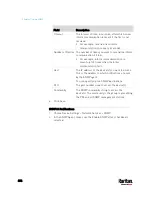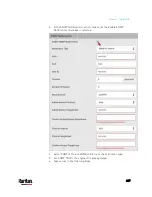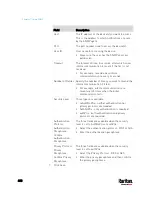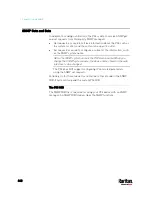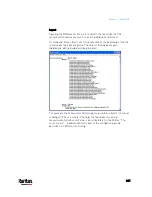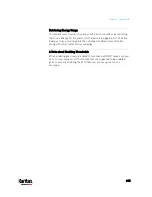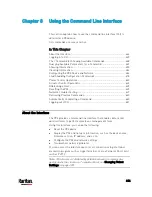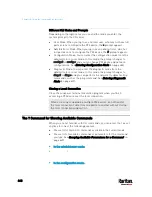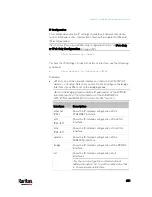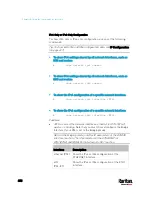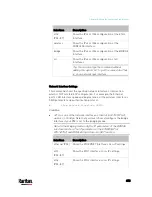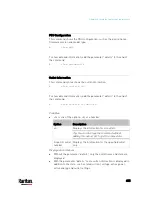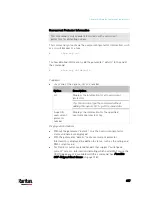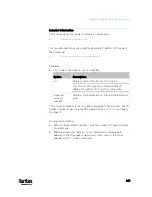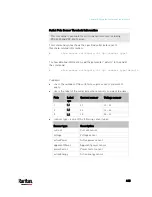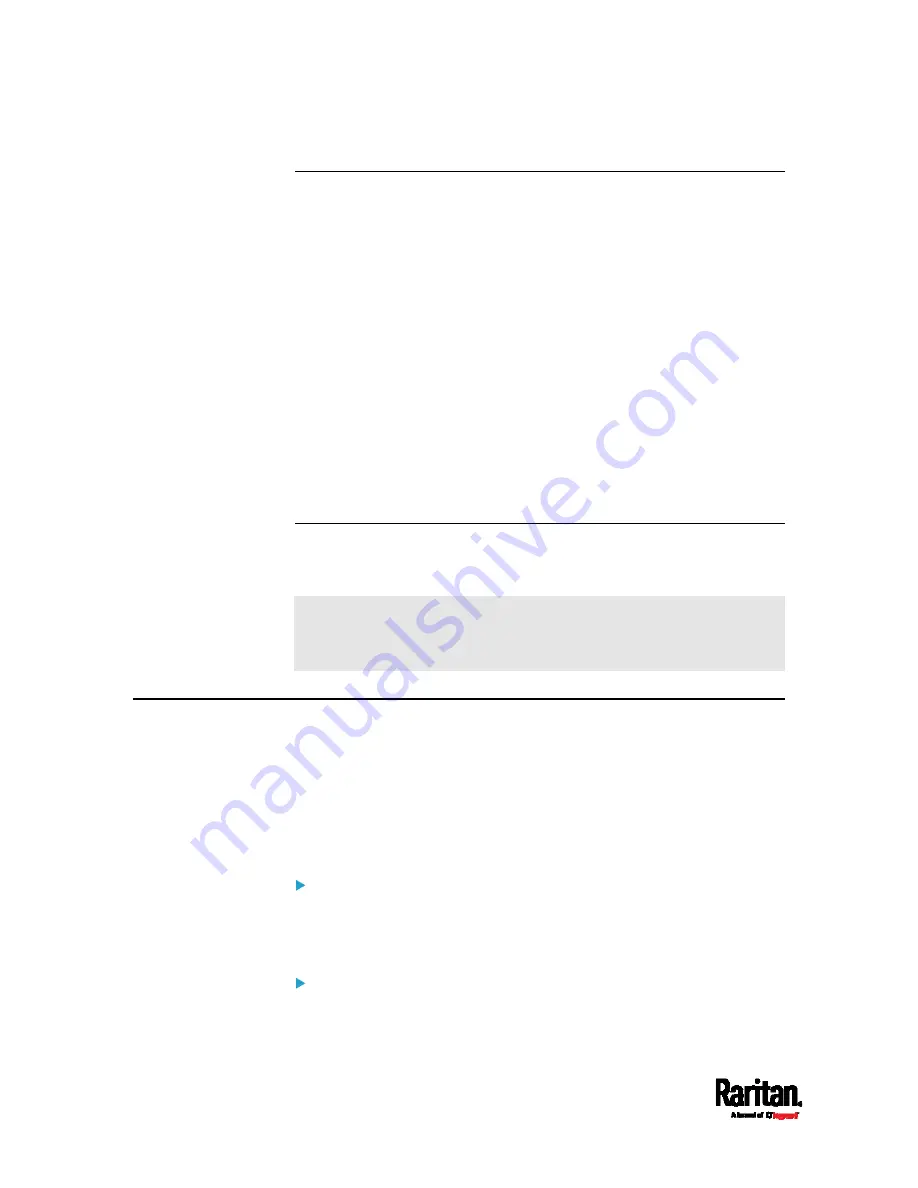
Chapter 8: Using the Command Line Interface
448
Different CLI Modes and Prompts
Depending on the login name you use and the mode you enter, the
system prompt in the CLI varies.
User Mode: When you log in as a normal user, who may not have full
permissions to configure the PX3 device, the > prompt appears.
Administrator Mode: When you log in as an administrator, who has
full permissions to configure the PX3 device, the # prompt appears.
Configuration Mode: You can enter the configuration mode from the
administrator or user mode. In this mode, the prompt changes to
config:# or config:> and you can change PX3 device and network
configurations. See
Entering Configuration Mode
(on page 484).
Diagnostic Mode: You can enter the diagnostic mode from the
administrator or user mode. In this mode, the prompt changes to
diag:# or diag:> and you can perform the network troubleshooting
commands, such as the ping command. See
Entering Diagnostic
Mode
(on page 627).
Closing a Local Connection
Close the window or terminal emulation program when you finish
accessing a PX3 device over the local connection.
When accessing or upgrading multiple PX3 devices, do not transfer
the local connection cable from one device to another without closing
the local connection window first.
The ? Command for Showing Available Commands
When you are not familiar with CLI commands, you can press the ? key at
anytime for one of the following purposes.
Show a list of main CLI commands available in the current mode.
Show a list of available commands or parameters for the command
you type. See
Querying Available Parameters for a Command
(on
page 449).
In the administrator mode:
#
?
In the configuration mode:
Содержание PX3-3000 series
Страница 5: ......
Страница 18: ...Contents xviii Index 841...
Страница 66: ...Chapter 3 Initial Installation and Configuration 42 Number Device role Master device Slave 1 Slave 2 Slave 3...
Страница 93: ...Chapter 4 Connecting External Equipment Optional 69...
Страница 787: ...Appendix J RADIUS Configuration Illustration 763 Note If your PX3 uses PAP then select PAP...
Страница 788: ...Appendix J RADIUS Configuration Illustration 764 10 Select Standard to the left of the dialog and then click Add...
Страница 789: ...Appendix J RADIUS Configuration Illustration 765 11 Select Filter Id from the list of attributes and click Add...
Страница 792: ...Appendix J RADIUS Configuration Illustration 768 14 The new attribute is added Click OK...
Страница 793: ...Appendix J RADIUS Configuration Illustration 769 15 Click Next to continue...
Страница 823: ...Appendix K Additional PX3 Information 799...
Страница 853: ...Appendix L Integration 829 3 Click OK...