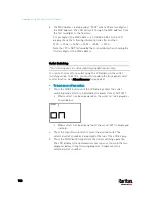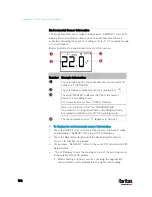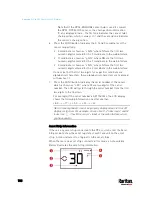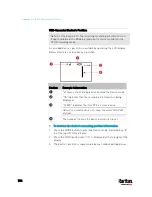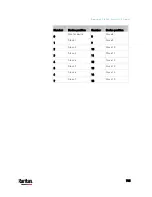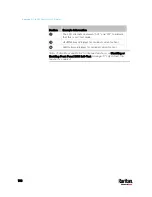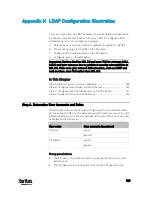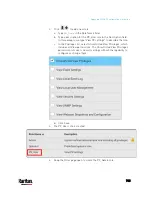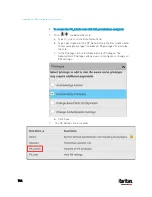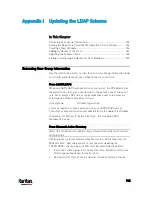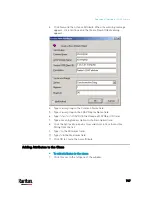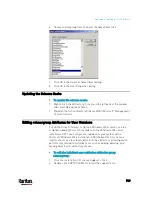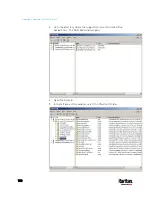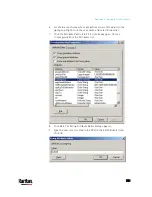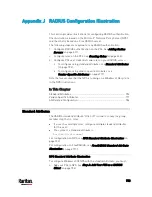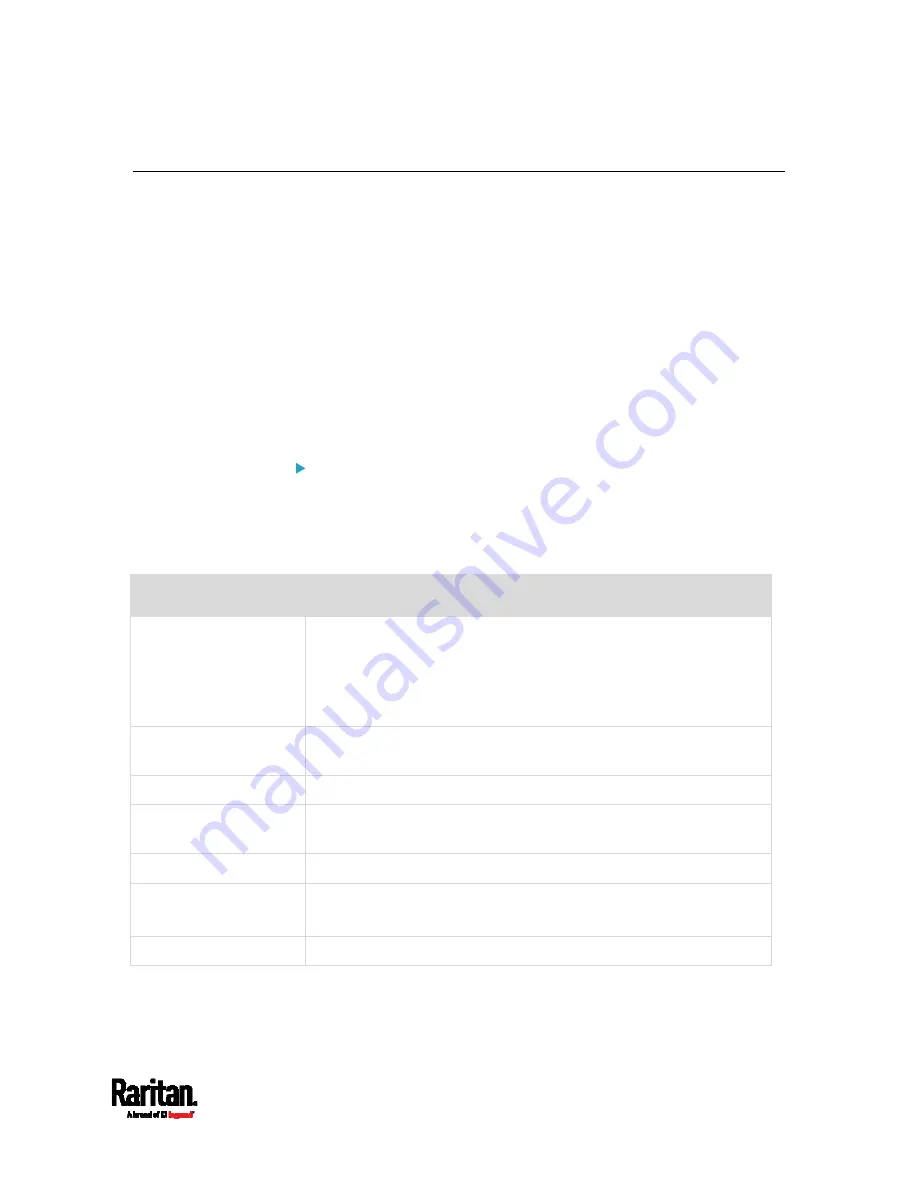
Appendix H: LDAP Configuration Illustration
741
Step C. Configure LDAP Authentication on the PX3 Device
You must enable and set up LDAP authentication properly on the PX3
device to use external authentication.
In the illustration, we assume:
The DNS server settings have been configured properly. See
Wired
Network Settings
(on page 252) and
Role of a DNS Server
(on page
The AD server's domain name is
techadssl.com, and its IP address is
192.168.56.3.
The AD protocol is NOT encrypted over TLS.
The AD server uses the default TCP port
389.
Anonymous bind is used.
To configure LDAP authentication:
1.
Choose Device Settings > Security > Authentication.
2.
In the LDAP Servers section, click New to add an LDAP/LDAPS
server.
3.
Provide the PX3 with the information about the AD server.
Field/setting
Do this...
IP Address / Hostname
Type the domain name
techadssl.com
or IP address
192.168.56.3
.
Without the encryption enabled, you can type either the domain
name or IP address in this field, but you must type the fully
qualified domain name if the encryption is enabled.
Copy settings from
existing LDAP server
Leave the checkbox deselected unless the new LDAP server's
settings are similar to any existing LDAP settings.
Type of LDAP Server
Select "Microsoft Active Directory."
Security
Select "None" since the TLS encryption is not applied in this
example.
Port (None/StartTLS)
Ensure the field is set to
389
.
Port (TLS),
CA Certificate
Skip the two fields since the TLS encryption is not enabled.
Anonymous Bind
Select this checkbox because anonymous bind is used.
Содержание PX3-3000 series
Страница 5: ......
Страница 18: ...Contents xviii Index 841...
Страница 66: ...Chapter 3 Initial Installation and Configuration 42 Number Device role Master device Slave 1 Slave 2 Slave 3...
Страница 93: ...Chapter 4 Connecting External Equipment Optional 69...
Страница 787: ...Appendix J RADIUS Configuration Illustration 763 Note If your PX3 uses PAP then select PAP...
Страница 788: ...Appendix J RADIUS Configuration Illustration 764 10 Select Standard to the left of the dialog and then click Add...
Страница 789: ...Appendix J RADIUS Configuration Illustration 765 11 Select Filter Id from the list of attributes and click Add...
Страница 792: ...Appendix J RADIUS Configuration Illustration 768 14 The new attribute is added Click OK...
Страница 793: ...Appendix J RADIUS Configuration Illustration 769 15 Click Next to continue...
Страница 823: ...Appendix K Additional PX3 Information 799...
Страница 853: ...Appendix L Integration 829 3 Click OK...