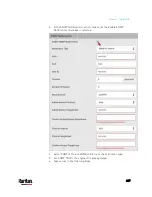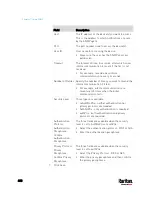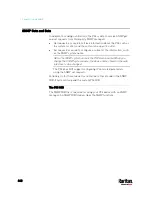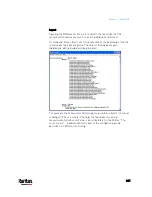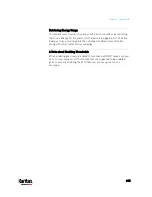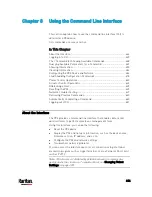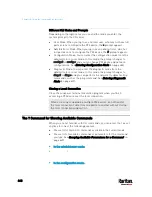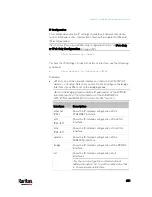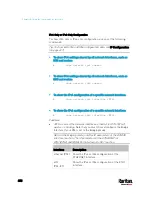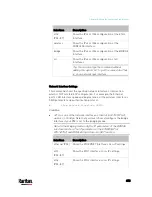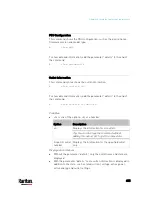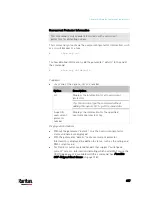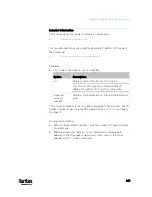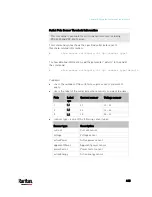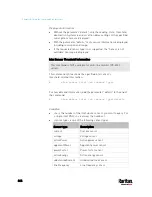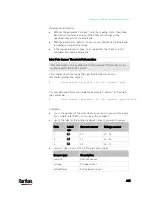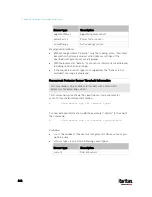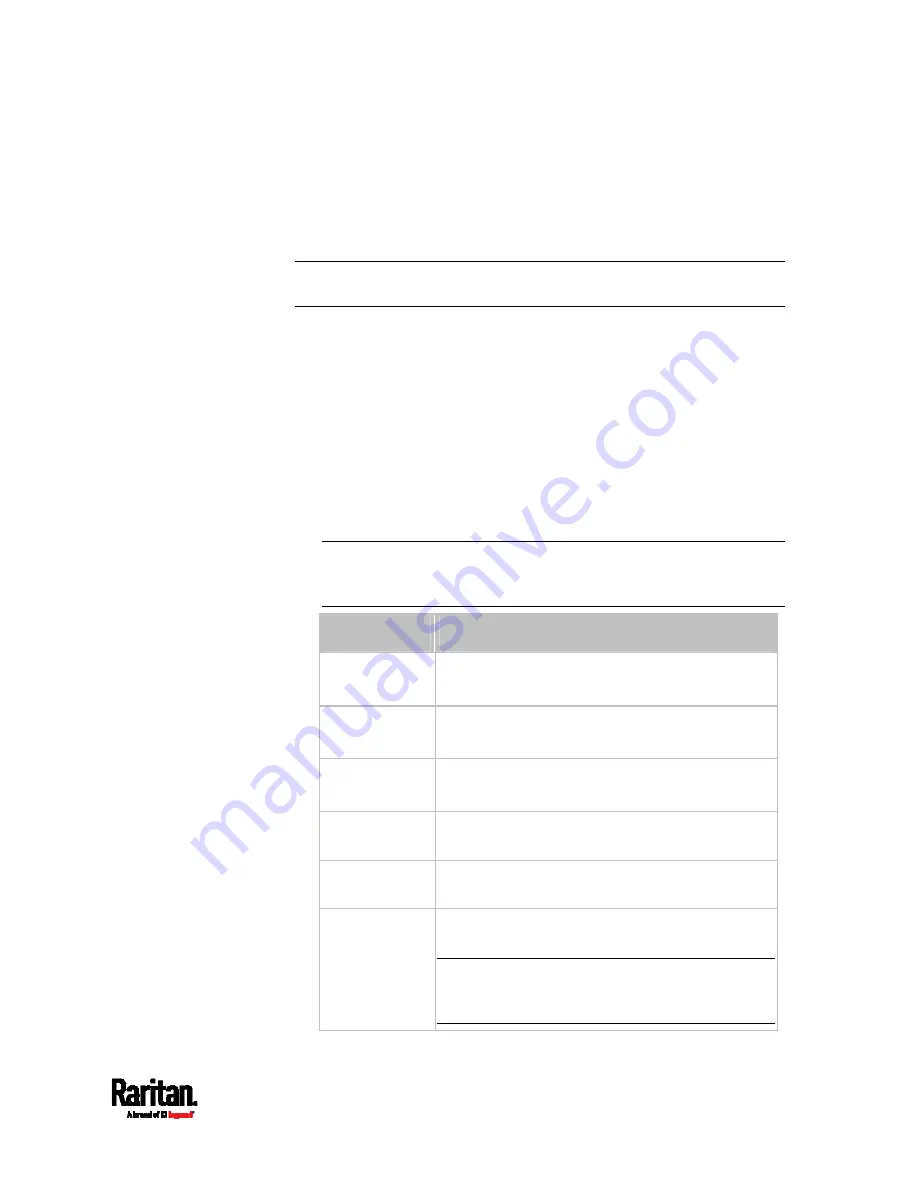
Chapter 8: Using the Command Line Interface
451
IP Configuration
This command shows the IP settings shared by all network interfaces,
such as DNS and routes. Information shown will include both IPv4 and
IPv6 configuration.
Tip: To show IPv4-only and IPv6-only configuration data, see
IPv4-Only
or IPv6-Only Configuration
(on page 452).
#
show network ip common
To show the IP settings of a specific network interface, use the following
command.
#
show network ip interface <ETH>
Variables:
<ETH> is one of the network interfaces:
ethernet (or ETH1/ETH2),
wireless, or bridge. Note that you must choose/configure the bridge
interface if your PX3 is set to the bridging mode.
Note: In the bridging mode, only the IP parameters of the BRIDGE
interface function. The IP parameters of the ETHERNET (or
ETH1/ETH2) and WIRELESS interfaces do NOT function.
Interface
Description
ethernet
(PX3)
Show the IP-related configuration of the
ETHERNET interface.
eth1
(PX3-iX7)
Show the IP-related configuration of the ETH1
interface.
eth2
(PX3-iX7)
Show the IP-related configuration of the ETH2
interface.
wireless
Show the IP-related configuration of the
WIRELESS interface.
bridge
Show the IP-related configuration of the BRIDGE
interface.
all
Show the IP-related configuration of all
interfaces.
Tip: You can also type the command without
adding this option "all" to get the same data. That
is, show network ip interface.
Содержание PX3-3000 series
Страница 5: ......
Страница 18: ...Contents xviii Index 841...
Страница 66: ...Chapter 3 Initial Installation and Configuration 42 Number Device role Master device Slave 1 Slave 2 Slave 3...
Страница 93: ...Chapter 4 Connecting External Equipment Optional 69...
Страница 787: ...Appendix J RADIUS Configuration Illustration 763 Note If your PX3 uses PAP then select PAP...
Страница 788: ...Appendix J RADIUS Configuration Illustration 764 10 Select Standard to the left of the dialog and then click Add...
Страница 789: ...Appendix J RADIUS Configuration Illustration 765 11 Select Filter Id from the list of attributes and click Add...
Страница 792: ...Appendix J RADIUS Configuration Illustration 768 14 The new attribute is added Click OK...
Страница 793: ...Appendix J RADIUS Configuration Illustration 769 15 Click Next to continue...
Страница 823: ...Appendix K Additional PX3 Information 799...
Страница 853: ...Appendix L Integration 829 3 Click OK...