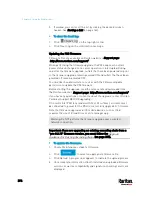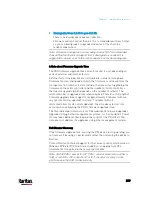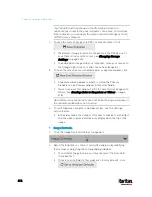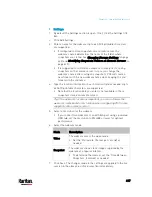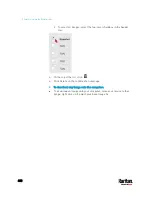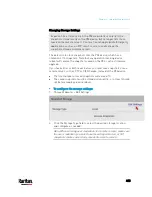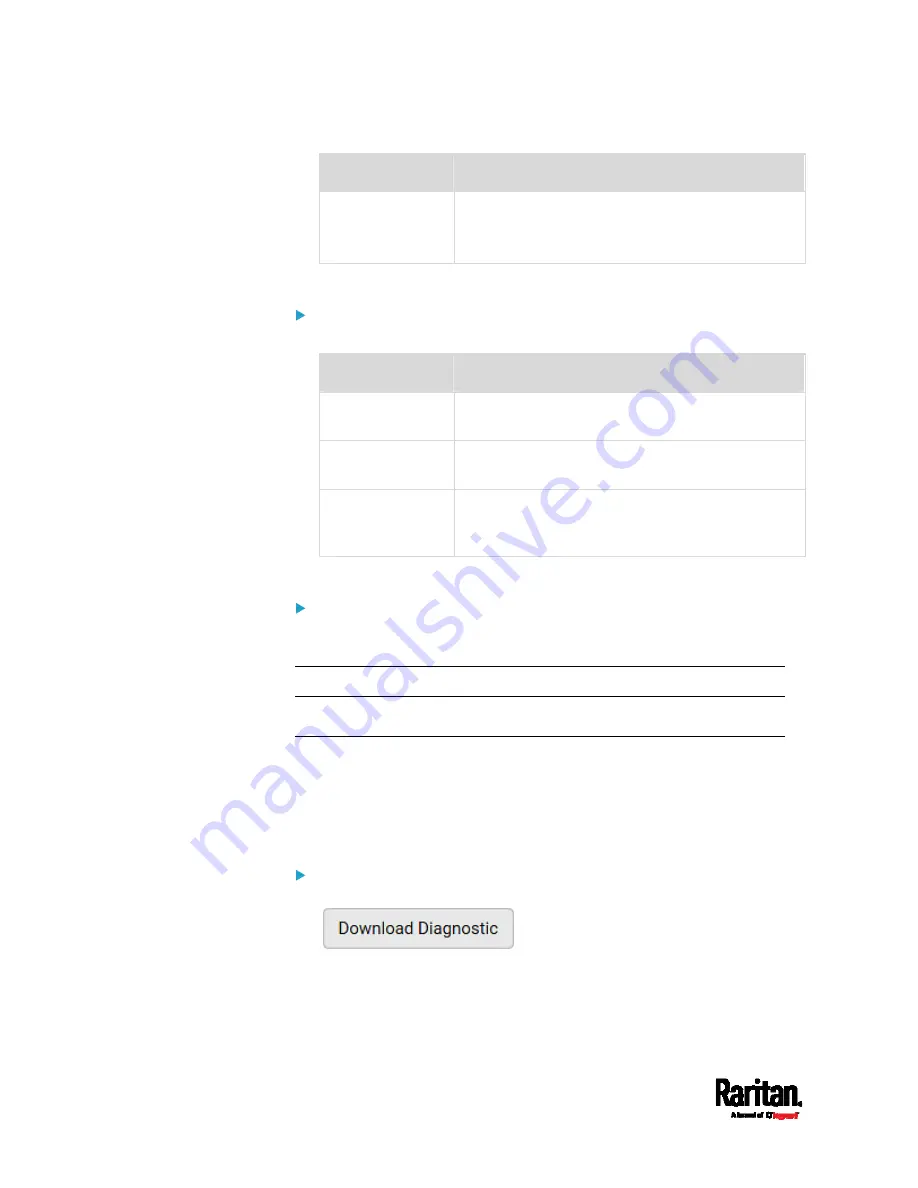
Chapter 6: Using the Web Interface
410
Field
Description
Number of
Requests
A number up to 20.
This determines how many packets are sent for
pinging the host.
2.
Click Run Ping to ping the host. The Ping results are then displayed.
Trace Route:
1.
Type values in the following fields.
Field/setting
Description
Host Name
The IP address or name of the host whose route
you want to check.
Timeout(s)
A timeout value in seconds to end the trace route
operation.
Use ICMP Packets To use the Internet Control Message Protocol
(ICMP) packets to perform the trace route
command, select this checkbox.
2.
Click Run. The Trace Route results are then displayed.
List TCP Connections:
1.
Click the List TCP Connections title bar to show the list.
Downloading Diagnostic Information
Important: This function is for use by Raritan Field Engineers or
when you are directed by Raritan Technical Support.
You can download the diagnostic file from the PX3 to a client machine.
The file is compressed into a .tgz file and should be sent to Raritan
Technical Support for interpretation.
This feature is accessible only by users with Administrative Privileges or
Unrestricted View Privileges.
To retrieve a diagnostic file:
1.
Choose Maintenance > Download Diagnostic >
.
2.
The system prompts you to save or open the file. Click Save.
3.
E-mail this file as instructed by Raritan Technical Support.
Содержание PX3-3000 series
Страница 5: ......
Страница 18: ...Contents xviii Index 841...
Страница 66: ...Chapter 3 Initial Installation and Configuration 42 Number Device role Master device Slave 1 Slave 2 Slave 3...
Страница 93: ...Chapter 4 Connecting External Equipment Optional 69...
Страница 787: ...Appendix J RADIUS Configuration Illustration 763 Note If your PX3 uses PAP then select PAP...
Страница 788: ...Appendix J RADIUS Configuration Illustration 764 10 Select Standard to the left of the dialog and then click Add...
Страница 789: ...Appendix J RADIUS Configuration Illustration 765 11 Select Filter Id from the list of attributes and click Add...
Страница 792: ...Appendix J RADIUS Configuration Illustration 768 14 The new attribute is added Click OK...
Страница 793: ...Appendix J RADIUS Configuration Illustration 769 15 Click Next to continue...
Страница 823: ...Appendix K Additional PX3 Information 799...
Страница 853: ...Appendix L Integration 829 3 Click OK...