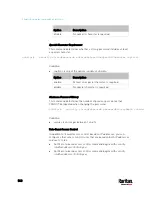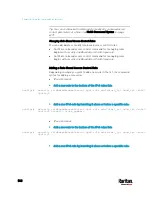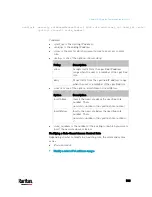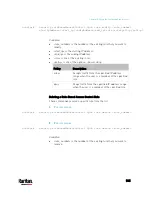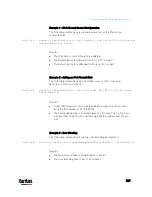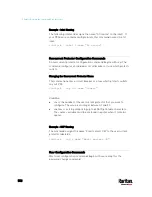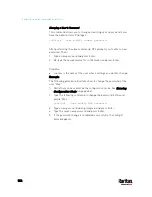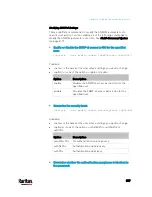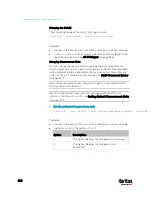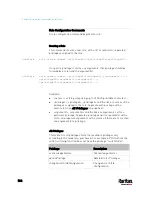Chapter 8: Using the Command Line Interface
554
Changing a User's Password
This command allows you to change an existing user's password if you
have the Administrator Privileges.
config:#
user modify <name> password
After performing the above command, PX3 prompts you to enter a new
password. Then:
1.
Type a new password and press Enter.
2.
Re-type the new password for confirmation and press Enter.
Variables:
<name> is the name of the user whose settings you want to change.
Example
The following procedure illustrates how to change the password of the
user "May."
1.
Verify that you have entered the configuration mode. See
Entering
Configuration Mode
(on page 484).
2.
Type the following command to change the password for the user
profile "May."
config:#
user modify May password
3.
Type a new password when prompted, and press Enter.
4.
Type the same new password and press Enter.
5.
If the password change is completed successfully, the config:#
prompt appears.
Содержание PX3-3000 series
Страница 5: ......
Страница 18: ...Contents xviii Index 841...
Страница 66: ...Chapter 3 Initial Installation and Configuration 42 Number Device role Master device Slave 1 Slave 2 Slave 3...
Страница 93: ...Chapter 4 Connecting External Equipment Optional 69...
Страница 787: ...Appendix J RADIUS Configuration Illustration 763 Note If your PX3 uses PAP then select PAP...
Страница 788: ...Appendix J RADIUS Configuration Illustration 764 10 Select Standard to the left of the dialog and then click Add...
Страница 789: ...Appendix J RADIUS Configuration Illustration 765 11 Select Filter Id from the list of attributes and click Add...
Страница 792: ...Appendix J RADIUS Configuration Illustration 768 14 The new attribute is added Click OK...
Страница 793: ...Appendix J RADIUS Configuration Illustration 769 15 Click Next to continue...
Страница 823: ...Appendix K Additional PX3 Information 799...
Страница 853: ...Appendix L Integration 829 3 Click OK...