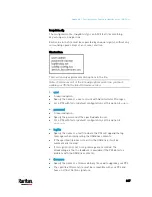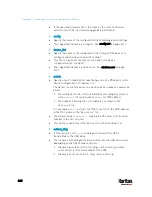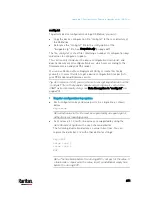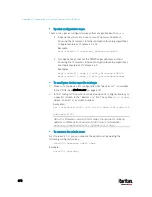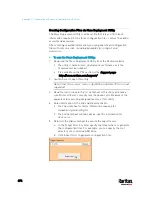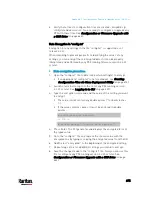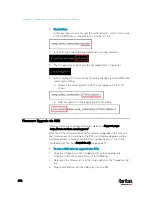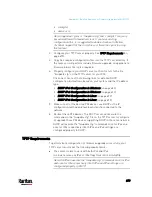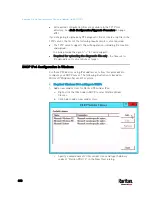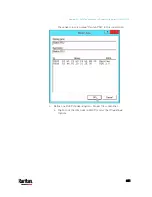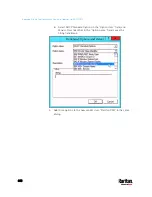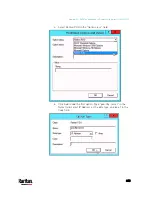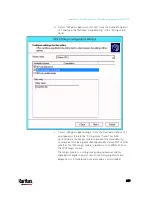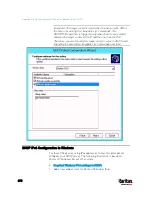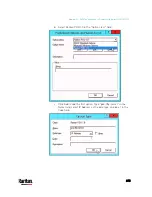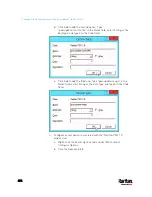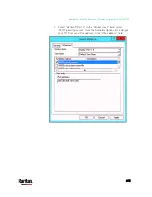Appendix D: Bulk Configuration or Firmware Upgrade via DHCP/TFTP
680
All required configuration files are available in the TFTP root
directory. See
Bulk Configuration/Upgrade Procedure
(on page
If you are going to upload any PX3 diagnostic file or create a log file in the
TFTP server, the first of the following requirements is also required.
The TFTP server supports the write operation, including file creation
and upload.
In Linux, provide the option "-c" for write support.
Required for uploading the diagnostic file only - the timeout for
file upload is set to one minute or larger.
DHCP IPv4 Configuration in Windows
For those PX3 devices using IPv4 addresses, follow this procedure to
configure your DHCP server. The following illustration is based on
Microsoft
®
Windows Server 2012 system.
Required Windows IPv4 settings in DHCP:
1.
Add a new vendor class for Raritan PX3 under IPv4.
a.
Right-click the IPv4 node in DHCP to select Define Vendor
Classes.
b.
Click Add to add a new vendor class.
c.
Specify a unique name for this vendor class and type the binary
codes of "Raritan PDU 1.0" in the New Class dialog.
Содержание PX3-3000 series
Страница 5: ......
Страница 18: ...Contents xviii Index 841...
Страница 66: ...Chapter 3 Initial Installation and Configuration 42 Number Device role Master device Slave 1 Slave 2 Slave 3...
Страница 93: ...Chapter 4 Connecting External Equipment Optional 69...
Страница 787: ...Appendix J RADIUS Configuration Illustration 763 Note If your PX3 uses PAP then select PAP...
Страница 788: ...Appendix J RADIUS Configuration Illustration 764 10 Select Standard to the left of the dialog and then click Add...
Страница 789: ...Appendix J RADIUS Configuration Illustration 765 11 Select Filter Id from the list of attributes and click Add...
Страница 792: ...Appendix J RADIUS Configuration Illustration 768 14 The new attribute is added Click OK...
Страница 793: ...Appendix J RADIUS Configuration Illustration 769 15 Click Next to continue...
Страница 823: ...Appendix K Additional PX3 Information 799...
Страница 853: ...Appendix L Integration 829 3 Click OK...