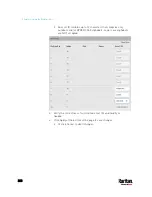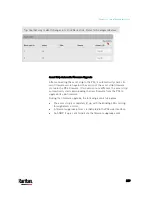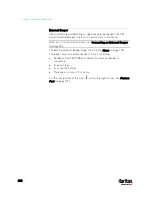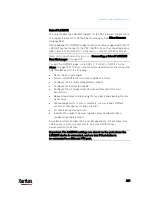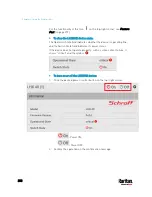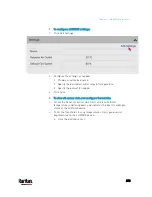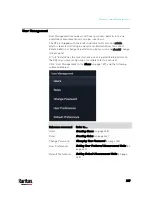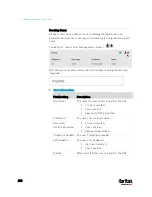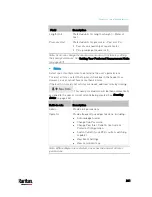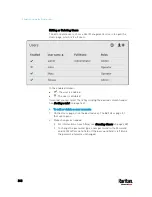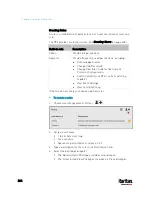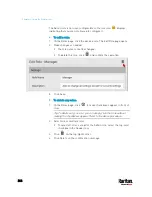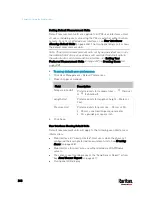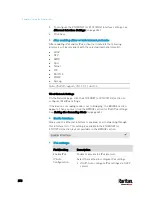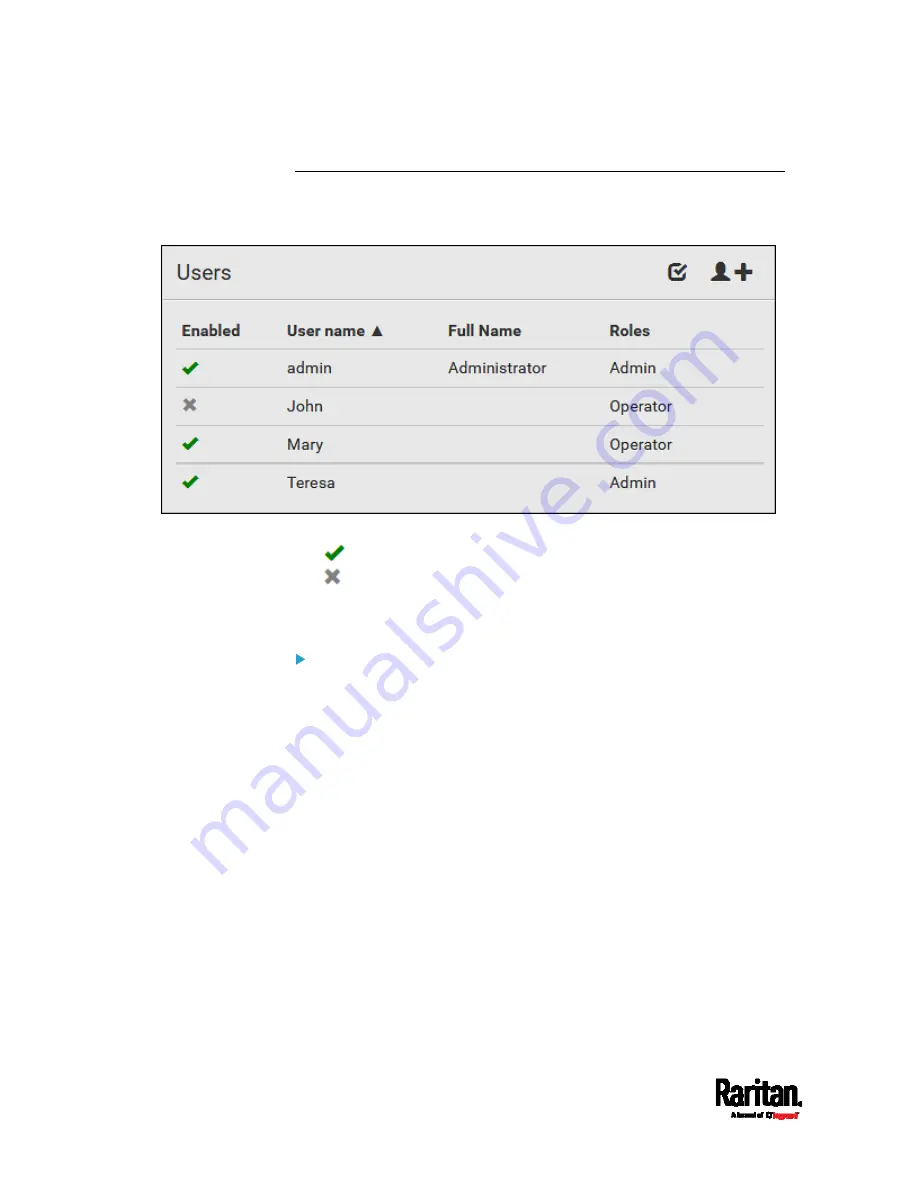
Chapter 6: Using the Web Interface
242
Editing or Deleting Users
To edit or delete users, choose User Management > Users to open the
Users page, which lists all users.
In the Enabled column:
: The user is enabled.
: The user is disabled.
If wanted, you can resort the list by clicking the desired column header.
See
Sorting a List
(on page 142).
To edit or delete a user account:
1.
On the Users page, click the desired user. The Edit User page for
that user opens.
2.
Make changes as needed.
For information on each field, see
Creating Users
(on page 238).
To change the password, type a new password in the Password
and Confirm Password fields. If the password field is left blank,
the password remains unchanged.
Содержание PX3-3000 series
Страница 5: ......
Страница 18: ...Contents xviii Index 841...
Страница 66: ...Chapter 3 Initial Installation and Configuration 42 Number Device role Master device Slave 1 Slave 2 Slave 3...
Страница 93: ...Chapter 4 Connecting External Equipment Optional 69...
Страница 787: ...Appendix J RADIUS Configuration Illustration 763 Note If your PX3 uses PAP then select PAP...
Страница 788: ...Appendix J RADIUS Configuration Illustration 764 10 Select Standard to the left of the dialog and then click Add...
Страница 789: ...Appendix J RADIUS Configuration Illustration 765 11 Select Filter Id from the list of attributes and click Add...
Страница 792: ...Appendix J RADIUS Configuration Illustration 768 14 The new attribute is added Click OK...
Страница 793: ...Appendix J RADIUS Configuration Illustration 769 15 Click Next to continue...
Страница 823: ...Appendix K Additional PX3 Information 799...
Страница 853: ...Appendix L Integration 829 3 Click OK...