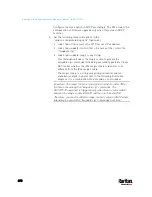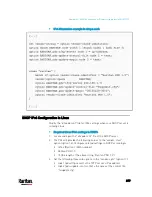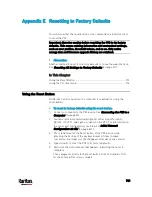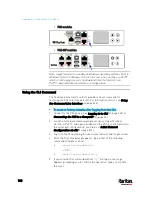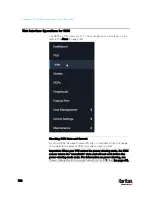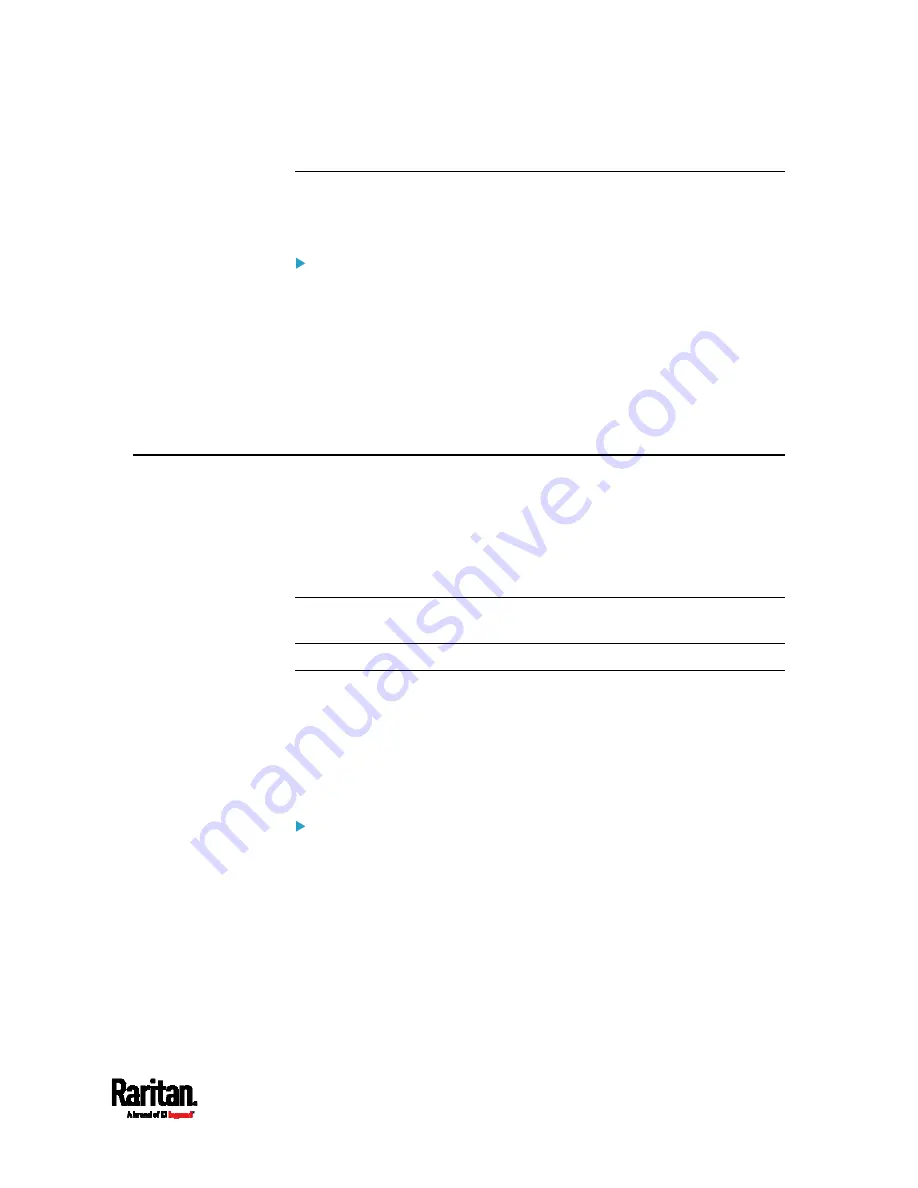
Appendix F: PX3 Models with Residual Current Monitoring
711
Disabling or Enabling Front Panel RCM Self-Test
You can enable or disable the function of performing the RCM self-test
by operating the front panel buttons. By default, this function is enabled.
To disable or enable the front panel RCM self-test:
1.
Choose Device Settings > Front Panel.
2.
Do either below:
To disable this function, deselect the "Perform RCM self-test"
checkbox.
To enable this function, select the "Perform RCM self-test"
checkbox.
3.
Click Save.
Front Panel Operations for RCM
The front panel LCD display shows an alarm message when the RCM
enters the critical state. Besides, you can operate the LCD display to
check the RCM status.
This section introduces the RCM information shown on the dot-matrix
LCD display.
Note: For RCM information shown on the character LCD display of an old
PX3 model, see
RCM Information
(on page 736).
LCD Message for RCM Critical State
In the RCM critical state, the PDU beeps and the LCD display indicates
the RCM critical state.
The RCM alarm information continues to display as long as RCM is in a
critical state. The top and bottom bars on the display turn red at the
same time.
RCM alarm information in the critical state:
1.
The LCD display shows two types of information for the inlet with the
RCM alarm:
RCM State: Critical.
Содержание PX3-3000 series
Страница 5: ......
Страница 18: ...Contents xviii Index 841...
Страница 66: ...Chapter 3 Initial Installation and Configuration 42 Number Device role Master device Slave 1 Slave 2 Slave 3...
Страница 93: ...Chapter 4 Connecting External Equipment Optional 69...
Страница 787: ...Appendix J RADIUS Configuration Illustration 763 Note If your PX3 uses PAP then select PAP...
Страница 788: ...Appendix J RADIUS Configuration Illustration 764 10 Select Standard to the left of the dialog and then click Add...
Страница 789: ...Appendix J RADIUS Configuration Illustration 765 11 Select Filter Id from the list of attributes and click Add...
Страница 792: ...Appendix J RADIUS Configuration Illustration 768 14 The new attribute is added Click OK...
Страница 793: ...Appendix J RADIUS Configuration Illustration 769 15 Click Next to continue...
Страница 823: ...Appendix K Additional PX3 Information 799...
Страница 853: ...Appendix L Integration 829 3 Click OK...