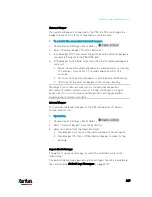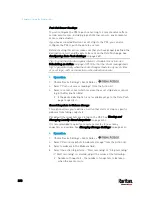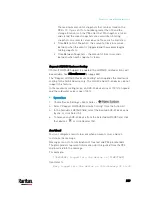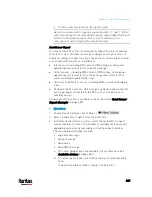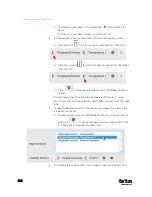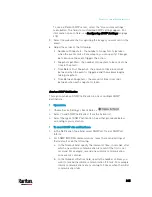Chapter 6: Using the Web Interface
339
The maximum amount of snapshots that can be stored on the
PX3 is 10. If you set it for a number greater than 10 and the
storage location is on the PX3, after the 10th snapshot is taken
and stored, the oldest snapshots are overwritten. Storing
snapshots on a remote server does not have such a limitation.
Time Before First Snapshot - the amount of time in seconds
between when the event is triggered and the webcam begins
taking snapshots.
Time Between Snapshots - the amount of time in seconds
between when each snapshot is taken.
Request LHX/SHX Maximum Cooling
If Schroff LHX/SHX Support is enabled, the LHX/SHX-related actions will
be available. See
Miscellaneous
(on page 384).
The "Request LHX/SHX Maximum Cooling" action applies the maximum
cooling to the SHX-30 device only. The LHX-20 and LHX-40 devices do not
support this feature.
In the maximum cooling mode, an SHX-30 device runs at 100% fan speed
and the cold water valve is open 100%.
Operation:
1.
Choose Device Settings > Event Rules >
.
2.
Select "Request LHX/SHX Maximum Cooling" from the Action list.
3.
In the Available LHX/SHX field, select the desired SHX-30 device one
by one, or click Select All.
4.
To remove any SHX-30 device from the Selected LHX/SHX field, click
that device's
or click Deselect All.
Send Email
You can configure emails to be sent when an event occurs and can
customize the message.
Messages consist of a combination of free text and PX3 placeholders.
The placeholders represent information which is pulled from the PX3
and inserted into the message.
For example:
[USERNAME] logged into the device on [TIMESTAMP]
translates to
Mary logged into the device on 2012-January-30 21:00
Содержание PX3-3000 series
Страница 5: ......
Страница 18: ...Contents xviii Index 841...
Страница 66: ...Chapter 3 Initial Installation and Configuration 42 Number Device role Master device Slave 1 Slave 2 Slave 3...
Страница 93: ...Chapter 4 Connecting External Equipment Optional 69...
Страница 787: ...Appendix J RADIUS Configuration Illustration 763 Note If your PX3 uses PAP then select PAP...
Страница 788: ...Appendix J RADIUS Configuration Illustration 764 10 Select Standard to the left of the dialog and then click Add...
Страница 789: ...Appendix J RADIUS Configuration Illustration 765 11 Select Filter Id from the list of attributes and click Add...
Страница 792: ...Appendix J RADIUS Configuration Illustration 768 14 The new attribute is added Click OK...
Страница 793: ...Appendix J RADIUS Configuration Illustration 769 15 Click Next to continue...
Страница 823: ...Appendix K Additional PX3 Information 799...
Страница 853: ...Appendix L Integration 829 3 Click OK...