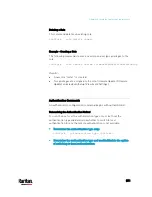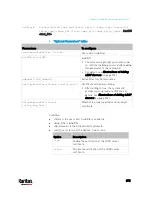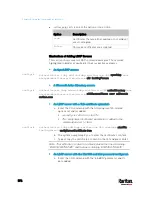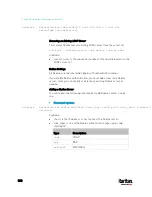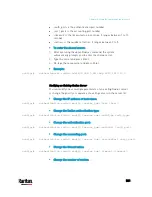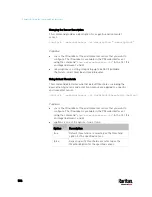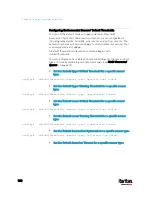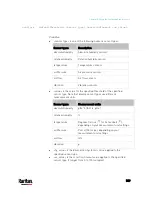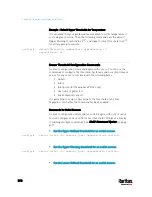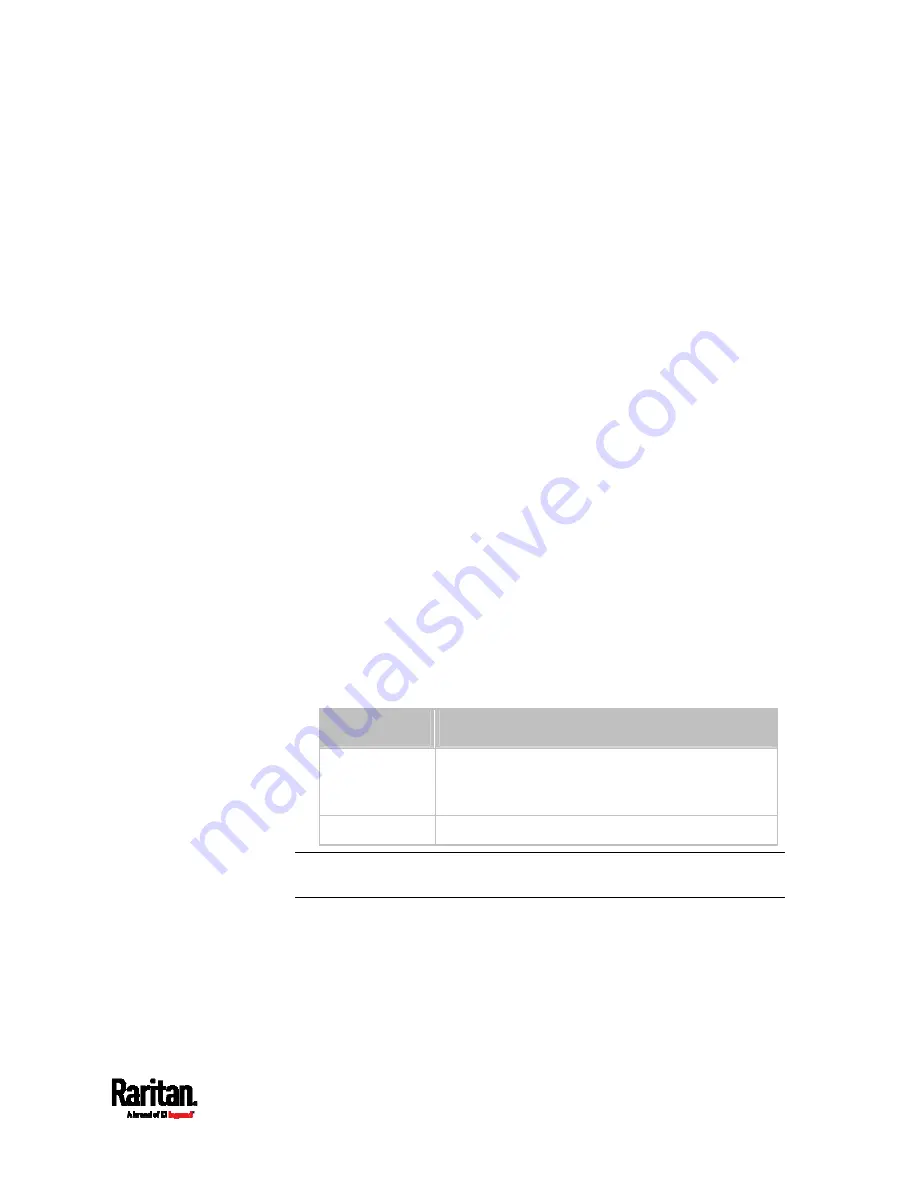
Chapter 8: Using the Command Line Interface
585
Setting the Y Coordinate
This command specifies the Y coordinate of an environmental sensor.
config:#
externalsensor <n> ylabel "<coordinate>"
Variables:
<n> is the ID number of the environmental sensor that you want to
configure. The ID number is available in the PX3 web interface or
using the command "
show externalsensors <n>
" in the CLI. It is
an integer between 1 and 32.
<coordinate> is a string comprising up to 24 ASCII printable
characters, and it must be enclosed in quotes.
Setting the Z Coordinate
This command specifies the Z coordinate of an environmental sensor.
config:#
externalsensor <n> zlabel "<coordinate>"
Variables:
<n> is the ID number of the environmental sensor that you want to
configure. The ID number is available in the PX3 web interface or
using the command "
show externalsensors <n>
" in the CLI. It is
an integer between 1 and 32.
Depending on the Z coordinate format you set, there are two types of
values for the <coordinate> variable:
Type
Description
Free form
<coordinate> is a string comprising up to 24 ASCII
printable characters, and it must be enclosed in
quotes.
Rack units
<coordinate> is an integer number in rack units.
Note: To specify the Z coordinate using the rack units, see
Setting the Z
Coordinate Format for Environmental Sensors
(on page 491).
Содержание PX3-3000 series
Страница 5: ......
Страница 18: ...Contents xviii Index 841...
Страница 66: ...Chapter 3 Initial Installation and Configuration 42 Number Device role Master device Slave 1 Slave 2 Slave 3...
Страница 93: ...Chapter 4 Connecting External Equipment Optional 69...
Страница 787: ...Appendix J RADIUS Configuration Illustration 763 Note If your PX3 uses PAP then select PAP...
Страница 788: ...Appendix J RADIUS Configuration Illustration 764 10 Select Standard to the left of the dialog and then click Add...
Страница 789: ...Appendix J RADIUS Configuration Illustration 765 11 Select Filter Id from the list of attributes and click Add...
Страница 792: ...Appendix J RADIUS Configuration Illustration 768 14 The new attribute is added Click OK...
Страница 793: ...Appendix J RADIUS Configuration Illustration 769 15 Click Next to continue...
Страница 823: ...Appendix K Additional PX3 Information 799...
Страница 853: ...Appendix L Integration 829 3 Click OK...