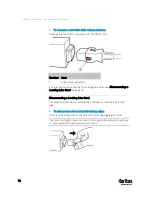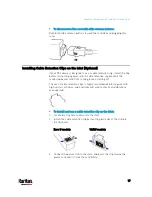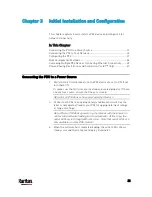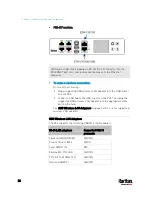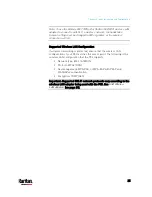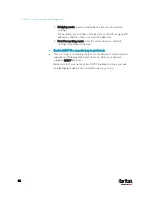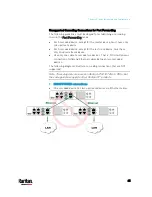Chapter 3: Initial Installation and Configuration
30
Note: PDView also shows the 'Disconnected' status during the
firmware upgrade. If so, wait until the firmware upgrade finishes.
b.
The PDView shows the "Connected" message when it detects the
connected PX3.
2.
If the factory-default user credentials "admin/raritan" remain
unchanged, PDView automatically logs in to the PX3 web interface.
If they have been changed, the login screen displays instead and you
must enter appropriate user credentials for login.
3.
The web interface opens. Now you can view or modify the data of
PX3.
The web interface prompts you to change the password if this is
the first time you log in.
Tip: You can store the updated "admin" or other user credentials in
PDView so that automatic login always functions properly upon detection
of the PX3 device. See
Saving User Credentials for PDView's
Automatic Login
(on page 31).
Содержание PX3-3000 series
Страница 5: ......
Страница 18: ...Contents xviii Index 841...
Страница 66: ...Chapter 3 Initial Installation and Configuration 42 Number Device role Master device Slave 1 Slave 2 Slave 3...
Страница 93: ...Chapter 4 Connecting External Equipment Optional 69...
Страница 787: ...Appendix J RADIUS Configuration Illustration 763 Note If your PX3 uses PAP then select PAP...
Страница 788: ...Appendix J RADIUS Configuration Illustration 764 10 Select Standard to the left of the dialog and then click Add...
Страница 789: ...Appendix J RADIUS Configuration Illustration 765 11 Select Filter Id from the list of attributes and click Add...
Страница 792: ...Appendix J RADIUS Configuration Illustration 768 14 The new attribute is added Click OK...
Страница 793: ...Appendix J RADIUS Configuration Illustration 769 15 Click Next to continue...
Страница 823: ...Appendix K Additional PX3 Information 799...
Страница 853: ...Appendix L Integration 829 3 Click OK...