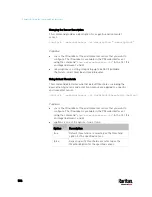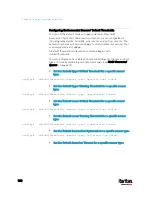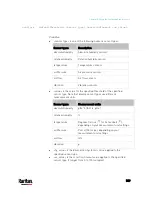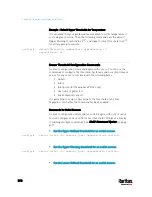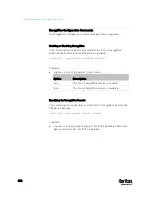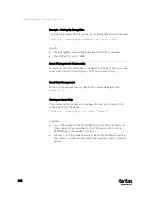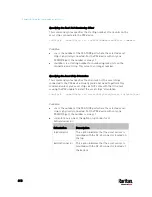Chapter 8: Using the Command Line Interface
597
config:#
sensor ocp <n> <sensor type> assertionTimeout <as_value>
Variables:
<n> is the number of the overcurrent protector that you want to
configure.
<sensor type> is one of the following sensor types:
Sensor type
Description
current Current
sensor
Note: If the requested sensor type is not supported, the "Sensor is
not available" message is displayed.
<option> is one of the options:
enable, disable or a numeric value.
Option
Description
enable
Enables the specified threshold for the
overcurrent protector sensor.
disable
Disables the specified threshold for the
overcurrent protector sensor.
A numeric
value
Sets a value for the specified threshold of the
overcurrent protector sensor and enables this
threshold at the same time.
<hy_value> is a numeric value that is assigned to the hysteresis for
the specified overcurrent protector sensor. See
"To De-assert" and
Deassertion Hysteresis
(on page 798).
<as_value> is a number in samples that is assigned to the assertion
timeout for the specified overcurrent protector sensor. See
"To
Assert" and Assertion Timeout
(on page 796).
Commands for Environmental Sensors
A sensor threshold configuration command for environmental sensors
begins with
sensor externalsensor.
You can configure various environmental sensor threshold settings at a
time by combining multiple commands. See
Multi-Command Syntax
(on
page 617).
Set the Upper Critical threshold for an environmental sensor:
Содержание PX3-3000 series
Страница 5: ......
Страница 18: ...Contents xviii Index 841...
Страница 66: ...Chapter 3 Initial Installation and Configuration 42 Number Device role Master device Slave 1 Slave 2 Slave 3...
Страница 93: ...Chapter 4 Connecting External Equipment Optional 69...
Страница 787: ...Appendix J RADIUS Configuration Illustration 763 Note If your PX3 uses PAP then select PAP...
Страница 788: ...Appendix J RADIUS Configuration Illustration 764 10 Select Standard to the left of the dialog and then click Add...
Страница 789: ...Appendix J RADIUS Configuration Illustration 765 11 Select Filter Id from the list of attributes and click Add...
Страница 792: ...Appendix J RADIUS Configuration Illustration 768 14 The new attribute is added Click OK...
Страница 793: ...Appendix J RADIUS Configuration Illustration 769 15 Click Next to continue...
Страница 823: ...Appendix K Additional PX3 Information 799...
Страница 853: ...Appendix L Integration 829 3 Click OK...