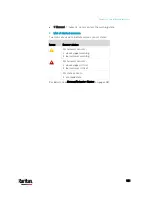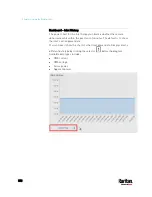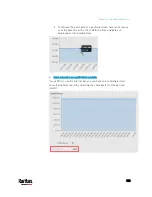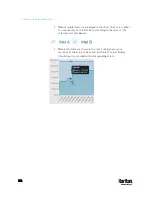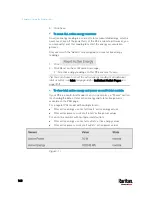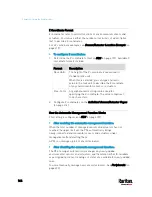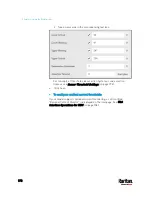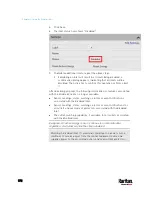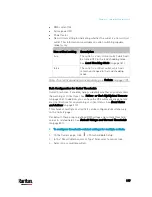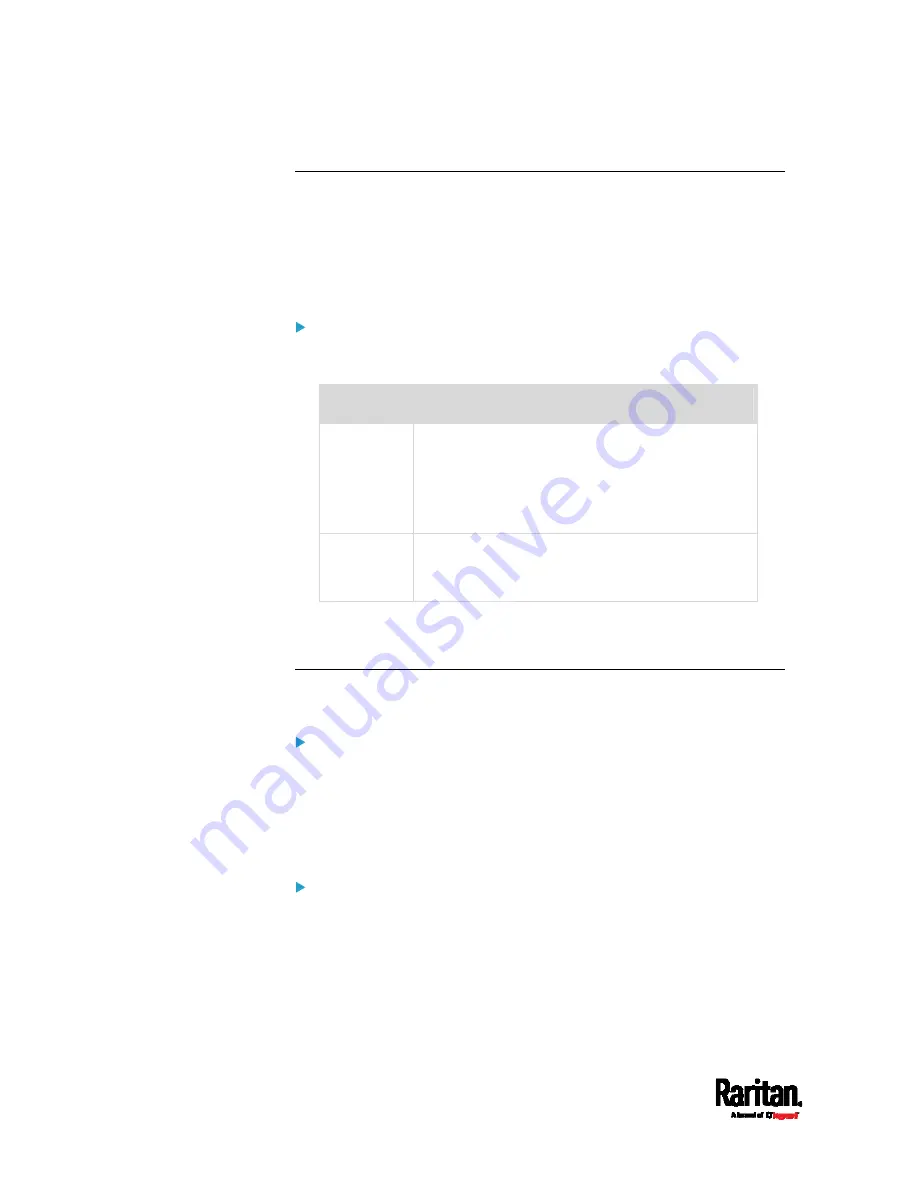
Chapter 6: Using the Web Interface
164
Z Coordinate Format
Z coordinates refer to vertical locations of environmental sensors and
actuators. You can use either the number of rack units or a descriptive
text to describe Z coordinates.
For a Z coordinate example, see
Sensor/Actuator Location Example
(on
page 219).
To configure Z coordinates:
1.
Determine the Z coordinate format on
PDU
(on page 157). Available Z
coordinate formats include:
Format
Description
Rack Units
The height of the Z coordinate is measured in
standard rack units.
When this is selected, you can type a numeric
value in the rack unit to describe the Z coordinate
of any environmental sensors or actuators.
Free-Form
Any alphanumeric string can be used for
specifying the Z coordinate. The value comprises 0
to 24 characters.
2.
Configure Z coordinates on the
Individual Sensor/Actuator Pages
(on page 214).
How the Automatic Management Function Works
This setting is configured on
PDU
(on page 157).
After enabling the automatic management function:
When the total number of managed sensors and actuators has not
reached the upper limit yet, the PX3 automatically brings
newly-connected environmental sensors and actuators under
management after detecting them.
A PX3 can manage up to 32 sensors/actuators.
After disabling the automatic management function:
The PX3 no longer automatically manages any newly-added
environmental sensors and actuators, and therefore neither ID numbers
are assigned nor sensor readings or states are available for newly-added
ones.
You must manually manage new sensors/actuators. See
Peripherals
(on
page 200).
Содержание PX3-3000 series
Страница 5: ......
Страница 18: ...Contents xviii Index 841...
Страница 66: ...Chapter 3 Initial Installation and Configuration 42 Number Device role Master device Slave 1 Slave 2 Slave 3...
Страница 93: ...Chapter 4 Connecting External Equipment Optional 69...
Страница 787: ...Appendix J RADIUS Configuration Illustration 763 Note If your PX3 uses PAP then select PAP...
Страница 788: ...Appendix J RADIUS Configuration Illustration 764 10 Select Standard to the left of the dialog and then click Add...
Страница 789: ...Appendix J RADIUS Configuration Illustration 765 11 Select Filter Id from the list of attributes and click Add...
Страница 792: ...Appendix J RADIUS Configuration Illustration 768 14 The new attribute is added Click OK...
Страница 793: ...Appendix J RADIUS Configuration Illustration 769 15 Click Next to continue...
Страница 823: ...Appendix K Additional PX3 Information 799...
Страница 853: ...Appendix L Integration 829 3 Click OK...