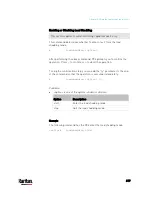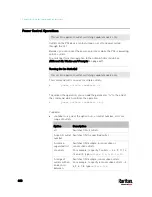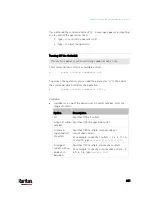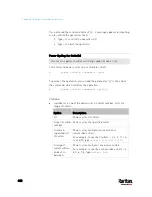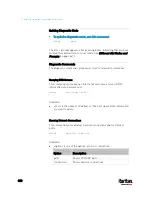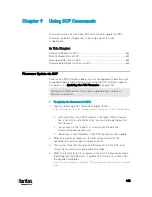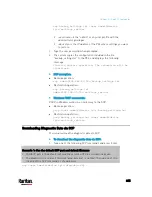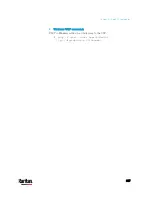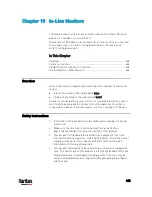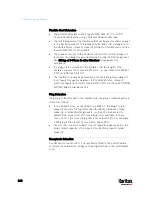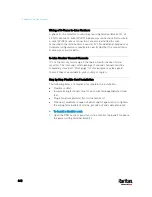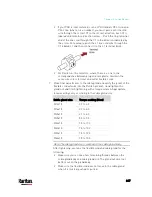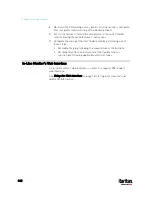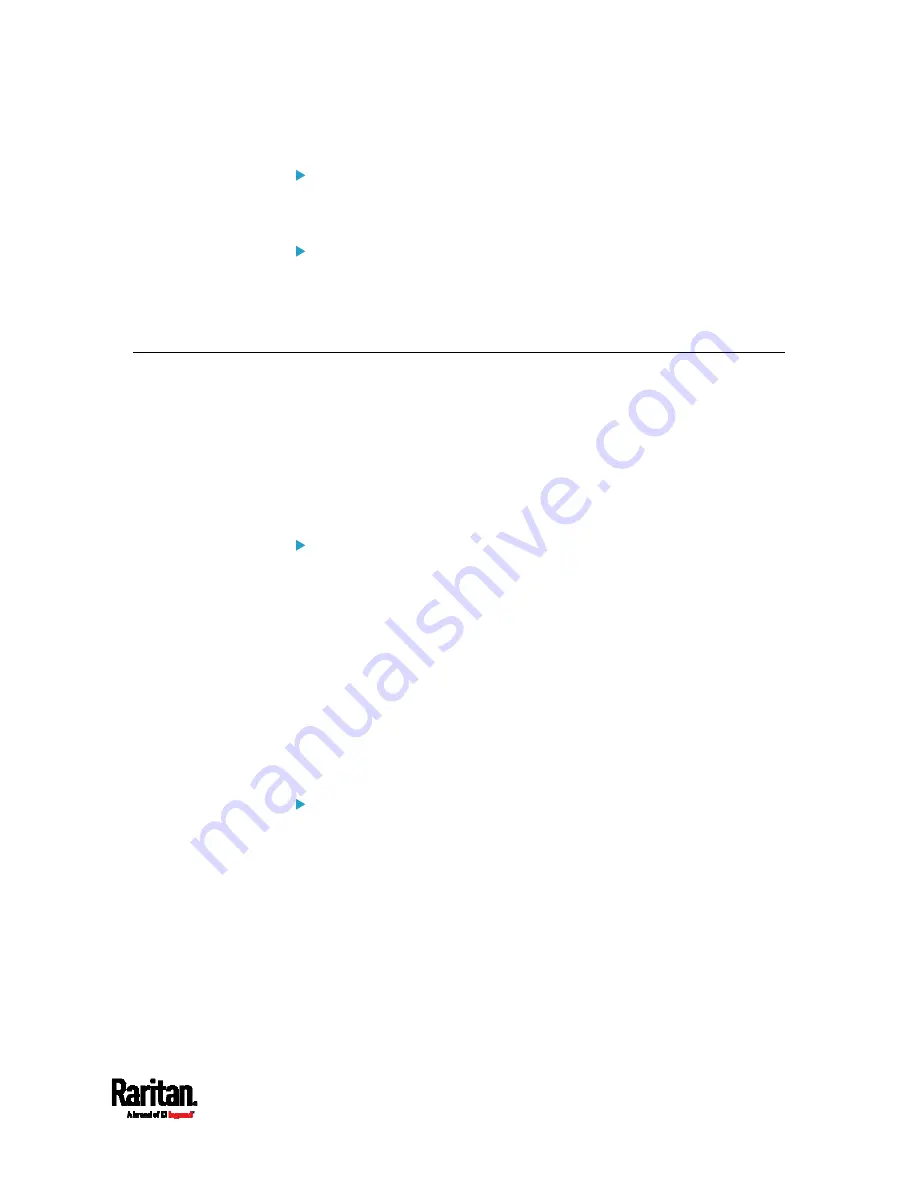
Chapter 9: Using SCP Commands
633
SCP example:
scp pdu-px2-030000-41270.bin
[email protected]:/fwupdate
Windows PSCP command:
PSCP in Windows works in a similar way to the SCP.
pscp <firmware file> <user name>@<device
ip>:/fwupdate
Bulk Configuration via SCP
Like performing bulk configuration via the web interface, there are two
steps with the bulk configuration using the SCP commands:
a.
Save a configuration from a source PX3.
b.
Copy the configuration file to one or multiple destination PX3.
For detailed information on the bulk configuration requirements, see
Bulk Configuration
(on page 401).
To save the configuration via SCP:
1.
Type the following SCP command and press Enter.
scp <user name>@<device ip>:/bulk_config.txt
<user name> is the "admin" or any user profile with the
administrator privileges.
<device ip> is the IP address of the PX3 whose configuration you
want to save.
2.
Type the user password when prompted.
3.
The system saves the configuration from the PX3 to a file named
"bulk_config.txt."
To copy the configuration via SCP:
1.
Type the following SCP command and press Enter.
scp bulk_config.txt <user name>@<device
ip>:/bulk_restore
<user name> is the "admin" or any user profile with the
administrator privileges.
<device ip> is the IP address of the PX3 whose configuration you
want to copy.
2.
Type the user password when prompted.
Содержание PX3-3000 series
Страница 5: ......
Страница 18: ...Contents xviii Index 841...
Страница 66: ...Chapter 3 Initial Installation and Configuration 42 Number Device role Master device Slave 1 Slave 2 Slave 3...
Страница 93: ...Chapter 4 Connecting External Equipment Optional 69...
Страница 787: ...Appendix J RADIUS Configuration Illustration 763 Note If your PX3 uses PAP then select PAP...
Страница 788: ...Appendix J RADIUS Configuration Illustration 764 10 Select Standard to the left of the dialog and then click Add...
Страница 789: ...Appendix J RADIUS Configuration Illustration 765 11 Select Filter Id from the list of attributes and click Add...
Страница 792: ...Appendix J RADIUS Configuration Illustration 768 14 The new attribute is added Click OK...
Страница 793: ...Appendix J RADIUS Configuration Illustration 769 15 Click Next to continue...
Страница 823: ...Appendix K Additional PX3 Information 799...
Страница 853: ...Appendix L Integration 829 3 Click OK...