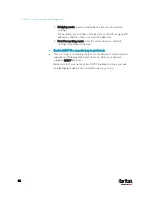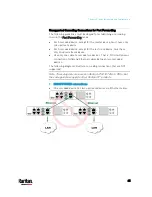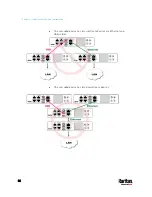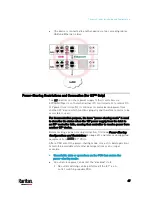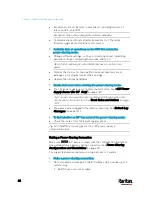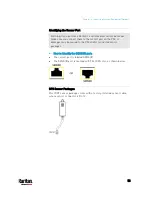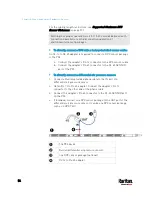52
More features are available if you connect Raritan's or third-party
external equipment to your PX3.
In This Chapter
Connecting Environmental Sensor Packages .......................................... 52
Connecting Asset Management Strips...................................................... 71
Connecting a Logitech Webcam................................................................ 81
Connecting a GSM Modem ........................................................................ 81
Connecting an Analog Modem .................................................................. 82
Connecting an External Beeper ................................................................ 83
Connecting a Schroff LHX/SHX Heat Exchanger ...................................... 83
Connecting Environmental Sensor Packages
The PX3 supports all types of Raritan environmental sensor packages,
including DPX, DPX2, DPX3 and DX sensor packages. For detailed
information on each sensor package, refer to the Environmental Sensors
and Actuators Guide (or Online Help) on Raritan website's
Support page
(
An environmental sensor package may comprise sensors only or a
combination of sensors and actuators.
The PX3 can manage a maximum of 32 sensors and/or actuators. The
supported maximum cabling distance is 98 feet (30 m), except for DPX
sensor packages.
For information on connecting different types of sensor packages, see:
DPX Sensor Packages
DPX2 Sensor Packages
(on page 58)
DPX3 Sensor Packages
(on page 60)
DX or DX2 Sensor Packages
(on page 62)
Chapter 4
Connecting External Equipment
(Optional)
Содержание PX3-3000 series
Страница 5: ......
Страница 18: ...Contents xviii Index 841...
Страница 66: ...Chapter 3 Initial Installation and Configuration 42 Number Device role Master device Slave 1 Slave 2 Slave 3...
Страница 93: ...Chapter 4 Connecting External Equipment Optional 69...
Страница 787: ...Appendix J RADIUS Configuration Illustration 763 Note If your PX3 uses PAP then select PAP...
Страница 788: ...Appendix J RADIUS Configuration Illustration 764 10 Select Standard to the left of the dialog and then click Add...
Страница 789: ...Appendix J RADIUS Configuration Illustration 765 11 Select Filter Id from the list of attributes and click Add...
Страница 792: ...Appendix J RADIUS Configuration Illustration 768 14 The new attribute is added Click OK...
Страница 793: ...Appendix J RADIUS Configuration Illustration 769 15 Click Next to continue...
Страница 823: ...Appendix K Additional PX3 Information 799...
Страница 853: ...Appendix L Integration 829 3 Click OK...