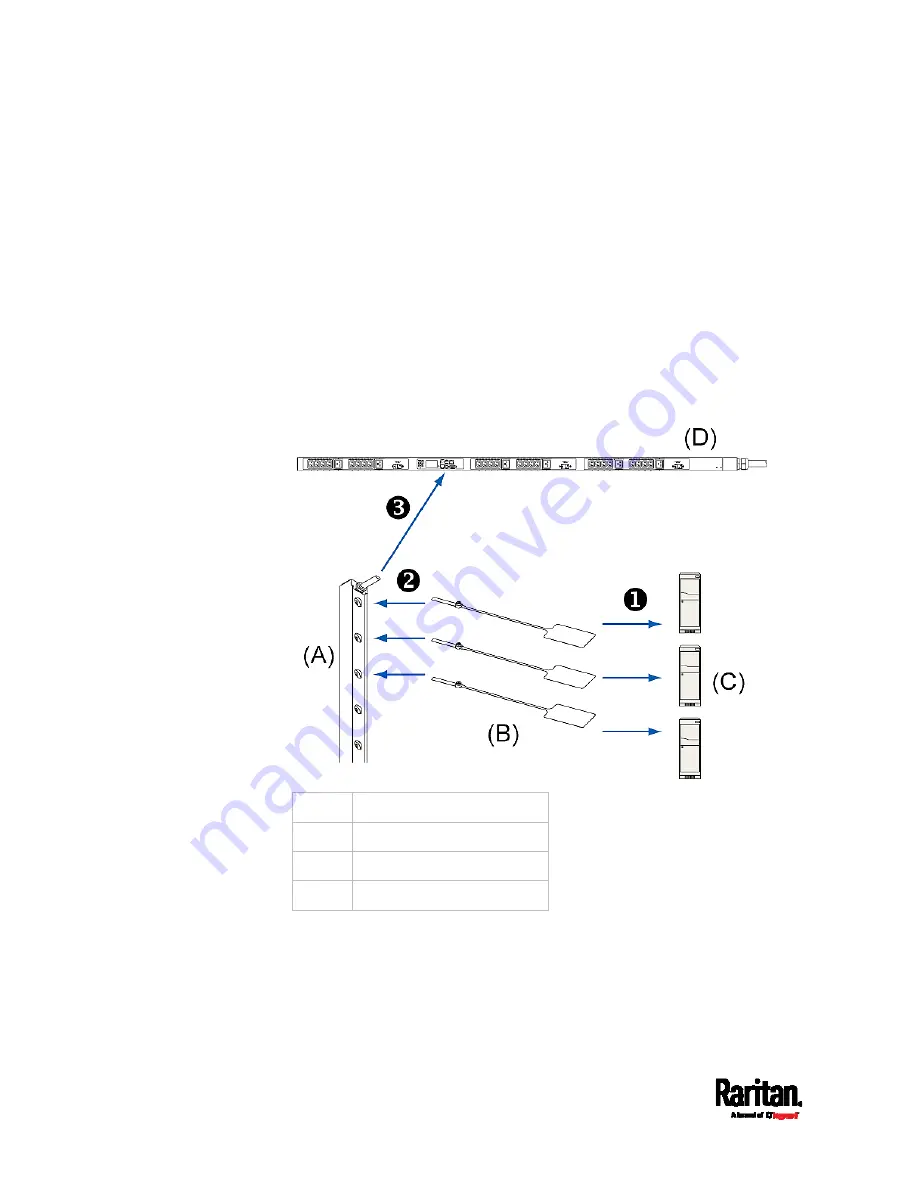
Chapter 4: Connecting External Equipment (Optional)
74
3.
Connect the asset strip assembly to the PX3 device, using a network
patch cable (CAT5e or higher).
Connect one end of the cable to the RJ-45 connector on the
MASTER asset strip.
Connect the other end of the cable to the FEATURE port on the
PX3 device.
The PX3 device supplies power to the connected asset strip assembly.
All LEDs on the asset strip assembly may cycle through different
colors during the power-on process if the asset strip's firmware is
being upgraded by the PX3. After the power-on or firmware upgrade
process completes, the LEDs show solid colors. Note that the LED
color of the tag ports with asset tags connected will be different from
the LED color of the tag ports without asset tags connected.
(A)
MASTER asset strip
(B) Asset
tags
(C) IT
devices
(D) PX3
Содержание PX3-3000 series
Страница 5: ......
Страница 18: ...Contents xviii Index 841...
Страница 66: ...Chapter 3 Initial Installation and Configuration 42 Number Device role Master device Slave 1 Slave 2 Slave 3...
Страница 93: ...Chapter 4 Connecting External Equipment Optional 69...
Страница 787: ...Appendix J RADIUS Configuration Illustration 763 Note If your PX3 uses PAP then select PAP...
Страница 788: ...Appendix J RADIUS Configuration Illustration 764 10 Select Standard to the left of the dialog and then click Add...
Страница 789: ...Appendix J RADIUS Configuration Illustration 765 11 Select Filter Id from the list of attributes and click Add...
Страница 792: ...Appendix J RADIUS Configuration Illustration 768 14 The new attribute is added Click OK...
Страница 793: ...Appendix J RADIUS Configuration Illustration 769 15 Click Next to continue...
Страница 823: ...Appendix K Additional PX3 Information 799...
Страница 853: ...Appendix L Integration 829 3 Click OK...
















































