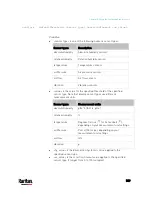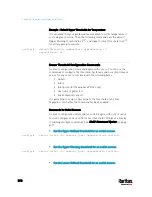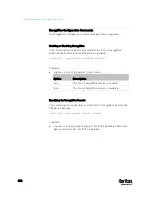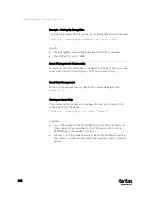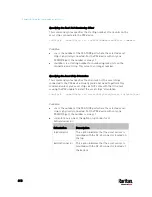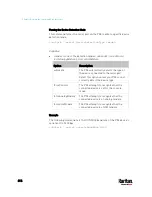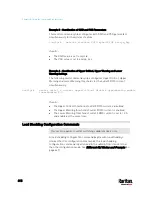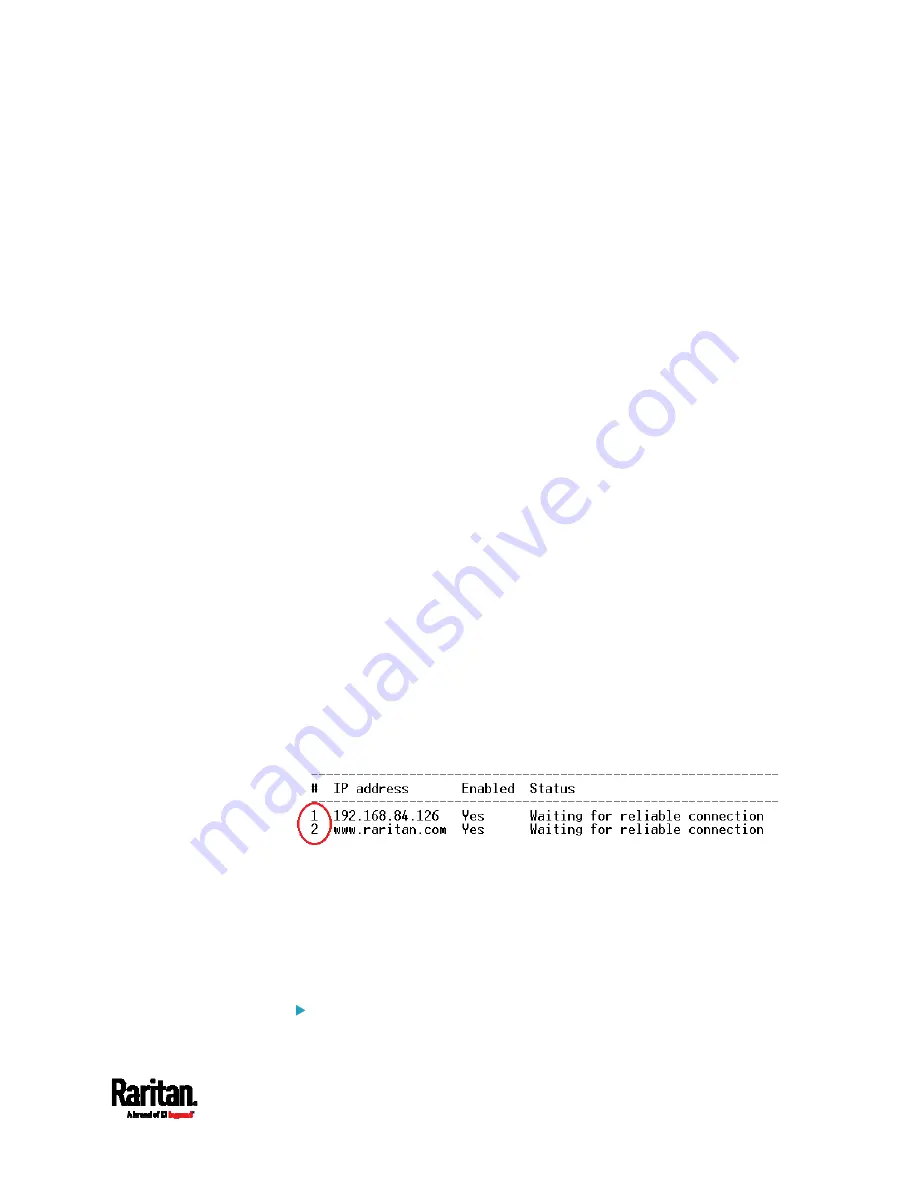
Chapter 8: Using the Command Line Interface
603
<succ_ping> is the number of successful pings for declaring the
monitored device "Reachable." Valid range is 0 to 200.
<fail_ping> is the number of consecutive unsuccessful pings for
declaring the monitored device "Unreachable." Valid range is 1 to
100.
<succ_wait> is the wait time to send the next ping after a successful
ping. Valid range is 5 to 600 (seconds).
<fail_wait> is the wait time to send the next ping after a unsuccessful
ping. Valid range is 3 to 600 (seconds).
<resume> is the wait time before the PX3 resumes pinging after
declaring the monitored device "Unreachable." Valid range is 5 to
120 (seconds).
<disable_count> is the number of consecutive "Unreachable"
declarations before the PX3 disables the ping monitoring feature for
the monitored device and returns to the "Waiting for reliable
connection" state. Valid range is 1 to 100 or
unlimited.
Deleting a Monitored Device
This command removes a monitored IT device from the server
reachability list.
config:#
serverReachability delete <n>
Variables:
<n> is a number representing the sequence of the IT device in the
monitored server list.
You can find each IT device's sequence number using the CLI
command of
show serverReachability
as illustrated below.
Modifying a Monitored Device's Settings
The command to modify a monitored IT device's settings begins with
serverReachability modify.
You can modify various settings for a monitored device at a time. See
Multi-Command Syntax
(on page 617).
Modify a device's IP address or host name:
Содержание PX3-3000 series
Страница 5: ......
Страница 18: ...Contents xviii Index 841...
Страница 66: ...Chapter 3 Initial Installation and Configuration 42 Number Device role Master device Slave 1 Slave 2 Slave 3...
Страница 93: ...Chapter 4 Connecting External Equipment Optional 69...
Страница 787: ...Appendix J RADIUS Configuration Illustration 763 Note If your PX3 uses PAP then select PAP...
Страница 788: ...Appendix J RADIUS Configuration Illustration 764 10 Select Standard to the left of the dialog and then click Add...
Страница 789: ...Appendix J RADIUS Configuration Illustration 765 11 Select Filter Id from the list of attributes and click Add...
Страница 792: ...Appendix J RADIUS Configuration Illustration 768 14 The new attribute is added Click OK...
Страница 793: ...Appendix J RADIUS Configuration Illustration 769 15 Click Next to continue...
Страница 823: ...Appendix K Additional PX3 Information 799...
Страница 853: ...Appendix L Integration 829 3 Click OK...