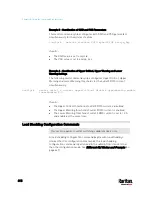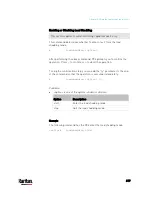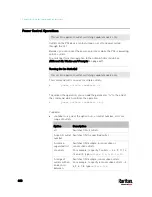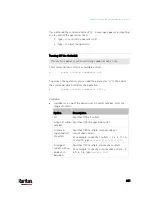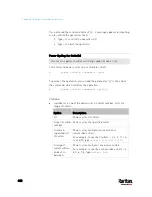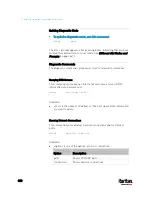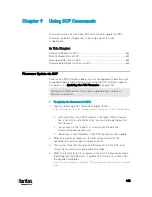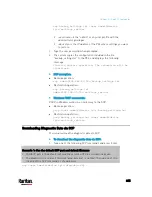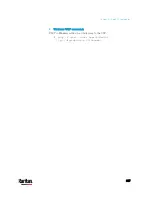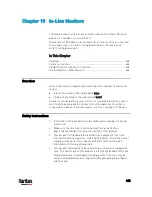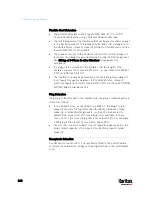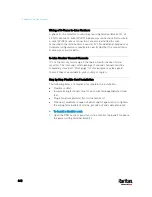Chapter 8: Using the Command Line Interface
631
Examples:
Example 1 (only one possible command):
a.
Type the first word and the first letter of the second word of the
"
reset factorydefaults
" command -- that is,
reset f
.
b.
Then press Tab or Ctrl+i to complete the second word.
Example 2 (only one possible command):
a.
Type the first word and initial letters of the second word of the
"
security enforceHttpsForWebAccess
" command -- that
is,
security enf
.
b.
Then press Tab or Ctrl+i to complete the second word.
Example 3 (more than one possible commands):
a.
Type only the first two words of the "
network ipv4 gateway
xxx.xxx.xxx.xxx
" command -- that is,
network ipv4.
b.
Then press Tab or Ctrl+i one or two times, a list of possible
commands displays as shown below.
gateway
interface
staticRoutes
c.
Type the full command "
network ipv4 gateway
xxx.xxx.xxx.xxx
", according to the onscreen command list.
Logging out of CLI
After completing your tasks using the CLI, always log out of the CLI to
prevent others from accessing the CLI.
To log out of the CLI:
1.
Ensure you have entered administrator mode and the # prompt is
displayed.
2.
Type
exit
and press Enter.
Содержание PX3-3000 series
Страница 5: ......
Страница 18: ...Contents xviii Index 841...
Страница 66: ...Chapter 3 Initial Installation and Configuration 42 Number Device role Master device Slave 1 Slave 2 Slave 3...
Страница 93: ...Chapter 4 Connecting External Equipment Optional 69...
Страница 787: ...Appendix J RADIUS Configuration Illustration 763 Note If your PX3 uses PAP then select PAP...
Страница 788: ...Appendix J RADIUS Configuration Illustration 764 10 Select Standard to the left of the dialog and then click Add...
Страница 789: ...Appendix J RADIUS Configuration Illustration 765 11 Select Filter Id from the list of attributes and click Add...
Страница 792: ...Appendix J RADIUS Configuration Illustration 768 14 The new attribute is added Click OK...
Страница 793: ...Appendix J RADIUS Configuration Illustration 769 15 Click Next to continue...
Страница 823: ...Appendix K Additional PX3 Information 799...
Страница 853: ...Appendix L Integration 829 3 Click OK...