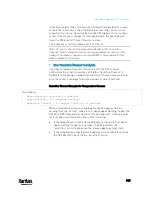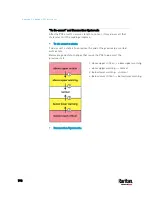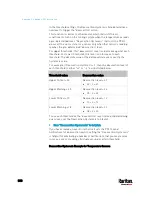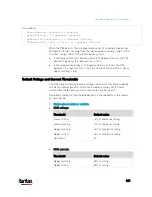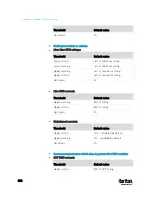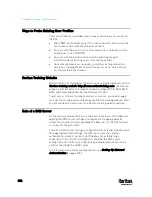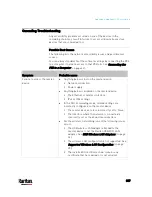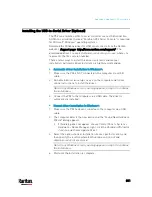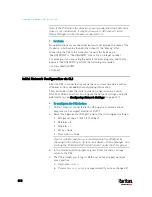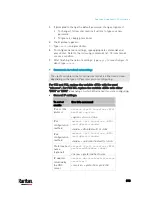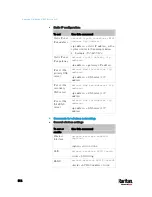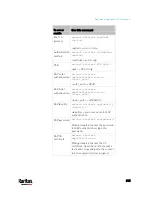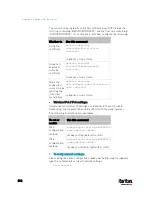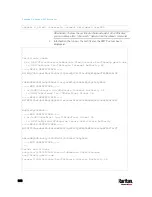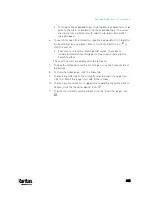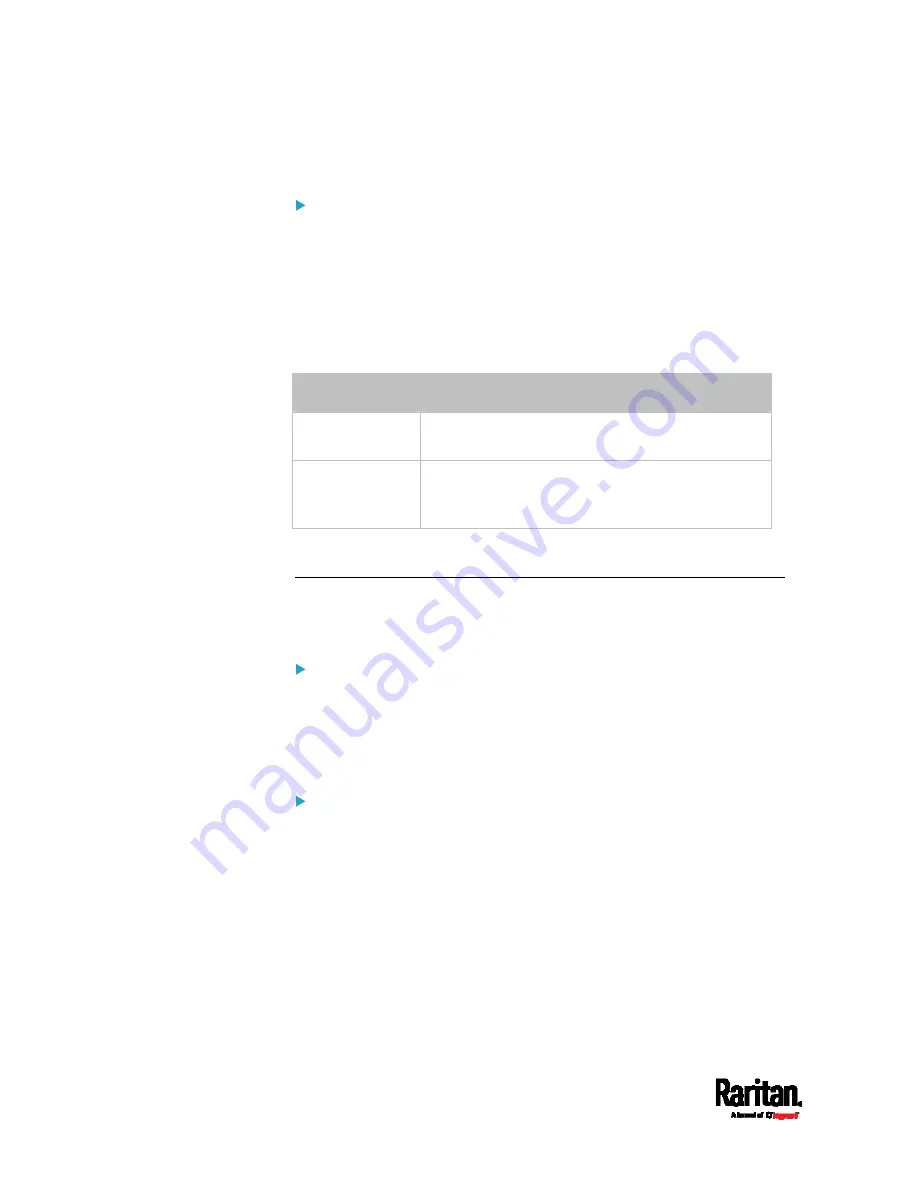
Appendix K: Additional PX3 Information
810
Messages for the USB-cascading chain:
In the Bridging mode, events regarding connection/disconnection of a
downstream slave device via USB is NOT logged.
However, in the Port Forwarding mode, whenever the connection or
disconnection of a downstream slave device via USB is detected, the PX3
at the USB-A end of the USB cable logs it in the internal log. Note that
the PX3 at the USB-B end of the cable does NOT log these events.
There are two slave-related events in the Port Forwarding mode:
Event
Description
Slave connected
This log entry is generated when a PX3 detects the
presence of a slave device on its USB-A port.
Slave
disconnected
This log entry is generated when it detects the
disconnection of a slave device from its USB-A
port.
The Ping Tool
The PX3 provides a ping tool in the web interface and CLI so you can ping
any host or PX3 in your data center.
Ping via the Web Interface:
To log in to the web interface, see
Login
(on page 132).
The Ping tool is useful for checking whether a host is accessible through
the network or Internet.
Choose Maintenance > Network Diagnostics
Ping via the CLI:
You can access the CLI interface by connecting a computer to the PX3 or
using SSH/Telnet. See
With SSH or Telnet
(on page 446).
1.
You must perform the ping command in the diagnostic mode. See
Entering Diagnostic Mode
(on page 627).
2.
Then perform the ping command. See
Testing the Network
Connectivity
(on page 629).
Содержание PX3-3000 series
Страница 5: ......
Страница 18: ...Contents xviii Index 841...
Страница 66: ...Chapter 3 Initial Installation and Configuration 42 Number Device role Master device Slave 1 Slave 2 Slave 3...
Страница 93: ...Chapter 4 Connecting External Equipment Optional 69...
Страница 787: ...Appendix J RADIUS Configuration Illustration 763 Note If your PX3 uses PAP then select PAP...
Страница 788: ...Appendix J RADIUS Configuration Illustration 764 10 Select Standard to the left of the dialog and then click Add...
Страница 789: ...Appendix J RADIUS Configuration Illustration 765 11 Select Filter Id from the list of attributes and click Add...
Страница 792: ...Appendix J RADIUS Configuration Illustration 768 14 The new attribute is added Click OK...
Страница 793: ...Appendix J RADIUS Configuration Illustration 769 15 Click Next to continue...
Страница 823: ...Appendix K Additional PX3 Information 799...
Страница 853: ...Appendix L Integration 829 3 Click OK...