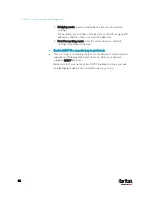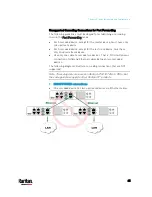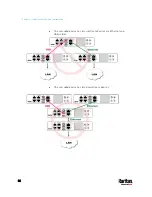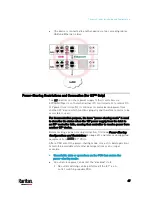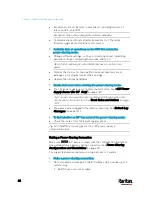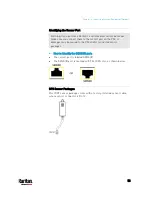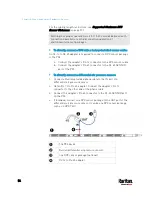Chapter 4: Connecting External Equipment (Optional)
54
For the cabling length restrictions, see
Supported Maximum DPX
Sensor Distances
(on page 57).
Warning: For proper operation, wait for 15-30 seconds between each
connection operation or each disconnection operation of
environmental sensor packages.
To directly connect a DPX with a factory-installed sensor cable:
An RJ-12 to RJ-45 adapter is required to connect a DPX sensor package
to the PX3.
a.
Connect the adapter's RJ-12 connector to the DPX sensor cable.
b.
Connect the adapter's RJ-45 connector to the RJ-45 SENSOR
port of the PX3.
To directly connect a differential air pressure sensor:
1.
Connect a Raritan-provided phone cable to the IN port of a
differential air pressure sensor.
2.
Get an RJ-12 to RJ-45 adapter. Connect the adapter's RJ-12
connector to the other end of the phone cable.
3.
Connect this adapter's RJ-45 connector to the RJ-45 SENSOR port
on the PX3.
4.
If intended, connect one DPX sensor package to the OUT port of the
differential air pressure sensor. It can be any DPX sensor package,
such as a DPX-T3H1.
The PX3 device
Raritan differential air pressure sensors
One DPX sensor package (optional)
RJ-12 to RJ-45 adapter
Содержание PX3-3000 series
Страница 5: ......
Страница 18: ...Contents xviii Index 841...
Страница 66: ...Chapter 3 Initial Installation and Configuration 42 Number Device role Master device Slave 1 Slave 2 Slave 3...
Страница 93: ...Chapter 4 Connecting External Equipment Optional 69...
Страница 787: ...Appendix J RADIUS Configuration Illustration 763 Note If your PX3 uses PAP then select PAP...
Страница 788: ...Appendix J RADIUS Configuration Illustration 764 10 Select Standard to the left of the dialog and then click Add...
Страница 789: ...Appendix J RADIUS Configuration Illustration 765 11 Select Filter Id from the list of attributes and click Add...
Страница 792: ...Appendix J RADIUS Configuration Illustration 768 14 The new attribute is added Click OK...
Страница 793: ...Appendix J RADIUS Configuration Illustration 769 15 Click Next to continue...
Страница 823: ...Appendix K Additional PX3 Information 799...
Страница 853: ...Appendix L Integration 829 3 Click OK...