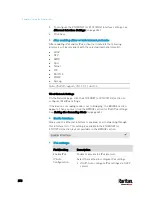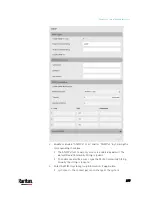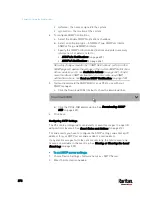Chapter 6: Using the Web Interface
264
Interface list for PX3:
Interface name
Description
BRIDGE
When another wired network is connected to the
Ethernet port of your PX3, and your PX3 has been
set to the bridging mode, select this interface
name instead of the Ethernet interface.
ETHERNET
When another wired network is connected to the
Ethernet port of your PX3, and the bridging mode
is NOT enabled, select this interface name.
WIRELESS
When another wireless network is connected to
your PX3, select this interface name.
Interface list for PX3-iX7:
Interface name
Description
BRIDGE
When another wired network is connected to the
Ethernet port of your PX3, and your PX3 has been
set to the bridging mode, select this interface
name instead of the Ethernet interface.
ETH1
When another wired network is connected to the
ETH1 port of your PX3, select this interface name.
ETH2
When another wired network is connected to the
ETH2 port of your PX3, select this interface name.
WIRELESS
When another wireless network is connected to
your PX3, select this interface name.
Содержание PX3-3000 series
Страница 5: ......
Страница 18: ...Contents xviii Index 841...
Страница 66: ...Chapter 3 Initial Installation and Configuration 42 Number Device role Master device Slave 1 Slave 2 Slave 3...
Страница 93: ...Chapter 4 Connecting External Equipment Optional 69...
Страница 787: ...Appendix J RADIUS Configuration Illustration 763 Note If your PX3 uses PAP then select PAP...
Страница 788: ...Appendix J RADIUS Configuration Illustration 764 10 Select Standard to the left of the dialog and then click Add...
Страница 789: ...Appendix J RADIUS Configuration Illustration 765 11 Select Filter Id from the list of attributes and click Add...
Страница 792: ...Appendix J RADIUS Configuration Illustration 768 14 The new attribute is added Click OK...
Страница 793: ...Appendix J RADIUS Configuration Illustration 769 15 Click Next to continue...
Страница 823: ...Appendix K Additional PX3 Information 799...
Страница 853: ...Appendix L Integration 829 3 Click OK...