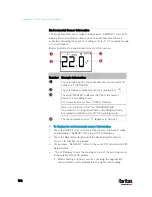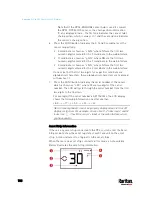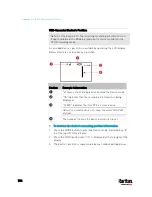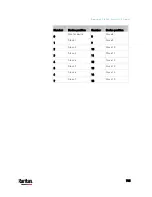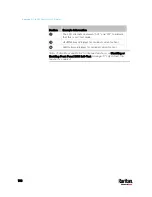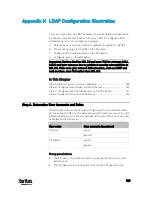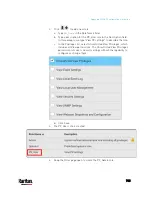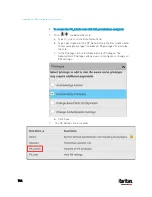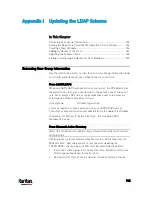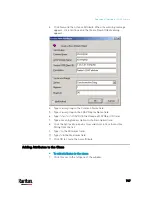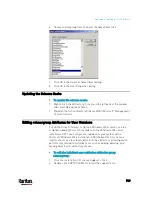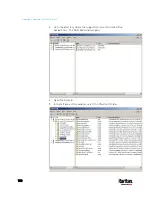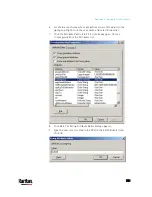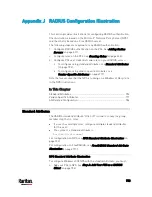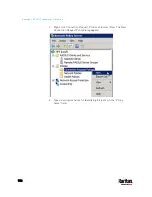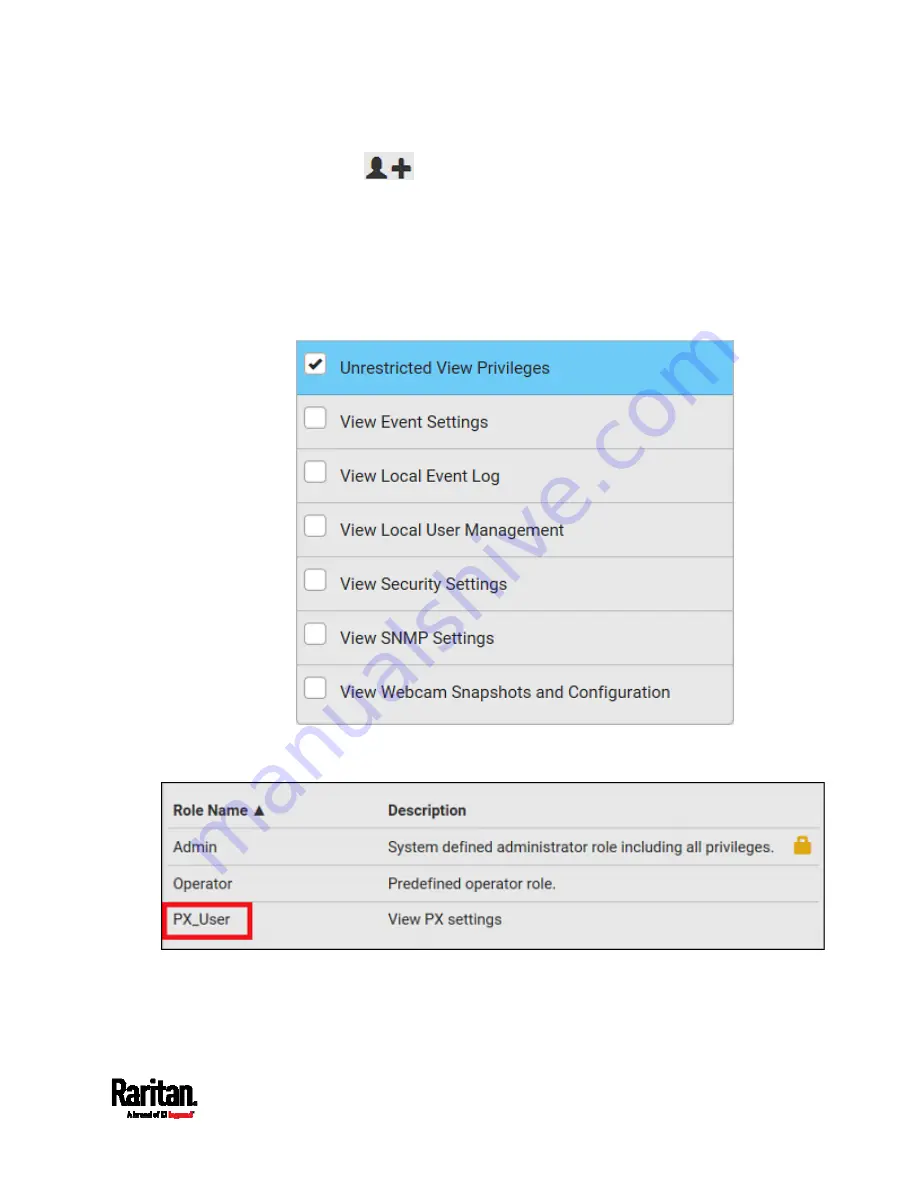
Appendix H: LDAP Configuration Illustration
743
2.
Click
to add a new role.
a.
Type
PX_User
in the Role Name field.
b.
Type a description for the PX_User role in the Description field.
In this example, we type "View PX settings" to describe the role.
c.
In the Privileges list, select Unrestricted View Privileges, which
includes all View permissions. The Unrestricted View Privileges
permission lets users view all settings without the capability to
configure or change them.
d.
Click Save.
3.
The PX_User role is created.
4.
Keep the Roles page open to create the PX_Admin role.
Содержание PX3-3000 series
Страница 5: ......
Страница 18: ...Contents xviii Index 841...
Страница 66: ...Chapter 3 Initial Installation and Configuration 42 Number Device role Master device Slave 1 Slave 2 Slave 3...
Страница 93: ...Chapter 4 Connecting External Equipment Optional 69...
Страница 787: ...Appendix J RADIUS Configuration Illustration 763 Note If your PX3 uses PAP then select PAP...
Страница 788: ...Appendix J RADIUS Configuration Illustration 764 10 Select Standard to the left of the dialog and then click Add...
Страница 789: ...Appendix J RADIUS Configuration Illustration 765 11 Select Filter Id from the list of attributes and click Add...
Страница 792: ...Appendix J RADIUS Configuration Illustration 768 14 The new attribute is added Click OK...
Страница 793: ...Appendix J RADIUS Configuration Illustration 769 15 Click Next to continue...
Страница 823: ...Appendix K Additional PX3 Information 799...
Страница 853: ...Appendix L Integration 829 3 Click OK...