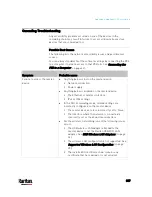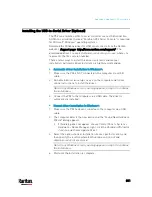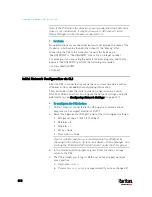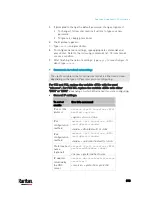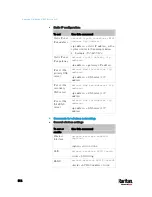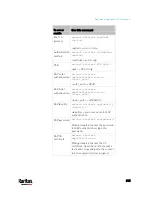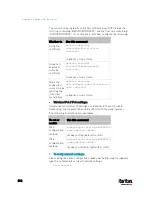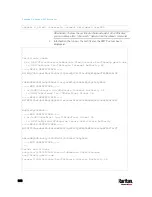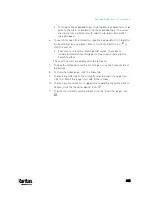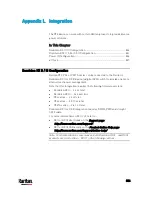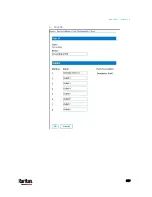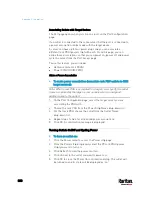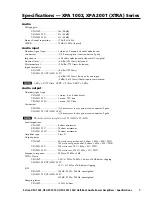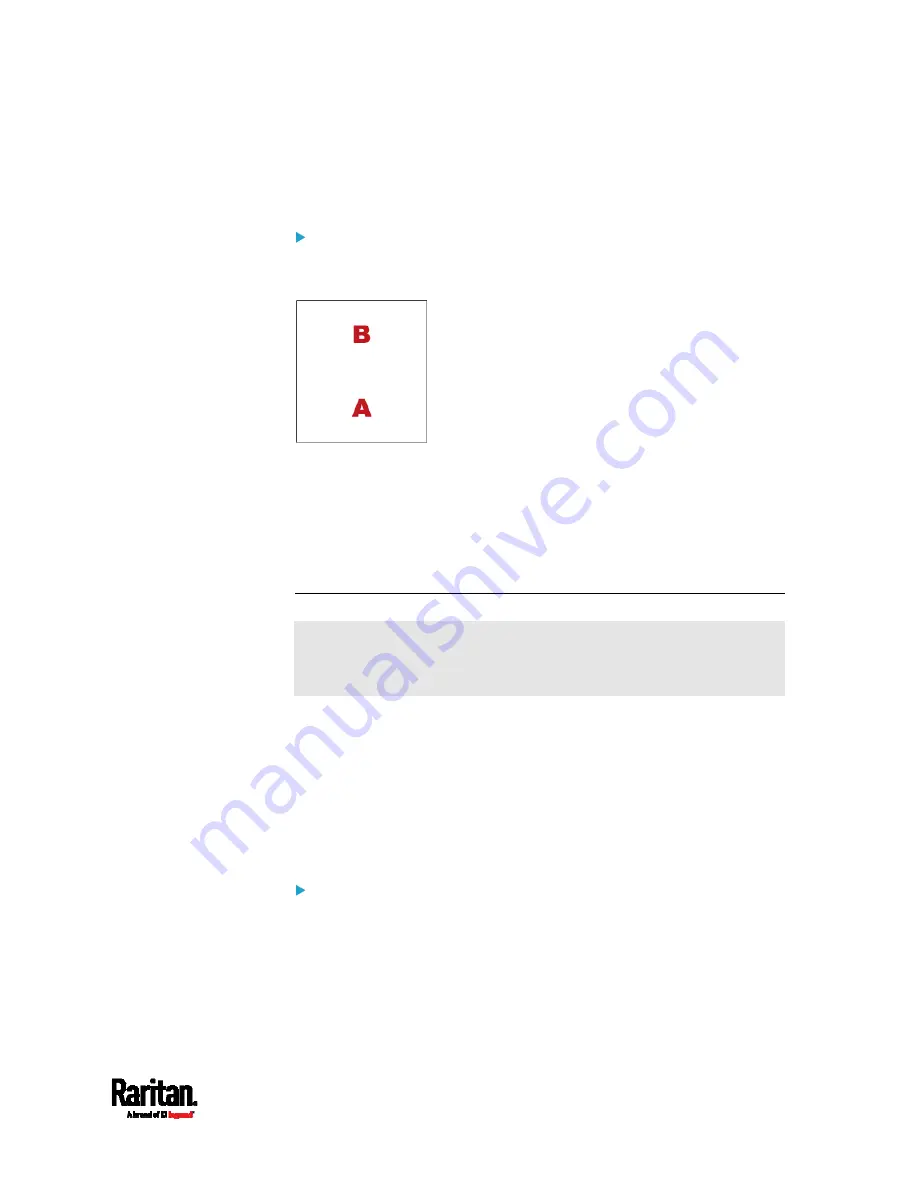
Appendix K: Additional PX3 Information
821
It is NOT recommended to upload the server certificate to the receiver
except when it is a self-signed certificate. Using self-signed server
certificates is also not recommended and may not even work in all cases.
Order of the chain in the certificate file:
The order of a certificate chain's content in the certificate file uploaded
to the receiver must look like the following.
The top is the final intermediate certificate of the chain "B" if you
have to upload a partial chain.
The bottom is always the root certificate "A".
When copying multiple certificates to a single file, make sure you
also copy the lines of BEGIN CERTIFICATE and END CERTIFICATE
from each certificate.
Illustration - GMAIL SMTP Certificate Chain
If you will apply your company's SMTP service to PX3, ignore this
GMAIL illustration topic. Simply contact your IT department to retrieve
the appropriate certificate (chain) file and upload it to the PX3.
This section illustrates the upload of a TLS "root" certificate for using the
"gmail.com" SMTP service.
Unlike normal TLS websites, where you can easily find its server
certificate by using a Web browser, the method to find an SMTP server's
certificate is more difficult, which requires appropriate tools and
sufficient technical knowledge. For example, you may have to use the
openssl command as illustrated below to retrieve the certificate of the
GMAIL SMTP server.
Step 1 -- Find the certificate(s) the SMTP server has:
1.
Issue the following command in the appropriate command line
application.
In the following example command, we assume the server
"smtp.gmail.com" provides the SMTP service. You can change
the server name, port number, command or even the tool as
needed.
Содержание PX3-3000 series
Страница 5: ......
Страница 18: ...Contents xviii Index 841...
Страница 66: ...Chapter 3 Initial Installation and Configuration 42 Number Device role Master device Slave 1 Slave 2 Slave 3...
Страница 93: ...Chapter 4 Connecting External Equipment Optional 69...
Страница 787: ...Appendix J RADIUS Configuration Illustration 763 Note If your PX3 uses PAP then select PAP...
Страница 788: ...Appendix J RADIUS Configuration Illustration 764 10 Select Standard to the left of the dialog and then click Add...
Страница 789: ...Appendix J RADIUS Configuration Illustration 765 11 Select Filter Id from the list of attributes and click Add...
Страница 792: ...Appendix J RADIUS Configuration Illustration 768 14 The new attribute is added Click OK...
Страница 793: ...Appendix J RADIUS Configuration Illustration 769 15 Click Next to continue...
Страница 823: ...Appendix K Additional PX3 Information 799...
Страница 853: ...Appendix L Integration 829 3 Click OK...