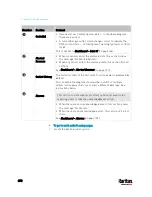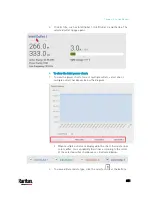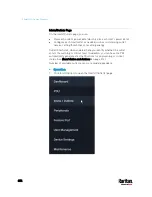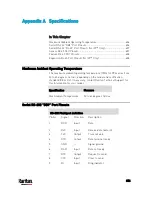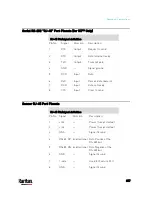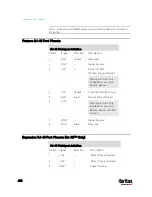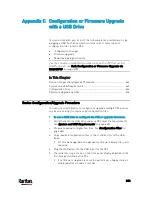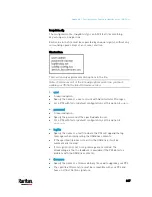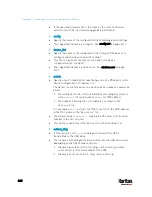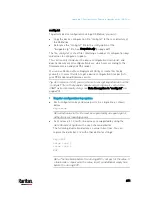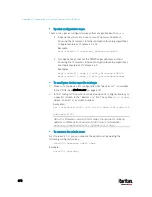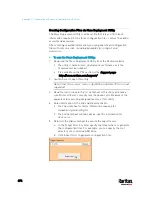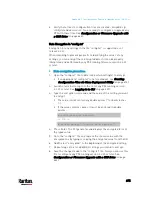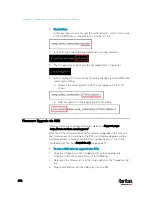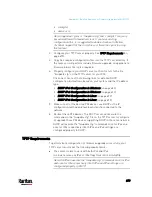664
You can accomplish part or all of the following tasks simultaneously by
plugging a USB flash drive which contains one or several special
configuration files into the PX3.
Configuration changes
Firmware upgrade
Downloading diagnostic data
Tip: You can also accomplish the same tasks via the TFTP server in a
DHCP network. See
Bulk Configuration or Firmware Upgrade via
DHCP/TFTP
(on page 678).
In This Chapter
Device Configuration/Upgrade Procedure.............................................. 664
System and USB Requirements.............................................................. 665
Configuration Files .................................................................................. 666
Firmware Upgrade via USB..................................................................... 676
Device Configuration/Upgrade Procedure
You can use one USB drive to configure or upgrade multiple PX3 devices
one by one as long it contains valid configuration files.
To use a USB drive to configure the PX3 or upgrade firmware:
1.
Verify that both the USB drive and your PX3 meet the requirements.
See
System and USB Requirements
(on page 665).
2.
Prepare required configuration files. See
Configuration Files
(on
page 666).
3.
Copy required configuration files to the root directory of the USB
drive.
For firmware upgrade, an appropriate firmware binary file is also
required.
4.
Plug the USB drive into the USB-A port of the PX3.
5.
The initial message shown on the front panel display depends on the
first task performed by the PX3.
If no firmware upgrade task will be performed, a happy smiley is
displayed after around 30 seconds.
Appendix C Configuration or Firmware Upgrade
with a USB Drive
Содержание PX3-3000 series
Страница 5: ......
Страница 18: ...Contents xviii Index 841...
Страница 66: ...Chapter 3 Initial Installation and Configuration 42 Number Device role Master device Slave 1 Slave 2 Slave 3...
Страница 93: ...Chapter 4 Connecting External Equipment Optional 69...
Страница 787: ...Appendix J RADIUS Configuration Illustration 763 Note If your PX3 uses PAP then select PAP...
Страница 788: ...Appendix J RADIUS Configuration Illustration 764 10 Select Standard to the left of the dialog and then click Add...
Страница 789: ...Appendix J RADIUS Configuration Illustration 765 11 Select Filter Id from the list of attributes and click Add...
Страница 792: ...Appendix J RADIUS Configuration Illustration 768 14 The new attribute is added Click OK...
Страница 793: ...Appendix J RADIUS Configuration Illustration 769 15 Click Next to continue...
Страница 823: ...Appendix K Additional PX3 Information 799...
Страница 853: ...Appendix L Integration 829 3 Click OK...