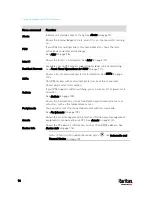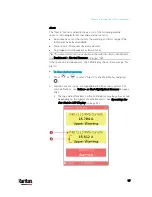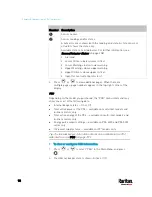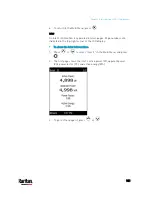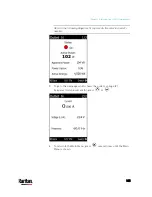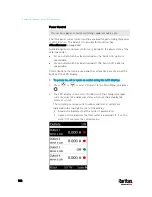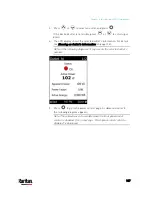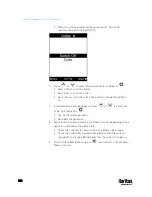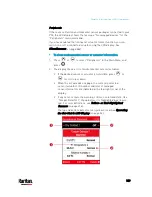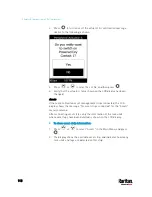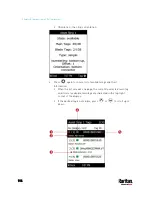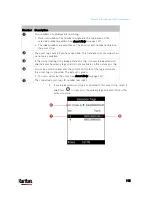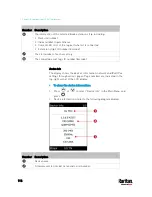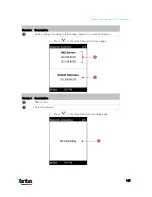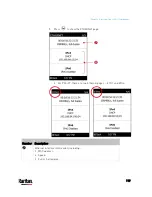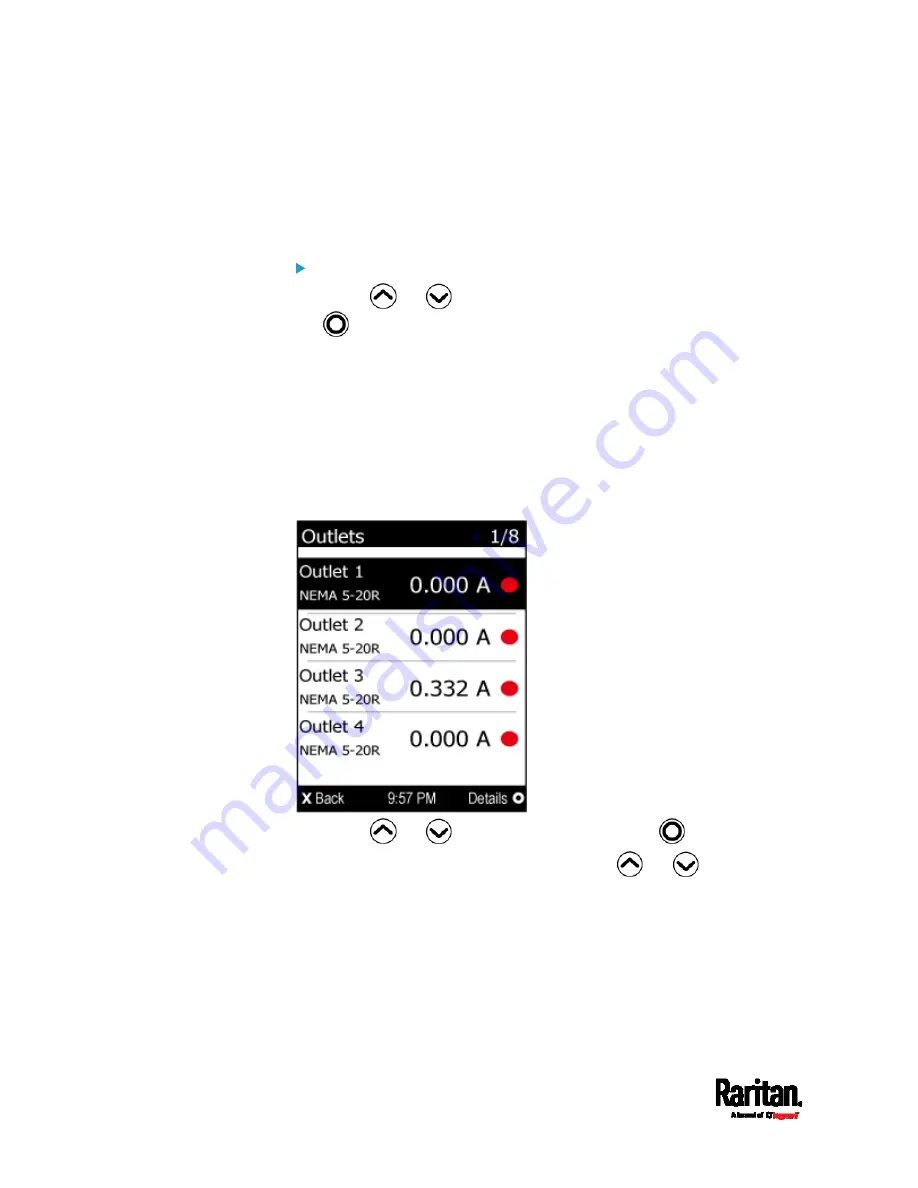
Chapter 5: Introduction to PDU Components
104
Showing an Outlet's Information
Multiple outlet information can be displayed on the LCD display.
Control buttons that can be used and the system time are shown at the
bottom of the LCD display.
To show an outlet's information:
1.
Press
or
to select "Outlets" in the Main Menu, and press
.
2.
The LCD display shows a list of outlets with their receptacle types,
current values (A), and power states which are indicated by the
colors of circles.
The currently-selected outlet number and total of outlets are
indicated in the top-right corner of the display.
A red circle indicates that this outlet is powered on.
A green circle indicates that this outlet is powered off. If so, the
word "Off" replaces the current value.
3.
Press
or
to select an outlet, and press
.
If the desired outlet is not visible, press
or
to scroll up
or down.
4.
The LCD display shows the selected outlet's power state, active
power (W), apparent power (VA), power factor (PF) and active energy
(Wh).
Содержание PX3-3000 series
Страница 5: ......
Страница 18: ...Contents xviii Index 841...
Страница 66: ...Chapter 3 Initial Installation and Configuration 42 Number Device role Master device Slave 1 Slave 2 Slave 3...
Страница 93: ...Chapter 4 Connecting External Equipment Optional 69...
Страница 787: ...Appendix J RADIUS Configuration Illustration 763 Note If your PX3 uses PAP then select PAP...
Страница 788: ...Appendix J RADIUS Configuration Illustration 764 10 Select Standard to the left of the dialog and then click Add...
Страница 789: ...Appendix J RADIUS Configuration Illustration 765 11 Select Filter Id from the list of attributes and click Add...
Страница 792: ...Appendix J RADIUS Configuration Illustration 768 14 The new attribute is added Click OK...
Страница 793: ...Appendix J RADIUS Configuration Illustration 769 15 Click Next to continue...
Страница 823: ...Appendix K Additional PX3 Information 799...
Страница 853: ...Appendix L Integration 829 3 Click OK...