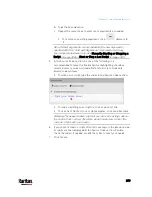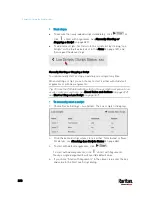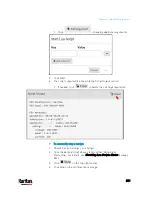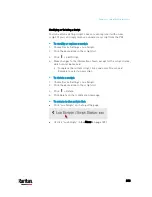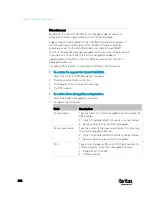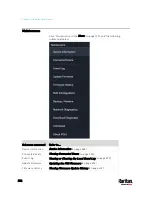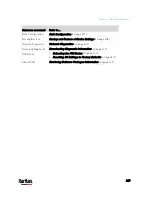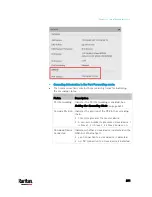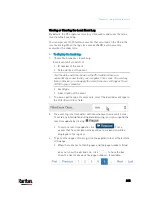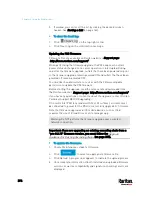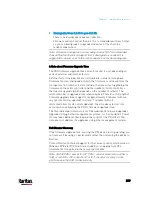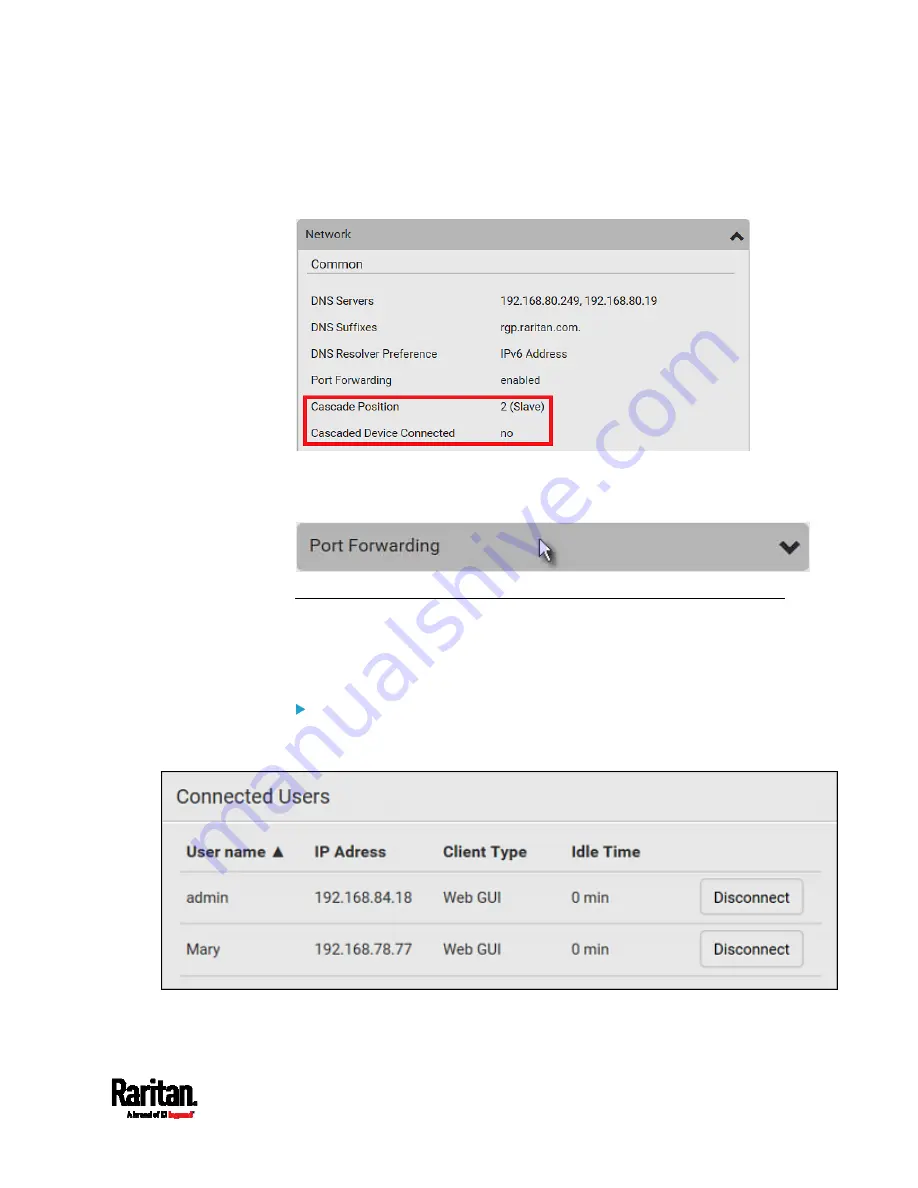
Chapter 6: Using the Web Interface
393
The following diagram shows 2, indicating it is the second slave -
Slave 2. The Cascaded Device Connected field shows
no,
indicating that it is the final one in the chain.
For a list of port numbers required for accessing each cascaded
device in the Port Forwarding mode, click the Port Forwarding title
bar on the same page.
Viewing Connected Users
You can check which users have logged in to the PX3 device and their
status. If you have administrator privileges, you can terminate any user's
connection to the PX3.
To view and manage connected users:
1.
Choose Maintenance > Connected Users. A list of logged-in users
displays.
If wanted, you can resort the list by clicking the desired column
header. See
Sorting a List
(on page 142).
Содержание PX3-3000 series
Страница 5: ......
Страница 18: ...Contents xviii Index 841...
Страница 66: ...Chapter 3 Initial Installation and Configuration 42 Number Device role Master device Slave 1 Slave 2 Slave 3...
Страница 93: ...Chapter 4 Connecting External Equipment Optional 69...
Страница 787: ...Appendix J RADIUS Configuration Illustration 763 Note If your PX3 uses PAP then select PAP...
Страница 788: ...Appendix J RADIUS Configuration Illustration 764 10 Select Standard to the left of the dialog and then click Add...
Страница 789: ...Appendix J RADIUS Configuration Illustration 765 11 Select Filter Id from the list of attributes and click Add...
Страница 792: ...Appendix J RADIUS Configuration Illustration 768 14 The new attribute is added Click OK...
Страница 793: ...Appendix J RADIUS Configuration Illustration 769 15 Click Next to continue...
Страница 823: ...Appendix K Additional PX3 Information 799...
Страница 853: ...Appendix L Integration 829 3 Click OK...