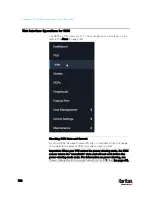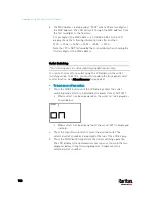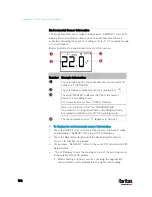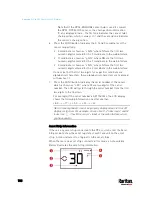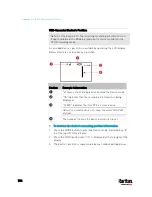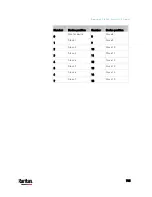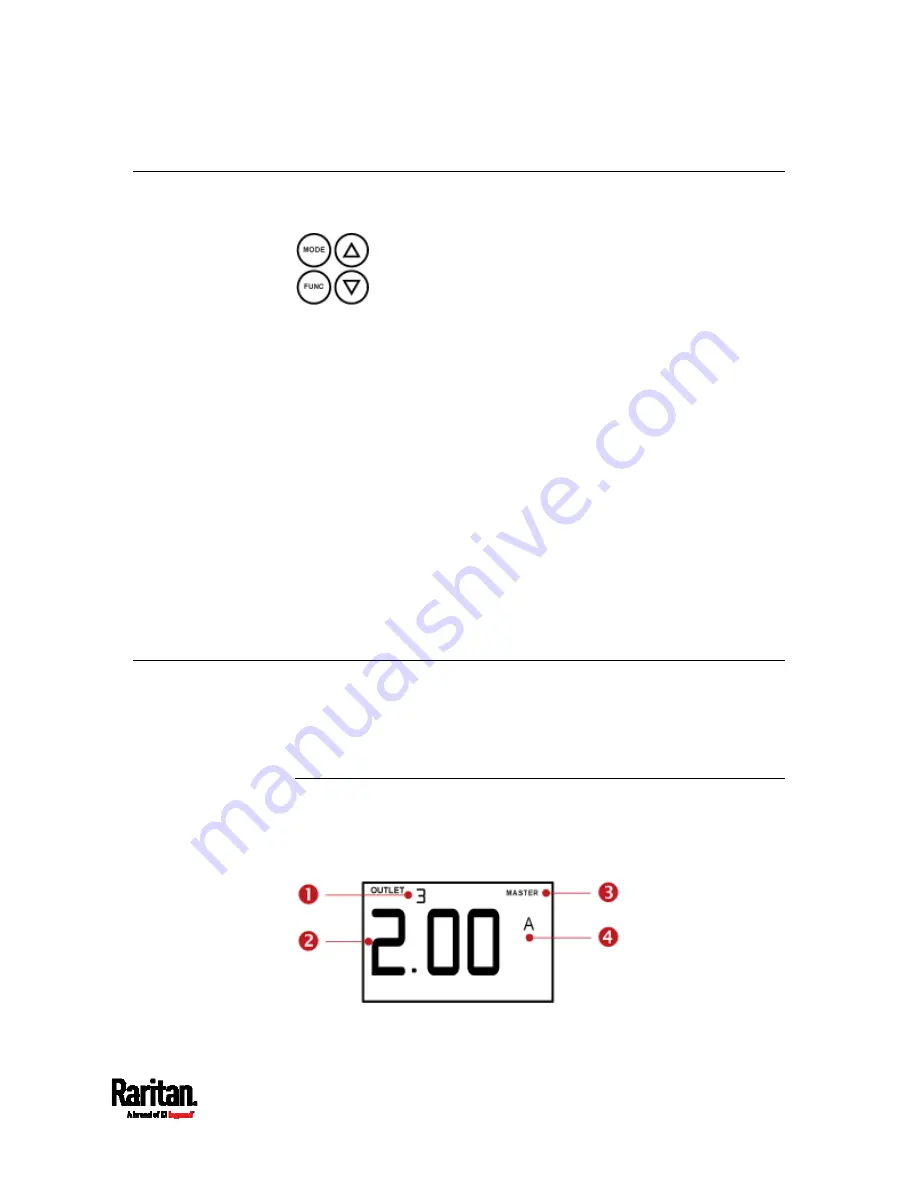
Appendix G: Old PX3 Character LCD Display
721
Control Buttons
There are four control buttons.
Up and Down buttons for selecting a specific target, which can be an
inlet, outlet, overcurrent protector, environmental sensor or a device
setting
MODE button for switching between various modes, including:
- Inlet mode
- Outlet mode
- Overcurrent Protector mode
- Device mode
- Sensor mode
- Asset Strip mode, indicated by the word ASSET, for showing the
asset strip information
See
Overview of the LCD Display
(on page 720) for details.
FUNC (Function) button for switching between different data of the
selected target, such as the current, voltage or power readings of a
particular outlet
Operating the LCD Display
After powering on or resetting this product, the LCD display panel shows
the current reading of OUTLET 1 by default before you select a different
target.
Outlet Information
The Outlet mode is displayed as "OUTLET" on the LCD display. By default
the PX3 displays the current reading of OUTLET 1.
Below illustrates the outlet information shown on the LCD display.
Содержание PX3-3000 series
Страница 5: ......
Страница 18: ...Contents xviii Index 841...
Страница 66: ...Chapter 3 Initial Installation and Configuration 42 Number Device role Master device Slave 1 Slave 2 Slave 3...
Страница 93: ...Chapter 4 Connecting External Equipment Optional 69...
Страница 787: ...Appendix J RADIUS Configuration Illustration 763 Note If your PX3 uses PAP then select PAP...
Страница 788: ...Appendix J RADIUS Configuration Illustration 764 10 Select Standard to the left of the dialog and then click Add...
Страница 789: ...Appendix J RADIUS Configuration Illustration 765 11 Select Filter Id from the list of attributes and click Add...
Страница 792: ...Appendix J RADIUS Configuration Illustration 768 14 The new attribute is added Click OK...
Страница 793: ...Appendix J RADIUS Configuration Illustration 769 15 Click Next to continue...
Страница 823: ...Appendix K Additional PX3 Information 799...
Страница 853: ...Appendix L Integration 829 3 Click OK...