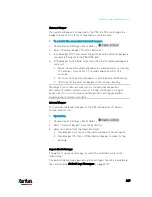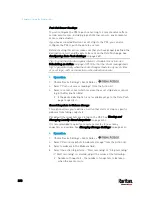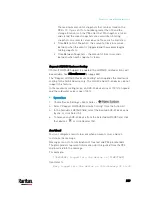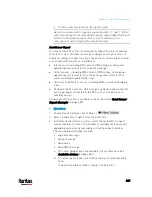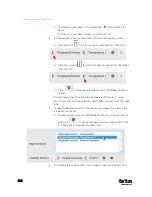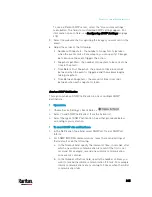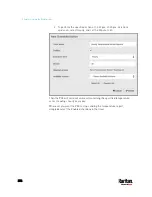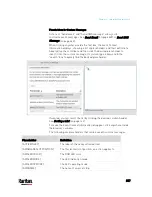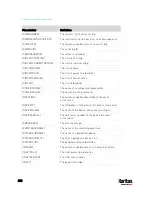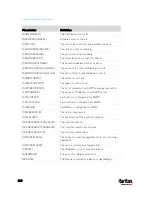Chapter 6: Using the Web Interface
347
Security level
Description
"noAuthNoPriv"
Select this if no authorization or privacy protocols
are needed.
"authNoPriv"
Select this if authorization is required but no
privacy protocols are required.
Select the authentication protocol - MD5 or
SHA
Enter the authentication passphrase and then
confirm the authentication passphrase
"authPriv"
Select this if authentication and privacy protocols
are required.
Select the authentication protocol - MD5 or
SHA
Enter the authentication passphrase and
confirm the authentication passphrase
Select the Privacy Protocol - DES or AES
Enter the privacy passphrase and then confirm
the privacy passphrase
Start or Stop a Lua Script
If you have created or loaded a Lua script file into the PX3, you can have
that script automatically run or stop in response to a specific event.
For instructions on creating or loading a Lua script into this product, see
Lua Scripts
(on page 378).
To automatically start or stop a Lua script:
1.
Choose Device Settings > Event Rules >
.
2.
Select "Start/stop Lua script" from the Action list.
3.
In the Operation field, select Start Script or Stop Script.
4.
In the Script field, select the script that you want it to be started or
stopped when an event occurs.
No script is available if you have not created or loaded it into the
PX3.
5.
To apply different arguments than the default, do the following. Note
that the newly-added arguments will override this script's default
arguments.
a.
Click
.
Содержание PX3-3000 series
Страница 5: ......
Страница 18: ...Contents xviii Index 841...
Страница 66: ...Chapter 3 Initial Installation and Configuration 42 Number Device role Master device Slave 1 Slave 2 Slave 3...
Страница 93: ...Chapter 4 Connecting External Equipment Optional 69...
Страница 787: ...Appendix J RADIUS Configuration Illustration 763 Note If your PX3 uses PAP then select PAP...
Страница 788: ...Appendix J RADIUS Configuration Illustration 764 10 Select Standard to the left of the dialog and then click Add...
Страница 789: ...Appendix J RADIUS Configuration Illustration 765 11 Select Filter Id from the list of attributes and click Add...
Страница 792: ...Appendix J RADIUS Configuration Illustration 768 14 The new attribute is added Click OK...
Страница 793: ...Appendix J RADIUS Configuration Illustration 769 15 Click Next to continue...
Страница 823: ...Appendix K Additional PX3 Information 799...
Страница 853: ...Appendix L Integration 829 3 Click OK...