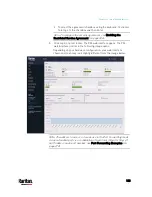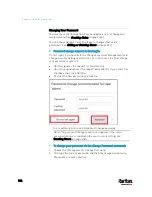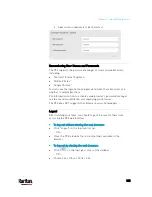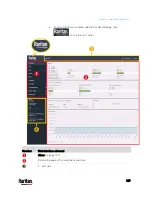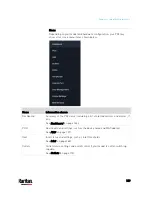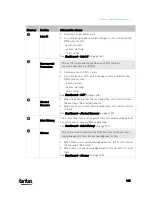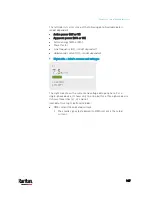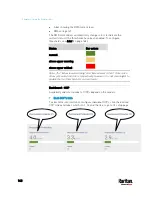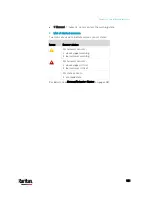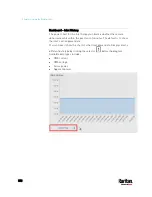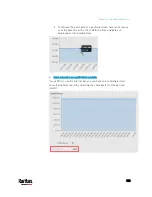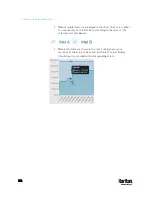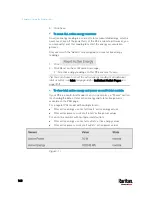Chapter 6: Using the Web Interface
145
Number
Section
Information shown
Inlet I1
Overview of inlet power data
A current bar per phase, which changes colors to indicate the
RMS current state
- green: normal
- yellow: warning
- red: critical
See
Dashboard - Inlet I1
(on page 146).
Overcurrent
Protectors
This section is available only when your PX3 contains
overcurrent protectors (OCPs).
Overview of each OCP's status
A current bar per OCP, which changes colors to indicate the
RMS current state
- green: normal
- yellow: warning
- red: critical
See
Dashboard - OCP
(on page 148).
Alerted
Sensors
When no sensors enter the alarmed state, this section shows
the message "No Alerted Sensors."
When any sensor enters the alarmed state, this section lists all
of them.
See
Dashboard - Alerted Sensors
(on page 150).
Inlet History
The chart of the inlet's active power history is displayed by default.
You can make it show a different data type.
See
Dashboard - Inlet History
(on page 152).
Alarms
This section can show data only after you have set event rules
requiring users to take the acknowledgment action.
When there are no unacknowledged events, this section shows
the message "No Alarms."
When there are unacknowledged events, this section lists all of
them.
See
Dashboard - Alarms
(on page 155).
Содержание PX3-3000 series
Страница 5: ......
Страница 18: ...Contents xviii Index 841...
Страница 66: ...Chapter 3 Initial Installation and Configuration 42 Number Device role Master device Slave 1 Slave 2 Slave 3...
Страница 93: ...Chapter 4 Connecting External Equipment Optional 69...
Страница 787: ...Appendix J RADIUS Configuration Illustration 763 Note If your PX3 uses PAP then select PAP...
Страница 788: ...Appendix J RADIUS Configuration Illustration 764 10 Select Standard to the left of the dialog and then click Add...
Страница 789: ...Appendix J RADIUS Configuration Illustration 765 11 Select Filter Id from the list of attributes and click Add...
Страница 792: ...Appendix J RADIUS Configuration Illustration 768 14 The new attribute is added Click OK...
Страница 793: ...Appendix J RADIUS Configuration Illustration 769 15 Click Next to continue...
Страница 823: ...Appendix K Additional PX3 Information 799...
Страница 853: ...Appendix L Integration 829 3 Click OK...