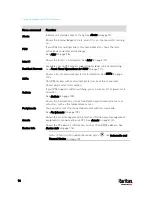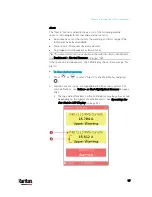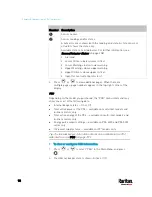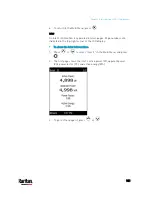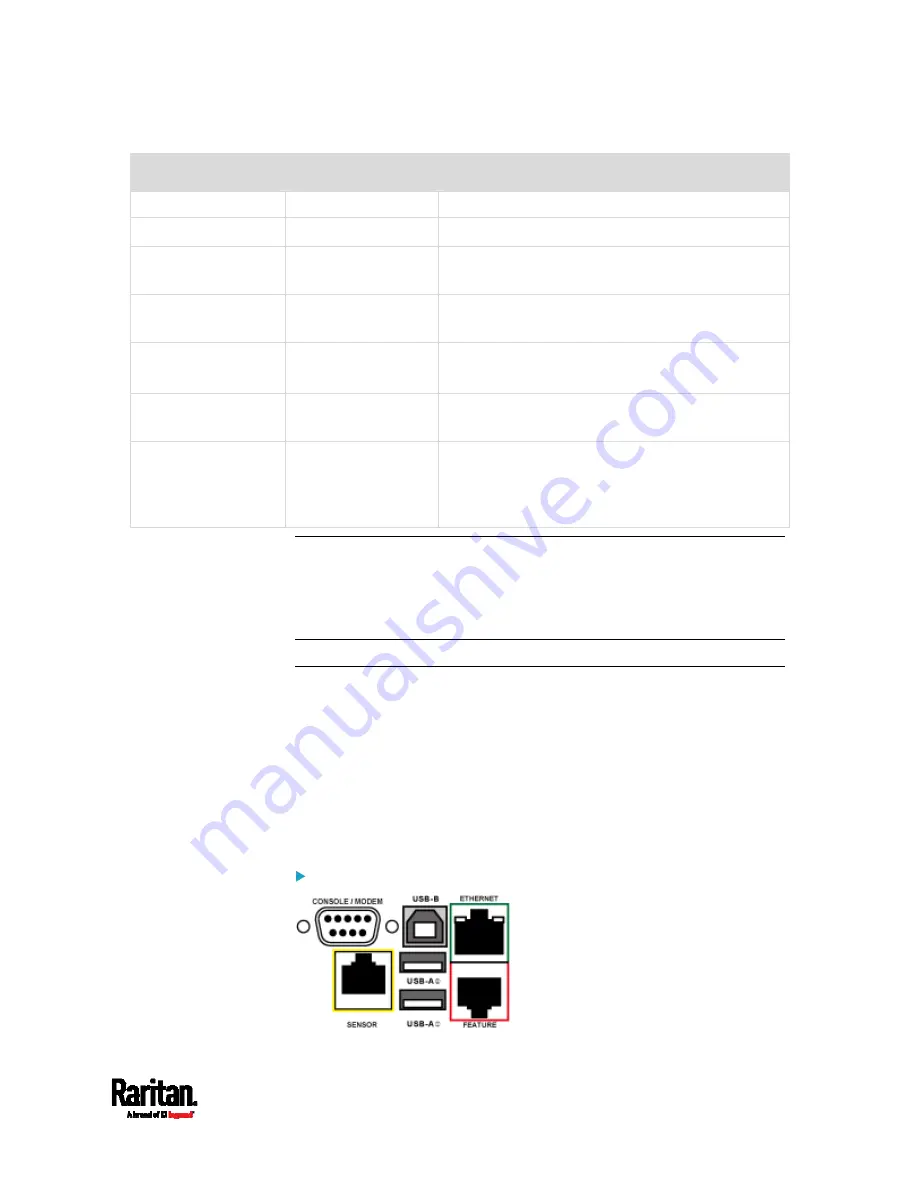
Chapter 5: Introduction to PDU Components
87
LED state
Outlet status
What it means
circuitry's power supply is broken.
Red
ON and LIVE
LIVE power. The outlet is on and power is available.
Red flashing
ON and LIVE
The current flowing through the outlet is greater
than the upper warning (non-critical) threshold.
Green OFF
and
LIVE
The outlet is turned off and power is available
when the outlet is turned on.
Green flashing
OFF and NOT LIVE
The outlet is turned off and power is not available
because the circuit breaker has tripped.
Red and Green
flashing alternatively
ON and NOT LIVE
The outlet is turned on but power is not available
because a circuit breaker has tripped.
Cycling through Red,
Green and Yellow
n/a
The PX3 device has just been plugged in and its
management software is loading. LED color cycling
does not interrupt power to outlets. It is an
indication of firmware loading.
Note: When a PX3 device powers up, it proceeds with the power-on self
test and software loading for a few moments. At this time, the outlet
LEDs cycle through different colors. When the software has completed
loading, the outlet LEDs show a steady color and the front panel display
illuminates.
Connection Ports
Depending on the model you purchased, the total number of ports
available varies.
Zero U Connection Ports
The total number of connection ports depends on the model you
purchased. Note that port locations on your models may be different
from these images.
7 ports on PX3 models:
Содержание PX3-3000 series
Страница 5: ......
Страница 18: ...Contents xviii Index 841...
Страница 66: ...Chapter 3 Initial Installation and Configuration 42 Number Device role Master device Slave 1 Slave 2 Slave 3...
Страница 93: ...Chapter 4 Connecting External Equipment Optional 69...
Страница 787: ...Appendix J RADIUS Configuration Illustration 763 Note If your PX3 uses PAP then select PAP...
Страница 788: ...Appendix J RADIUS Configuration Illustration 764 10 Select Standard to the left of the dialog and then click Add...
Страница 789: ...Appendix J RADIUS Configuration Illustration 765 11 Select Filter Id from the list of attributes and click Add...
Страница 792: ...Appendix J RADIUS Configuration Illustration 768 14 The new attribute is added Click OK...
Страница 793: ...Appendix J RADIUS Configuration Illustration 769 15 Click Next to continue...
Страница 823: ...Appendix K Additional PX3 Information 799...
Страница 853: ...Appendix L Integration 829 3 Click OK...