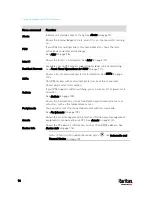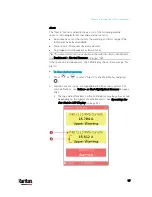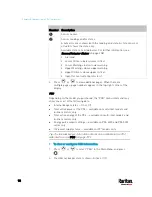Chapter 5: Introduction to PDU Components
85
Inlet
Most of PX3 PDUs are shipped with a locking line cord, which is ready to
be plugged into the PDU's inlet and an appropriate receptacle for
electricity reception. Such devices cannot be rewired by the user.
A locking line cord helps secure the cord connection. For details, see
Connecting a Locking Line Cord
(on page 15).
Connect each PX3 to an appropriately rated branch circuit. See the label
or nameplate affixed to your PX3 for appropriate input ratings or range of
ratings.
There is no power switch on the PX3 device. To power cycle the PDU,
unplug it from the branch circuit, wait 10 seconds and then plug it back
in.
Besides, a PX3 "Zero U" model supports a relocatable inlet. See
Zero U
Models' Relocatable Inlet
(on page 85).
Zero U Models' Relocatable Inlet
You can easily change the inlet's location from the side to the top or from
the top to the side on a Zero U model.
To change a PX3 inlet's position:
1.
Power OFF the PDU.
2.
Remove the screws at two sides of the inlet to uninstall the inlet
module.
3.
Re-install the inlet module in a manner that the inlet is located at
the desired position.
Содержание PX3-3000 series
Страница 5: ......
Страница 18: ...Contents xviii Index 841...
Страница 66: ...Chapter 3 Initial Installation and Configuration 42 Number Device role Master device Slave 1 Slave 2 Slave 3...
Страница 93: ...Chapter 4 Connecting External Equipment Optional 69...
Страница 787: ...Appendix J RADIUS Configuration Illustration 763 Note If your PX3 uses PAP then select PAP...
Страница 788: ...Appendix J RADIUS Configuration Illustration 764 10 Select Standard to the left of the dialog and then click Add...
Страница 789: ...Appendix J RADIUS Configuration Illustration 765 11 Select Filter Id from the list of attributes and click Add...
Страница 792: ...Appendix J RADIUS Configuration Illustration 768 14 The new attribute is added Click OK...
Страница 793: ...Appendix J RADIUS Configuration Illustration 769 15 Click Next to continue...
Страница 823: ...Appendix K Additional PX3 Information 799...
Страница 853: ...Appendix L Integration 829 3 Click OK...