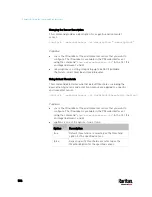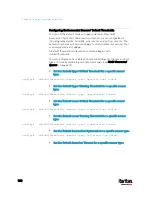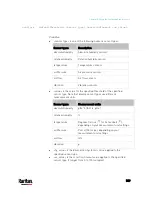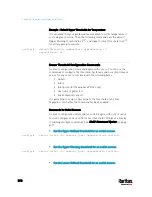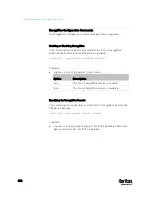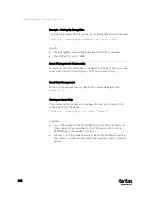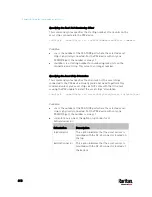Chapter 8: Using the Command Line Interface
599
<option> is one of the options:
enable, disable or a numeric value.
Option
Description
enable
Enables the specified threshold for a specific
environmental sensor.
disable Disables
the
specified threshold for a specific
environmental sensor.
A numeric
value
Sets a value for the specified threshold of a
specific environmental sensor and enables this
threshold at the same time.
<hy_value> is a numeric value that is assigned to the hysteresis for
the specified environmental sensor. See
"To De-assert" and
Deassertion Hysteresis
(on page 798).
<as_value> is a number in samples that is assigned to the assertion
timeout for the specified environmental sensor. It ranges between 1
and 100. See
"To Assert" and Assertion Timeout
(on page 796).
Examples
This section illustrates several environmental sensor threshold
configuration examples.
Example 1 - Upper Critical Threshold for a Temperature Sensor
The following command sets the Upper Critical threshold of the
environmental "temperature" sensor with the ID number 2 to 40 degrees
Celsius. It also enables the upper critical threshold if this threshold has
not been enabled yet.
config:#
sensor externalsensor 2 temperature upperCritical 40
Example 2 - Warning Thresholds for Inlet Sensors
The following command sets both the Upper Warning and Lower
Warning thresholds for the inlet 1 RMS current.
Содержание PX3-3000 series
Страница 5: ......
Страница 18: ...Contents xviii Index 841...
Страница 66: ...Chapter 3 Initial Installation and Configuration 42 Number Device role Master device Slave 1 Slave 2 Slave 3...
Страница 93: ...Chapter 4 Connecting External Equipment Optional 69...
Страница 787: ...Appendix J RADIUS Configuration Illustration 763 Note If your PX3 uses PAP then select PAP...
Страница 788: ...Appendix J RADIUS Configuration Illustration 764 10 Select Standard to the left of the dialog and then click Add...
Страница 789: ...Appendix J RADIUS Configuration Illustration 765 11 Select Filter Id from the list of attributes and click Add...
Страница 792: ...Appendix J RADIUS Configuration Illustration 768 14 The new attribute is added Click OK...
Страница 793: ...Appendix J RADIUS Configuration Illustration 769 15 Click Next to continue...
Страница 823: ...Appendix K Additional PX3 Information 799...
Страница 853: ...Appendix L Integration 829 3 Click OK...