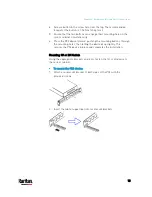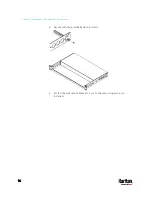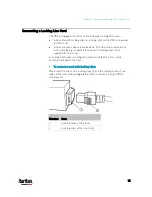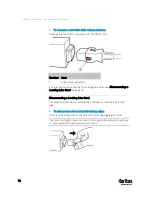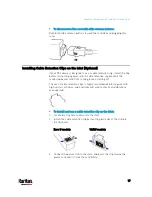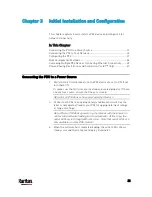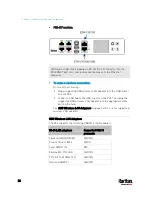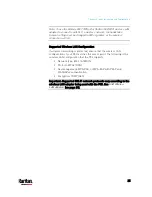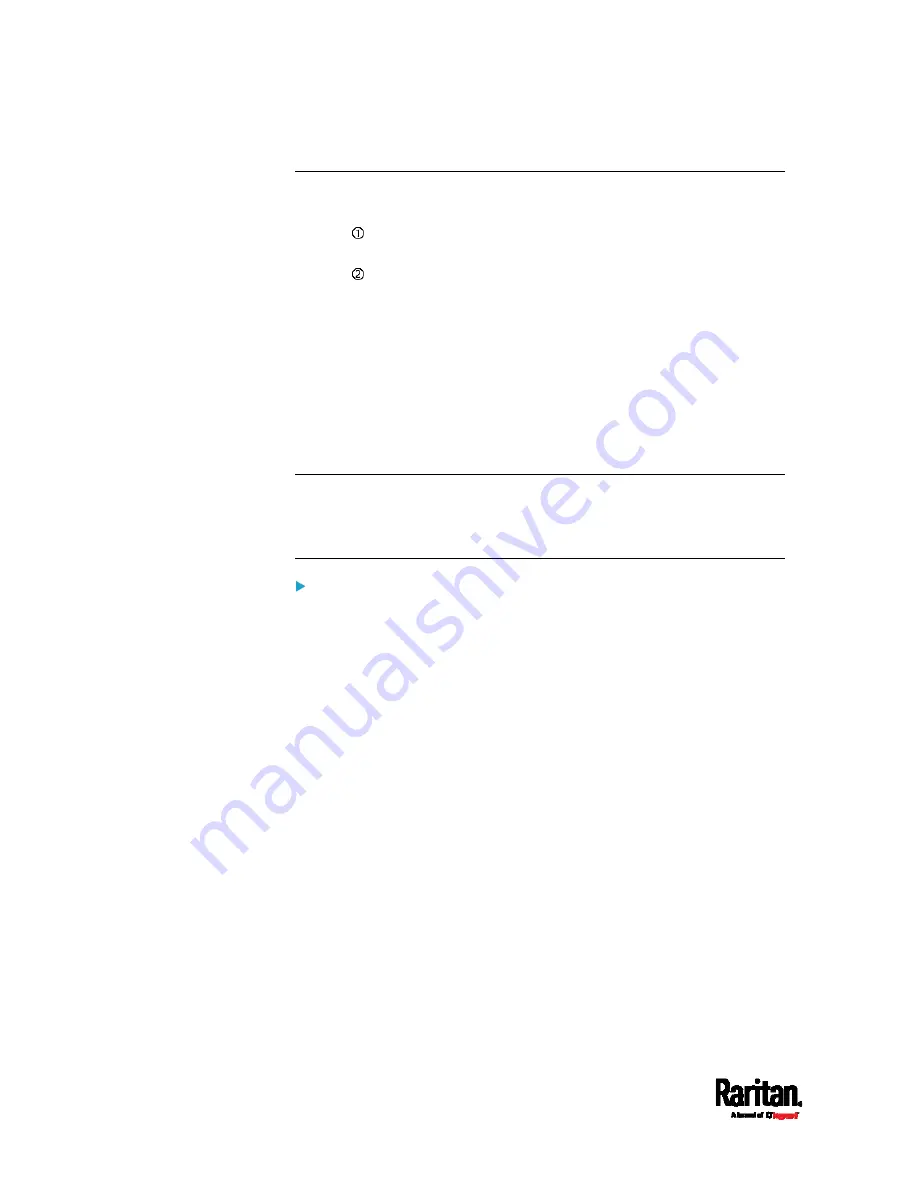
Chapter 3: Initial Installation and Configuration
26
Dual Ethernet Connection (for iX7™ Only)
An iX7
™
device has two Ethernet (LAN) ports:
ETH 10/100/1000 (marked in
green) supports up to 1000 Mbps. This
is "ETH1".
ETH 10/100 (marked in
white) supports up to 100 Mbps. This is
"ETH2".
For more information on the two ports, see
Connection Port Functions
(on page 88).
You can connect both ports to
different subnets (networks) and therefore
obtain two IP addresses for wired networking. It is strongly
recommended that you DO NOT connect both ports to the same subnet to
avoid potential issues. Contact your IT department if you are not sure
whether the two Ethernet ports are connecting to the same or different
subnets.
Exception: A USB-cascading chain must connect to "only one" network.
Do NOT connect both Ethernet ports of an iX7
™
master or slave device to
the LAN. See
Cascading Multiple PX3 Devices for Sharing Ethernet
Connectivity
(on page 35).
Check list when connecting both ports to the networks:
Both Ethernet interfaces are connecting to different subnets.
Both Ethernet interfaces have been enabled. By default both are
enabled. See
Device Info
(on page 116) and
Ethernet Interface
Settings
(on page 254).
Both Ethernet interfaces are configured with proper IPv4 and/or IPv6
settings. See
Wired Network Settings
(on page 252).
It is NOT required that the two Ethernet interfaces share similar
network settings. For example, you can enable IPv4 settings in
one interface but enable IPv6 settings in the other, or apply
static IP to one but DHCP IP to the other.
The cascading mode is disabled. By default it is disabled. See
Setting
the Cascading Mode
(on page 265).
Содержание PX3-3000 series
Страница 5: ......
Страница 18: ...Contents xviii Index 841...
Страница 66: ...Chapter 3 Initial Installation and Configuration 42 Number Device role Master device Slave 1 Slave 2 Slave 3...
Страница 93: ...Chapter 4 Connecting External Equipment Optional 69...
Страница 787: ...Appendix J RADIUS Configuration Illustration 763 Note If your PX3 uses PAP then select PAP...
Страница 788: ...Appendix J RADIUS Configuration Illustration 764 10 Select Standard to the left of the dialog and then click Add...
Страница 789: ...Appendix J RADIUS Configuration Illustration 765 11 Select Filter Id from the list of attributes and click Add...
Страница 792: ...Appendix J RADIUS Configuration Illustration 768 14 The new attribute is added Click OK...
Страница 793: ...Appendix J RADIUS Configuration Illustration 769 15 Click Next to continue...
Страница 823: ...Appendix K Additional PX3 Information 799...
Страница 853: ...Appendix L Integration 829 3 Click OK...