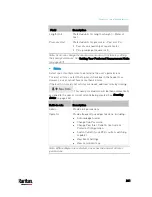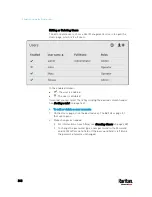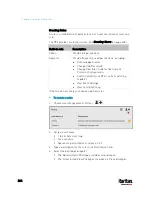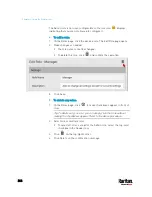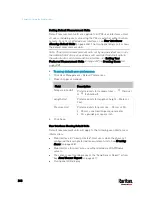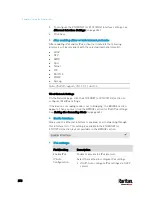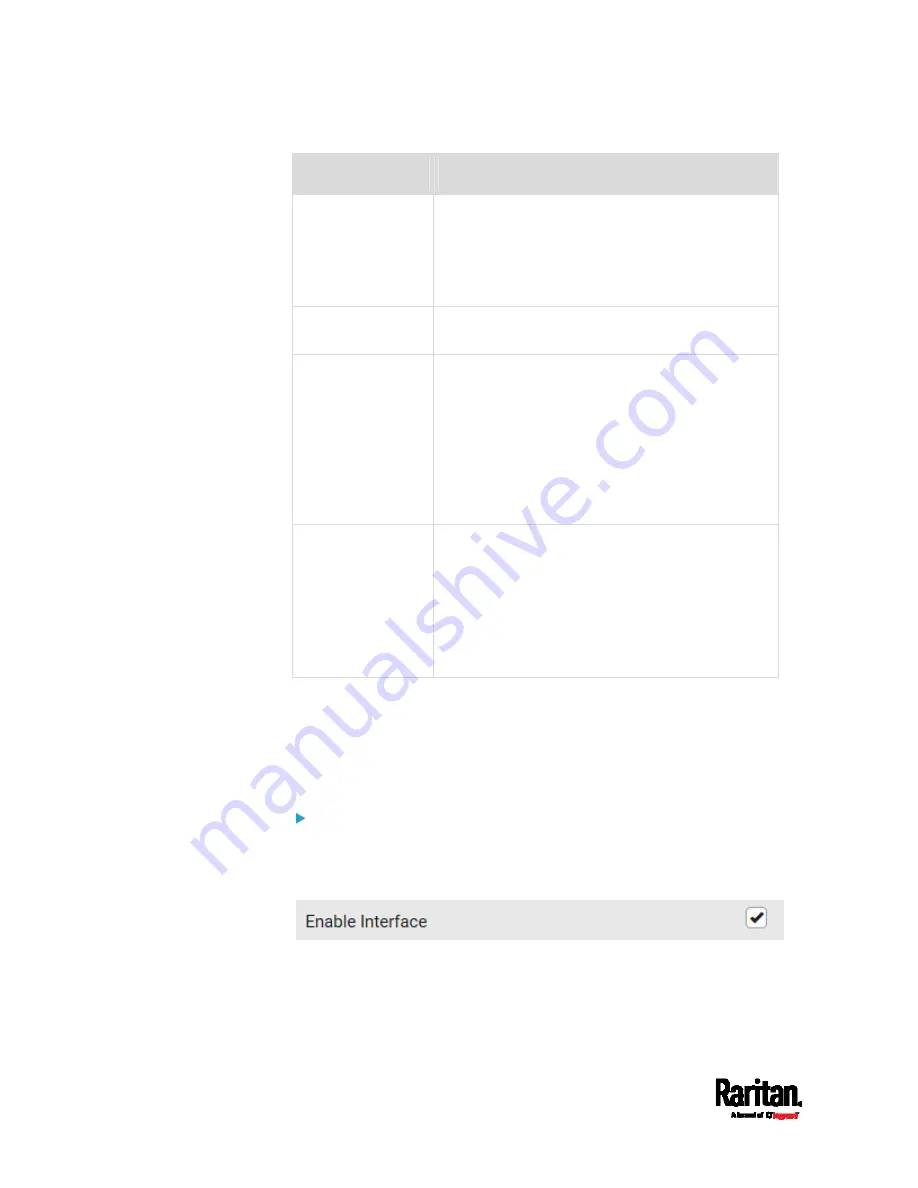
Chapter 6: Using the Web Interface
254
Field
Description
DNS Resolver
Reference
Determine which IP address is used when the
DNS resolver returns both IPv4 and IPv6
addresses.
IPv4 Address: Use the IPv4 addresses.
IPv6 Address: Use the IPv6 addresses.
DNS Suffixes
(optional)
Specify a DNS suffix name if needed.
First/Second/Third
DNS Server
Manually specify static DNS server(s).
If any static DNS server is specified in these
fields, it will override the DHCP-assigned DNS
server.
If DHCP (or Automatic) is selected for
IPv4/IPv6 settings, and there are NO static
DNS servers specified, the PX3 will use
DHCP-assigned DNS servers.
IPv4/IPv6 Routes
You need to configure these settings only when
your local network contains two subnets, and you
want PX3 to communicate with the other subnet.
If so, make sure IP forwarding has been enabled
in your network, and then you can click 'Add
Route' to add static routes.
See
Static Route Examples
(on page 260).
Ethernet Interface Settings
By default the Ethernet interface on PX3 or ETH1/ETH2 interface on
PX3-iX7 is enabled.
Enable Interface:
Make sure the Ethernet interface is enabled, or all networking through
this interface fails. This setting is available in the ETHERNET (or
ETH1/ETH2) section, but not available in the BRIDGE section.
Содержание PX3-3000 series
Страница 5: ......
Страница 18: ...Contents xviii Index 841...
Страница 66: ...Chapter 3 Initial Installation and Configuration 42 Number Device role Master device Slave 1 Slave 2 Slave 3...
Страница 93: ...Chapter 4 Connecting External Equipment Optional 69...
Страница 787: ...Appendix J RADIUS Configuration Illustration 763 Note If your PX3 uses PAP then select PAP...
Страница 788: ...Appendix J RADIUS Configuration Illustration 764 10 Select Standard to the left of the dialog and then click Add...
Страница 789: ...Appendix J RADIUS Configuration Illustration 765 11 Select Filter Id from the list of attributes and click Add...
Страница 792: ...Appendix J RADIUS Configuration Illustration 768 14 The new attribute is added Click OK...
Страница 793: ...Appendix J RADIUS Configuration Illustration 769 15 Click Next to continue...
Страница 823: ...Appendix K Additional PX3 Information 799...
Страница 853: ...Appendix L Integration 829 3 Click OK...