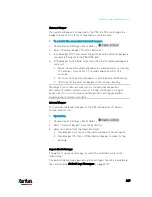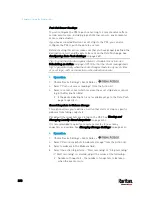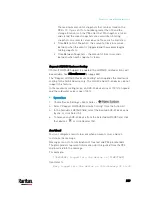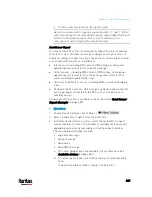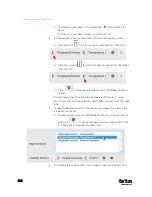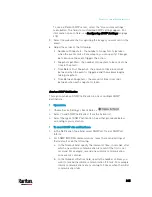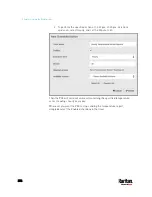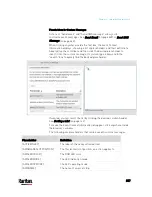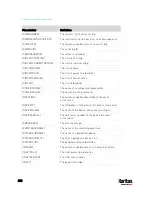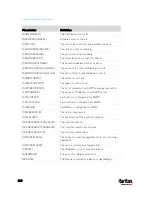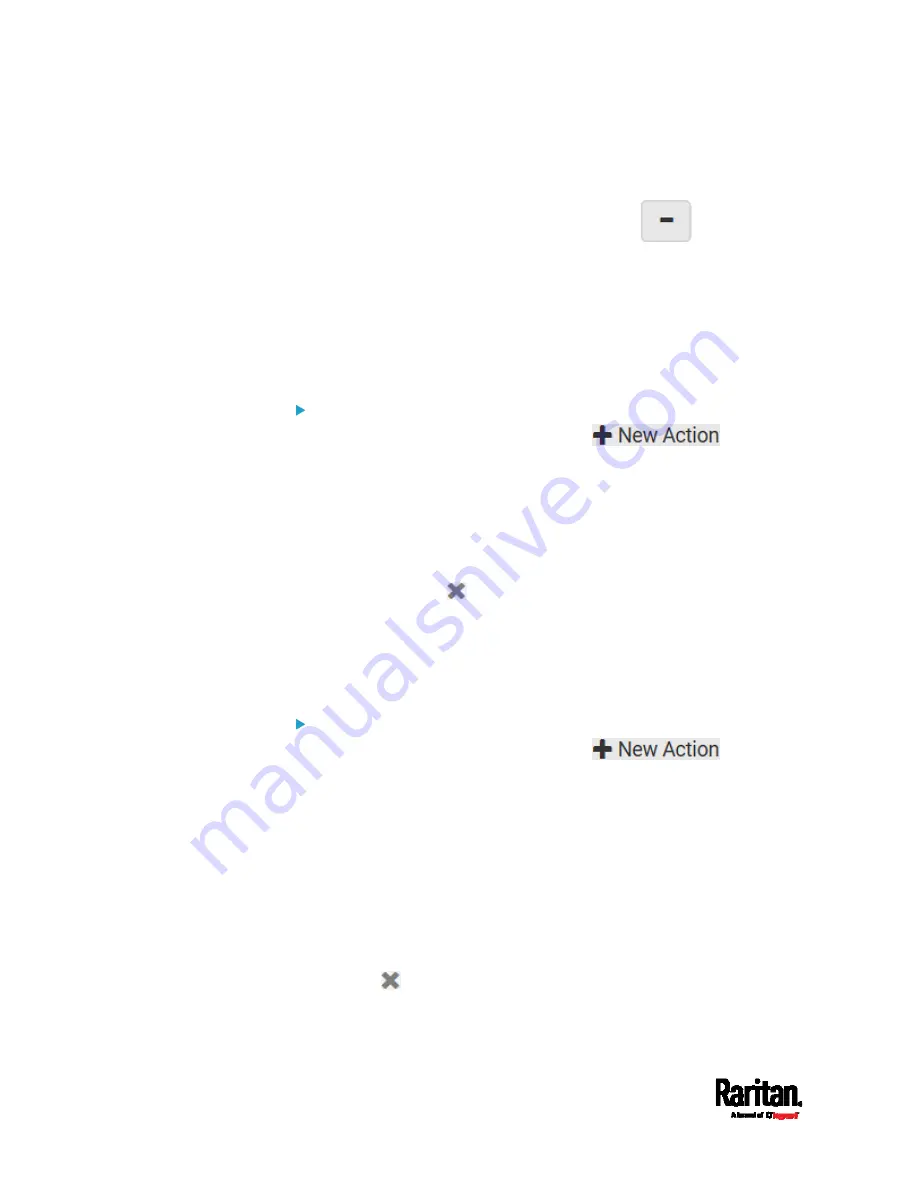
Chapter 6: Using the Web Interface
348
b.
Type the key and value.
c.
Repeat the same steps to enter more arguments as needed.
To remove any existing argument, click
adjacent to
it.
Switch LHX/SHX
If Schroff LHX/SHX Support is enabled, the LHX/SHX-related actions will
be available. See
Miscellaneous
(on page 384).
Use this action to switch the LHX/SHX on or off when, for example,
temperature thresholds are reached.
Operation:
1.
Choose Device Settings > Event Rules >
.
2.
Select "Switch LHX/SHX" from the Action list.
3.
In the Operation field, select Turn LHX/SHX On or Turn LHX/SHX Off.
4.
In the Available LHX/SHX field, select the LHX/SHX device to be
turned on or off. To select all available LHX/SHX devices, click Select
All.
To remove any LHX/SHX device from the Selected LHX/SHX field,
click that device's
. To remove all devices, click Deselect All.
Switch Outlets
The "Switch outlets" action is available only when your PX3 is
outlet-switching capable. This action turns on, off or power cycles a
specific outlet.
Operation:
1.
Choose Device Settings > Event Rules >
.
2.
Select "Switch outlets" from the Action list.
3.
In the Operation field, select an operation for the selected outlet(s).
Turn Outlet On: Turns on the selected outlet(s).
Turn Outlet Off: Turns off the selected outlet(s).
Cycle Outlet: Cycles power to the selected outlet(s).
4.
To specify the outlet(s) where this action will be applied, select them
one by one from the Available Outlets list.
To add all outlets, click Select All.
5.
To remove any outlets from the Selected Outlets field, click that
outlet's
.
To remove all outlets, click Deselect All.
Содержание PX3-3000 series
Страница 5: ......
Страница 18: ...Contents xviii Index 841...
Страница 66: ...Chapter 3 Initial Installation and Configuration 42 Number Device role Master device Slave 1 Slave 2 Slave 3...
Страница 93: ...Chapter 4 Connecting External Equipment Optional 69...
Страница 787: ...Appendix J RADIUS Configuration Illustration 763 Note If your PX3 uses PAP then select PAP...
Страница 788: ...Appendix J RADIUS Configuration Illustration 764 10 Select Standard to the left of the dialog and then click Add...
Страница 789: ...Appendix J RADIUS Configuration Illustration 765 11 Select Filter Id from the list of attributes and click Add...
Страница 792: ...Appendix J RADIUS Configuration Illustration 768 14 The new attribute is added Click OK...
Страница 793: ...Appendix J RADIUS Configuration Illustration 769 15 Click Next to continue...
Страница 823: ...Appendix K Additional PX3 Information 799...
Страница 853: ...Appendix L Integration 829 3 Click OK...