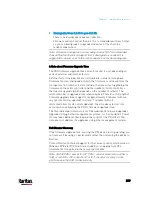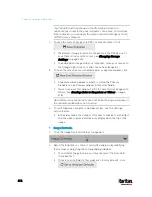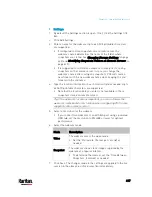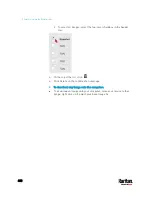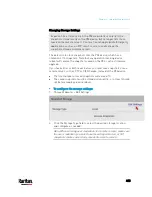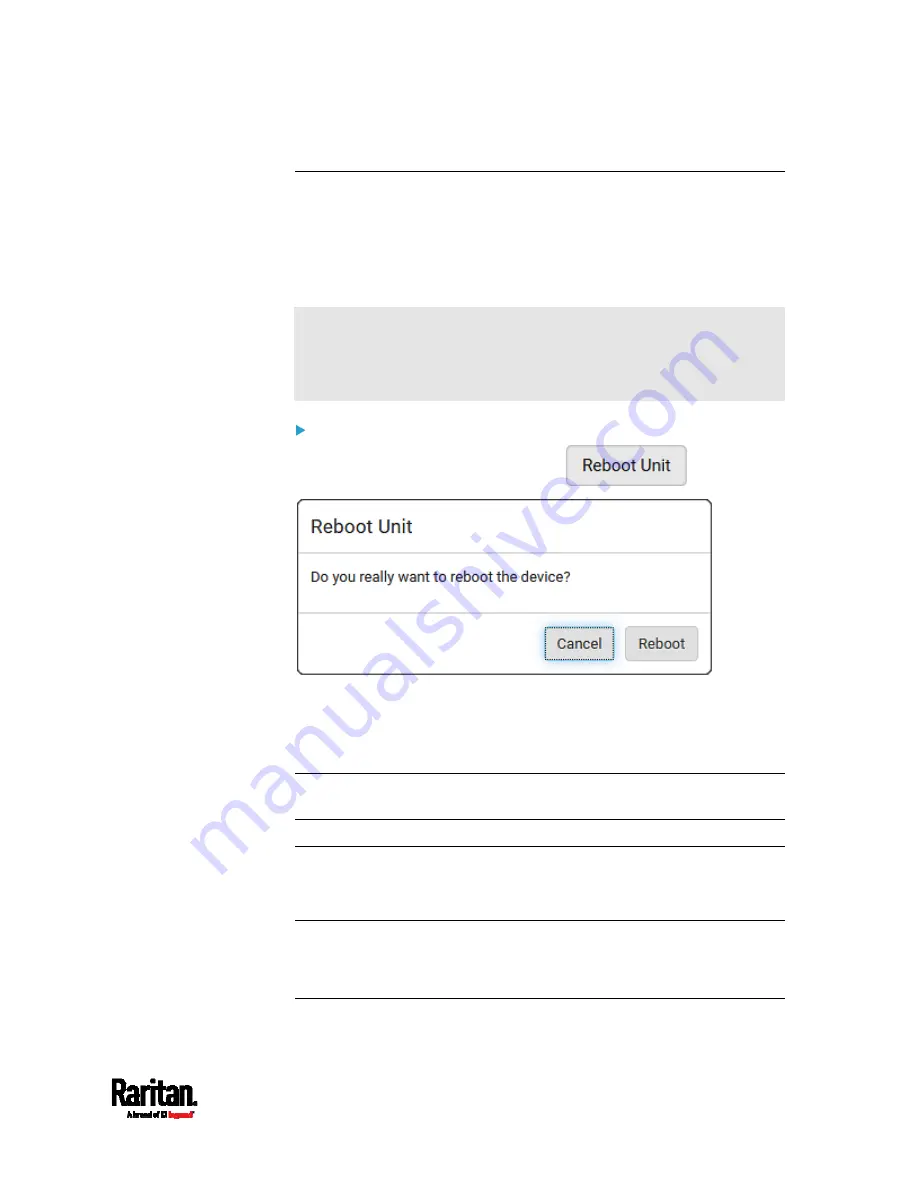
Chapter 6: Using the Web Interface
411
Rebooting the PX3 Device
You can remotely reboot the PX3 device via the web interface.
Resetting the PX3 does not interrupt the operation of connected servers
because there is no loss of power to outlets. During and after the reboot,
outlets that have been powered on prior to the reboot remain powered
on, and outlets that have been powered off remain powered off.
Warning: Rebooting the PX3 deletes all webcam snapshots that are
saved on the PX3 locally. If needed, download important snapshots
before rebooting the device. See
Viewing and Managing
Locally-Saved Snapshots
(on page 420).
To reboot the device:
1.
Choose Maintenance > Unit Reset >
.
2.
Click Reboot to restart the PX3.
3.
A message appears, with a countdown timer showing the remaining
time of the operation. It takes about one minute to complete.
4.
When the restart is complete, the login page opens.
Note: If you are not redirected to the login page after the restart is
complete, click the text "this link" in the countdown message.
Resetting All Settings to Factory Defaults
You must have the Administrator Privileges to reset all settings of the
PX3 to factory defaults.
Important: Exercise caution before resetting the PX3 to its factory
defaults. This erases existing information and customized settings,
such as user profiles, threshold values, and so on. Only active
energy data and firmware upgrade history are retained.
Содержание PX3-3000 series
Страница 5: ......
Страница 18: ...Contents xviii Index 841...
Страница 66: ...Chapter 3 Initial Installation and Configuration 42 Number Device role Master device Slave 1 Slave 2 Slave 3...
Страница 93: ...Chapter 4 Connecting External Equipment Optional 69...
Страница 787: ...Appendix J RADIUS Configuration Illustration 763 Note If your PX3 uses PAP then select PAP...
Страница 788: ...Appendix J RADIUS Configuration Illustration 764 10 Select Standard to the left of the dialog and then click Add...
Страница 789: ...Appendix J RADIUS Configuration Illustration 765 11 Select Filter Id from the list of attributes and click Add...
Страница 792: ...Appendix J RADIUS Configuration Illustration 768 14 The new attribute is added Click OK...
Страница 793: ...Appendix J RADIUS Configuration Illustration 769 15 Click Next to continue...
Страница 823: ...Appendix K Additional PX3 Information 799...
Страница 853: ...Appendix L Integration 829 3 Click OK...