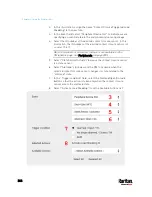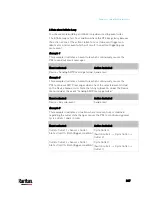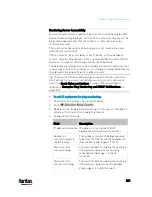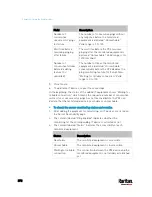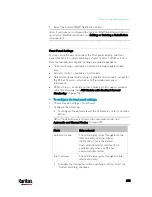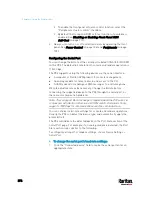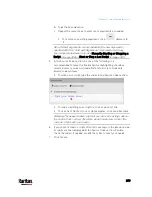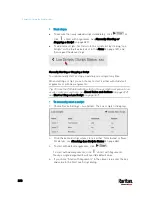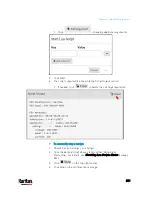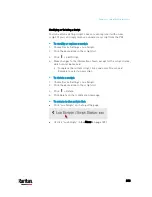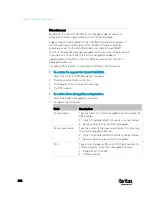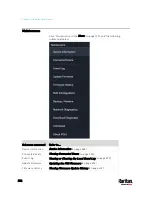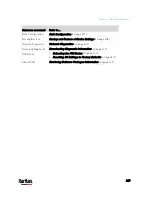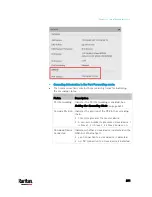Chapter 6: Using the Web Interface
376
To enable the front panel actuator-control function, select the
"Peripheral actuator control" checkbox.
By default the front panel RCM self-test function, if available, is
enabled. See
Disabling or Enabling Front Panel RCM
Self-Test
(on page 711).
3.
Now you can turn on or off outlets/actuators by operating the front
panel. See
Power Control
(on page 106) and
Peripherals
(on page
Configuring the Serial Port
You can change the bit rate of the serial port labeled CONSOLE / MODEM
on the PX3. The default bit rate for both console and modem operation is
115200 bps.
The PX3 supports using the following devices via the serial interface:
A computer or Raritan KVM product for console management.
An analog modem for remote dial-in and access to the CLI.
A GSM modem for sending out SMS messages to a cellular phone.
Bit-rate adjustment may be necessary. Change the bit rate before
connecting the supported device to the PX3 through the serial port, or
there are communication problems.
Note: The serial port bit-rate change is required when the PX3 works in
conjunction with Raritan's Dominion LX KVM switch. Dominion LX only
supports 19200 bps for communications over the serial interface.
You can set diverse bit-rate settings for console and modem operations.
Usually the PX3 can detect the device type, and automatically apply the
preset bit rate.
The PX3 will indicate the detected device in the Port State section of the
Serial Port page. For example, if an analog modem is detected, the Port
State section looks similar to the following.
To configure serial port or modem settings, choose Device Settings >
Serial Port.
To change the serial port's baud rate settings:
1.
Click the "Connected device" field to make the serial port enter an
appropriate state.
Содержание PX3-3000 series
Страница 5: ......
Страница 18: ...Contents xviii Index 841...
Страница 66: ...Chapter 3 Initial Installation and Configuration 42 Number Device role Master device Slave 1 Slave 2 Slave 3...
Страница 93: ...Chapter 4 Connecting External Equipment Optional 69...
Страница 787: ...Appendix J RADIUS Configuration Illustration 763 Note If your PX3 uses PAP then select PAP...
Страница 788: ...Appendix J RADIUS Configuration Illustration 764 10 Select Standard to the left of the dialog and then click Add...
Страница 789: ...Appendix J RADIUS Configuration Illustration 765 11 Select Filter Id from the list of attributes and click Add...
Страница 792: ...Appendix J RADIUS Configuration Illustration 768 14 The new attribute is added Click OK...
Страница 793: ...Appendix J RADIUS Configuration Illustration 769 15 Click Next to continue...
Страница 823: ...Appendix K Additional PX3 Information 799...
Страница 853: ...Appendix L Integration 829 3 Click OK...