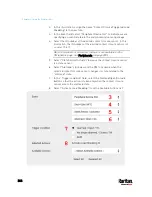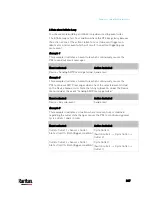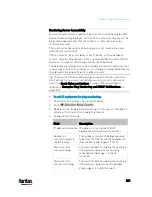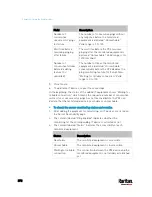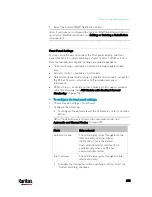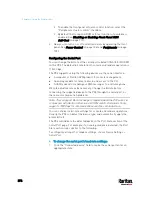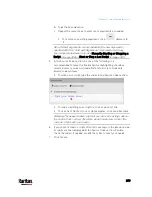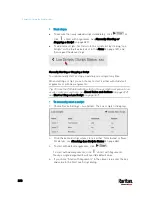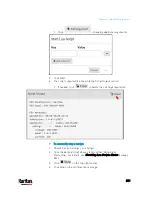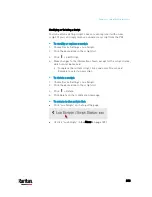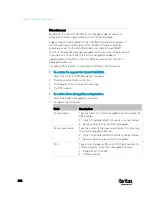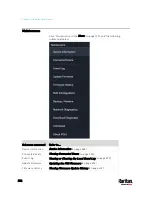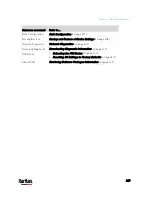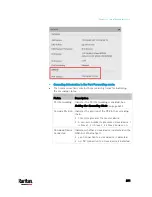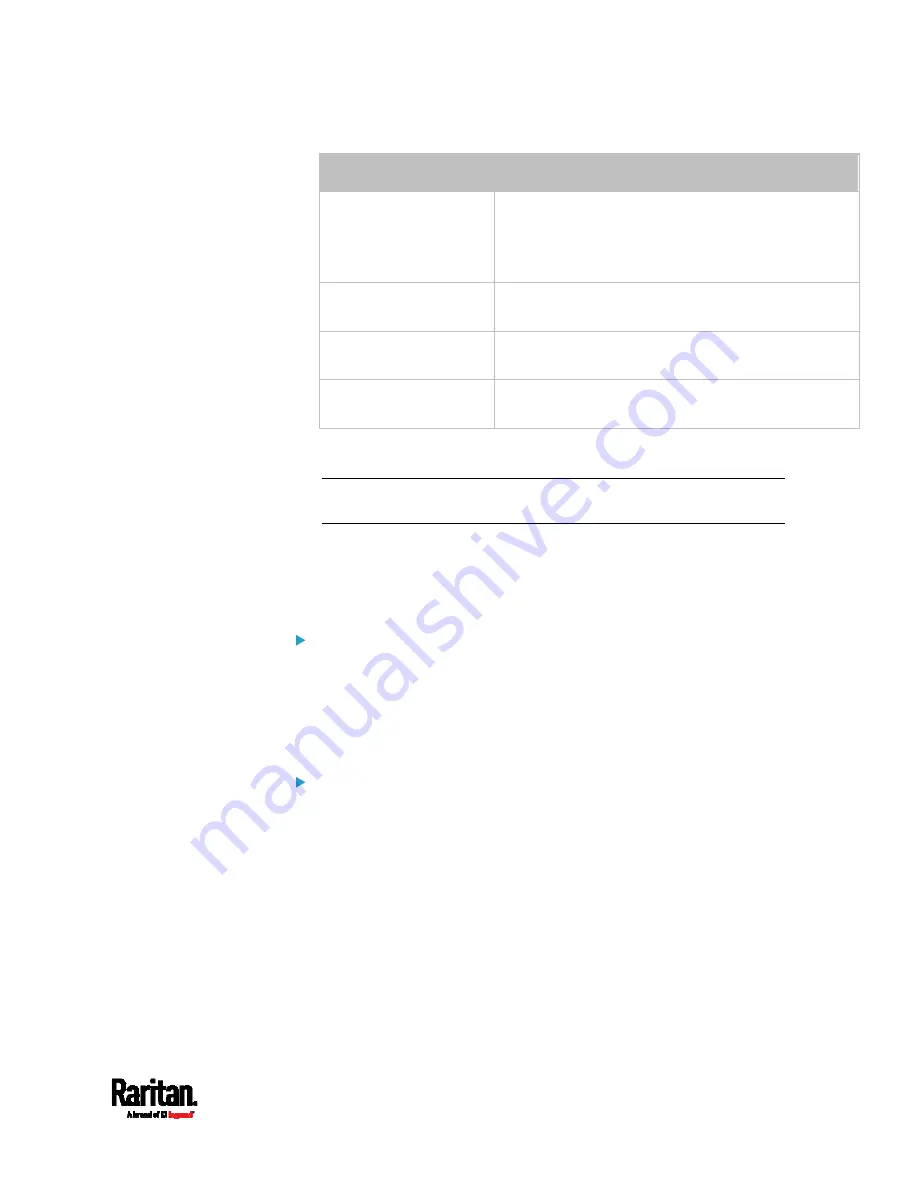
Chapter 6: Using the Web Interface
377
Options
Description
Automatic detection
The PX3 automatically detects the type of the device
connected to the serial port.
Select this option unless your PX3 cannot correctly
detect the device type.
Force console
The PX3 attempts to recognize that the connected
device is set for the console mode.
Force analog modem
The PX3 attempts to recognize that the connected
device is an analog modem.
Force GSM modem
The PX3 attempts to recognize that the connected
device is a GSM modem.
2.
Click the Console Baud Rate field to select the baud rate intended for
console management.
Note: For a serial RS-232 or USB connection between a computer
and the PX3, leave it at the default (115200 bps).
3.
Click the Modem Baud Rate field to select the baud rate for the
modem connected to the PX3.
The following modem settings/fields appear in the web interface after
the PX3 detects the connection of an analog or GSM modem.
To configure the analog modem:
1.
Select the "Answer incoming calls" checkbox to enable the remote
access via a modem. Otherwise, deselect it.
2.
Type a value in the "Number of rings before answering" field to
determine the number of rings the PX3 must wait before answering
the call.
To configure the GSM modem:
1.
Enter the SIM PIN code.
2.
Select the "Use custom SMS center number" checkbox if a custom
SMS center will be used.
Enter the SMS center number in the "SMS center" field.
3.
If needed, click Advanced Information to view detailed information
about the modem, SIM and mobile network.
4.
To test whether the PX3 can successfully send out SMS messages
with the modem settings:
a.
Enter the number of the recipient's phone in the Recipient Phone
field.
b.
Click Send SMS Test to send a test SMS message.
Содержание PX3-3000 series
Страница 5: ......
Страница 18: ...Contents xviii Index 841...
Страница 66: ...Chapter 3 Initial Installation and Configuration 42 Number Device role Master device Slave 1 Slave 2 Slave 3...
Страница 93: ...Chapter 4 Connecting External Equipment Optional 69...
Страница 787: ...Appendix J RADIUS Configuration Illustration 763 Note If your PX3 uses PAP then select PAP...
Страница 788: ...Appendix J RADIUS Configuration Illustration 764 10 Select Standard to the left of the dialog and then click Add...
Страница 789: ...Appendix J RADIUS Configuration Illustration 765 11 Select Filter Id from the list of attributes and click Add...
Страница 792: ...Appendix J RADIUS Configuration Illustration 768 14 The new attribute is added Click OK...
Страница 793: ...Appendix J RADIUS Configuration Illustration 769 15 Click Next to continue...
Страница 823: ...Appendix K Additional PX3 Information 799...
Страница 853: ...Appendix L Integration 829 3 Click OK...